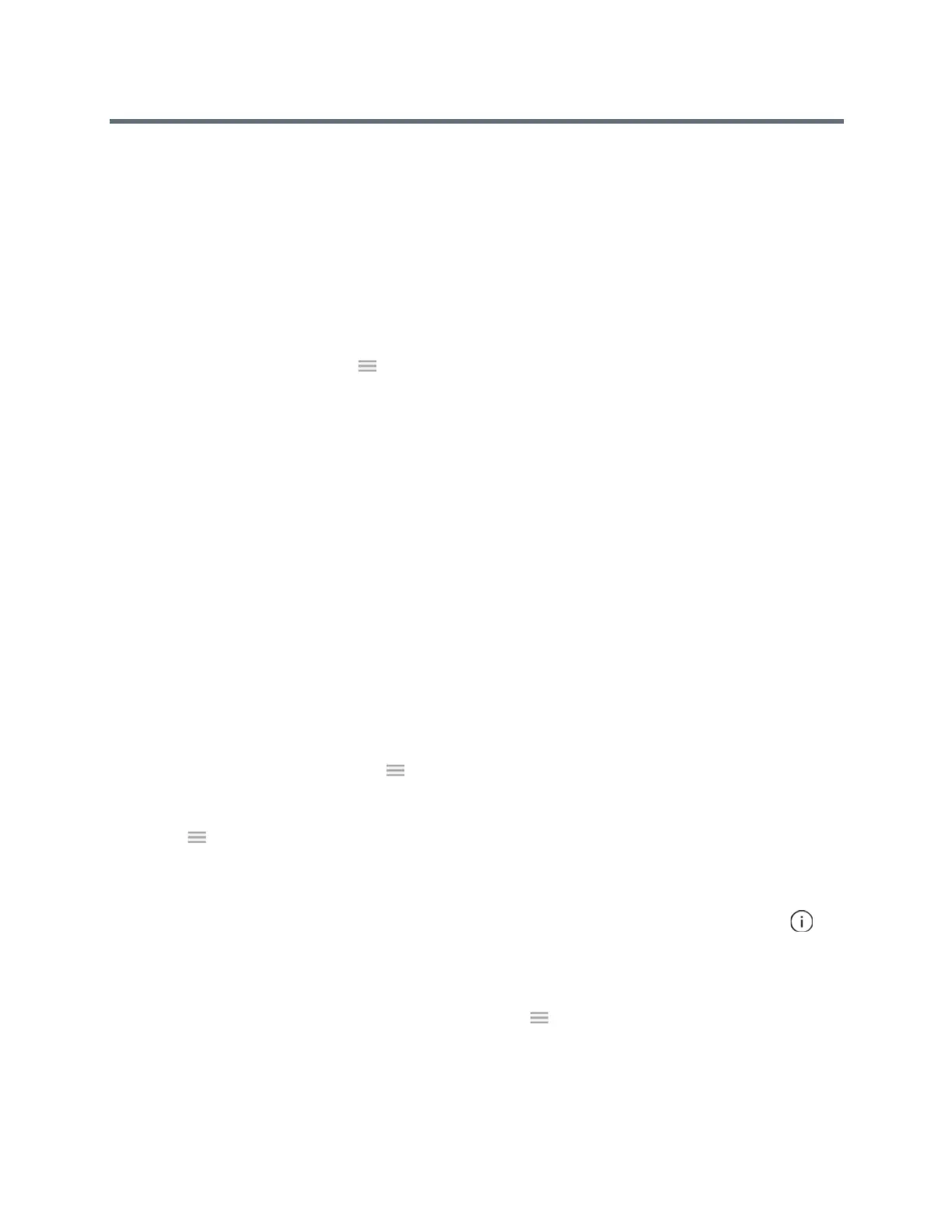Polycom RealPresence Trio Solution User Guide
Polycom, Inc. 44
Tap Attendee to demote a presenter to attendee.
The participant is now a presenter who can manage conference participants, or an attendee.
Enable and Disable Conference Announcements
When enabled, announcements play whenever a presenter mutes or unmutes the audience, locks or
unlocks the conference, and removes a conference participant, or when a new person joins the conference.
Presenters can choose to enable or disable announcements during a Lync conference call.
To enable or disable conference announcements:
» During a conference call, tap and tap Enable Announcements to enable announcements or
Disable Announcements to disable announcements.
Remove Conference Participants
A presenter can remove any participant, excluding the conference host, from the conference call.
To remove conference participants:
» In the Participants list, select a participant and tap Hang Up.
A notification is displayed on the participant's phone informing him or her that the presenter has
removed them from the conference.
Lock and Unlock a Conference Call
Presenters can lock a conference call to prevent other people from joining the conference call without a
presenter’s approval. When a conference is unlocked, anyone on the network can join a conference call
automatically with the conference dial-in number and PIN. When the conference is locked, a contact must
wait for the main presenter, the person who initiated the conference call, to admit the contact to the meeting.
To lock and unlock a conference:
1 During an active conference, tap and tap Lock.
The conference is locked, and anyone that tries to join the call must be admitted by the main
presenter.
2 Tap and tap Unlock to enable people to join the conference.
The conference is unlocked, and anyone can join the conference call.
Admit or Deny Participants to a Locked Conference Call
A contact that is trying to enter a locked conference call is displayed in the roster with an alert icon on
the main presenter’s phone, as shown next.
To admit or deny a new participant to a locked conference call:
1 In the Participants list, tap the new participant and tap .
2 Do one of the following:
Select the new participant and tap Admit.
