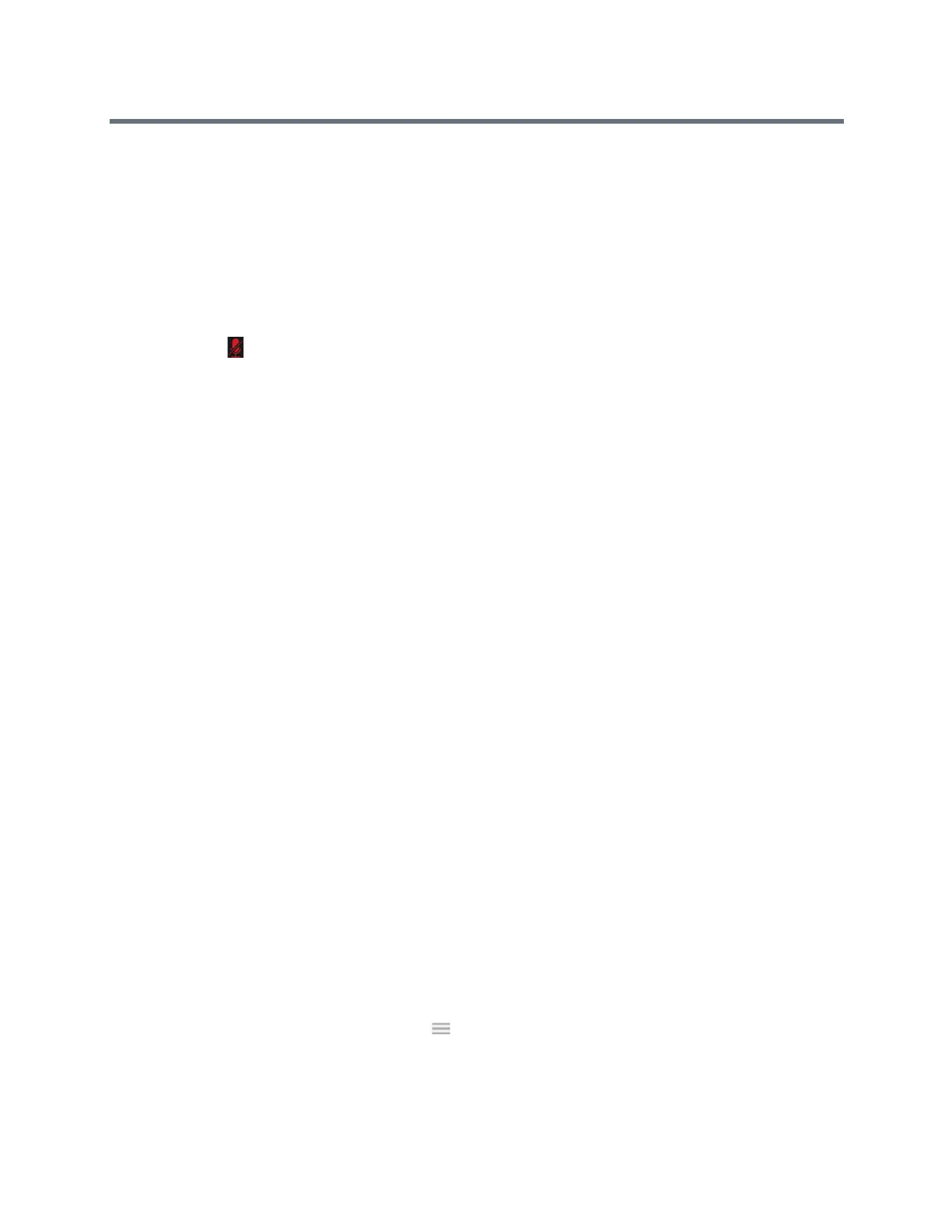Polycom RealPresence Trio Solution User Guide
Polycom, Inc. 43
● Demote a presenter to an attendee or promote an attendee to presenter
● Enable or disable conference announcements
● Lock or unlock a conference
These options do not display for attendees.
Muting Conference Participants
Only presenters can mute and unmute conference participants.
If a presenter mutes your audio, a message is displayed on the RealPresence Trio 8800 or in the Lync client,
and a mute icon is displayed next to each person who is muted. When a presenter mutes your audio in
the Lync client, it takes one second for the mute icon to display on the system.
You must wait for the presenter to unmute your audio before you can speak in the conference again.
Mute and Unmute All Conference Participants
Presenters can mute and unmute all conference participants at one time.
To mute and unmute all conference participants:
1 Tap the Conference name and tap Mute All.
A notification is displayed on the participants’ phones informing them that the presenter has muted
the audience.
2 Tap Unmute All to enable participants to speak in the conference.
A notification is sent to the participants’ informing them that the presenter has unmuted the audience.
Mute and Unmute Individual Participants
Presenters can choose to mute and unmute individual participants during conferences.
To mute and unmute an individual conference participant:
1 Select a participant and tap Mute.
A notification is displayed on the participant’s phone informing him or her that the presenter has
muted the participant.
2 Select the muted participant and tap Unmute.
A notification is displayed on the participant’s phone informing him or her that the presenter has
unmuted the participant.
Demote or Promote Conference Participants
Presenters can promote conference participants from an attendee to a presenter, or demote conference
participants from a presenter to an attendee.
To promote or demote conference participants:
1 Select a conference participant and tap .
2 Do one of the following:
Tap Host to promote a participant to presenter.
