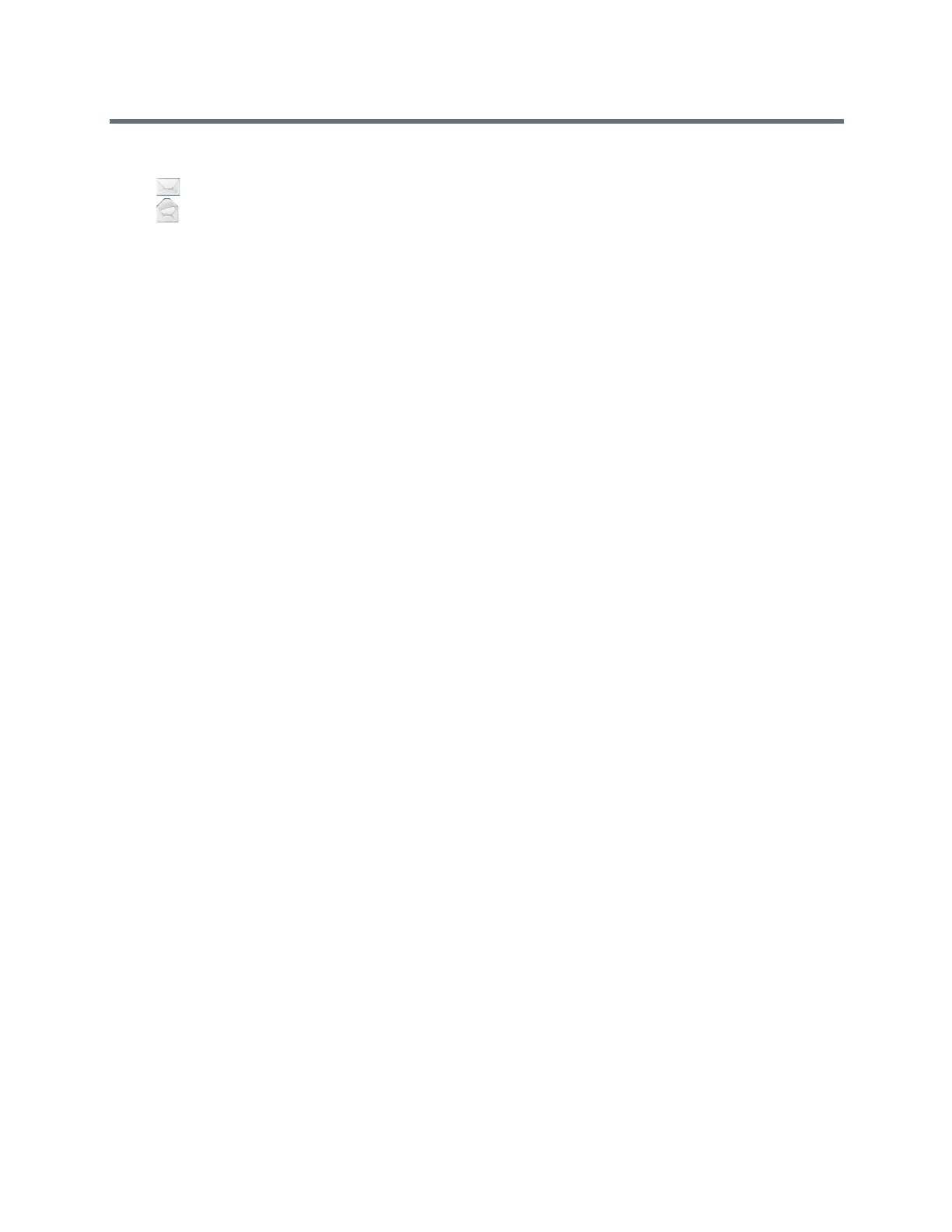Polycom RealPresence Trio Solution User Guide
Polycom, Inc. 72
The following icons display next to each message to indicate the status of a message:
● Unread message
● Read messages
To access your Lync voicemail messages:
1 Tap Messages or navigate to Settings > Features > Voicemail.
A list of voicemail messages is displayed, as shown next.
2 Select a message and tap Play.
Managing Lync Voicemail Messages
From the Lync Voicemail screen, you can call a contact, delete messages, or mark unread messages.
Call a Contact
After you listen to a contact’s voicemail, you can call the contact from the Voicemail screen.
To call a contact from the Lync Voicemail screen:
» Select a message and tap Call.
Delete Voicemail Messages
After you listen to a message, you can delete the message from the system.
To delete a voicemail message:
» Select a message and tap Delete.
Mark Message as Read
You can choose to mark unread messages that you do want to listen to as read. Marking a message as read
removes the message alert.
To mark a message as read:
» Select a message and tap Mark As Read.
Receiving Messages with Group Paging
Group Paging enables you to receive pages—one-way audio announcements—from contacts subscribed
to a page group. Your administrator can enable the system to operate in a broadcast mode called Group
Paging mode. In this mode, you can receive one-way announcements from a specified group called a
Paging Group.
Your system administrator can define up to 25 paging groups. Your system administrator can assign a label
to each group to identify the system in the group, such as All, HR Dept, Shipping Staff, or Executives.
Each group has one of the following priorities:
