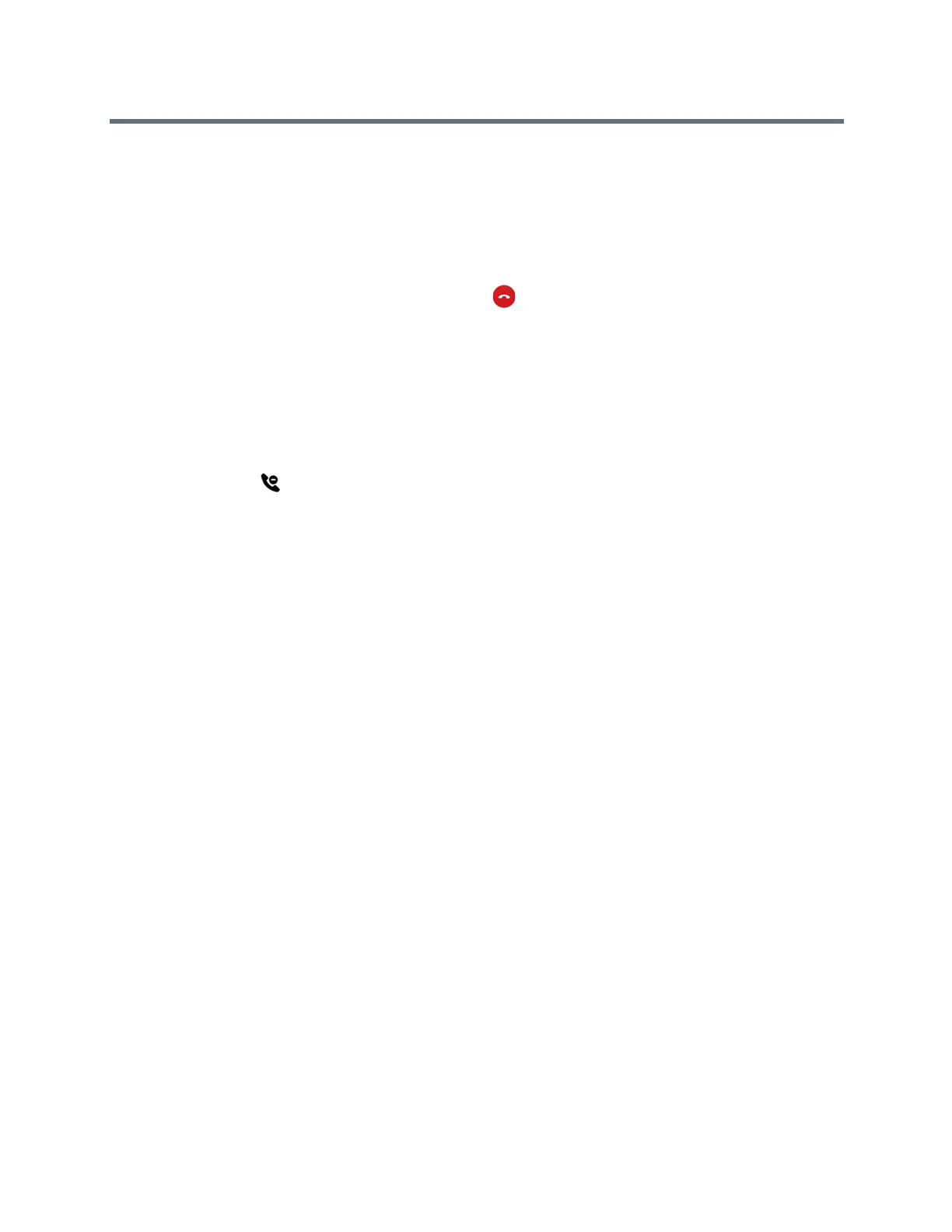Polycom RealPresence Trio Solution User Guide
Polycom, Inc. 33
Decline Incoming Calls
You can decline an incoming call and send the call directly to voicemail. Declined calls display in the Missed
Calls list in Recent Calls. Rejecting calls is not available for shared lines.
To decline an incoming call:
» From the Incoming Call window, select Decline .
The call goes directly to voicemail.
Enable Do Not Disturb
You can enable Do Not Disturb (DND) to prevent the system from ringing and to send all incoming calls
directly to voicemail. All calls received while DND is enabled are logged in the Recent Calls list.
When you enable DND, the following occurs:
● The DND icon is displayed in the status bar.
● When the system is idle, the DND icon is displayed next to the line on the Home screen. If you have
new messages or forwarding enabled, the messages or forwarding icon is displayed instead.
Enabling DND on shared lines disables ringing only. A visual notification of the call still displays, and you
have the option to answer or silence the call.
To enable or disable Do Not Disturb:
» Navigate to Settings > Features > Do Not Disturb, and tap Enable.
Enable Do Not Disturb on Multiple Lines
By default, the Do Not Disturb feature applies to all lines on the system. Your system administrator can set
up the system so that you can enable the feature on a per-line basis.
To automatically enable Do Not Disturb for all lines:
1 Navigate to Settings > Features > Do Not Disturb.
2 Select Set All to enable DND for all lines.
Enable Do Not Disturb for One Line
If enabled, you can choose to enable DND for a particular line and not all lines.
To enable Do Not Disturb for a particular line:
1 Navigate to Settings > Features > Do Not Disturb.
2 From the Line Select screen, select a line.
3 From the Do Not Disturb screen, tap Enable.