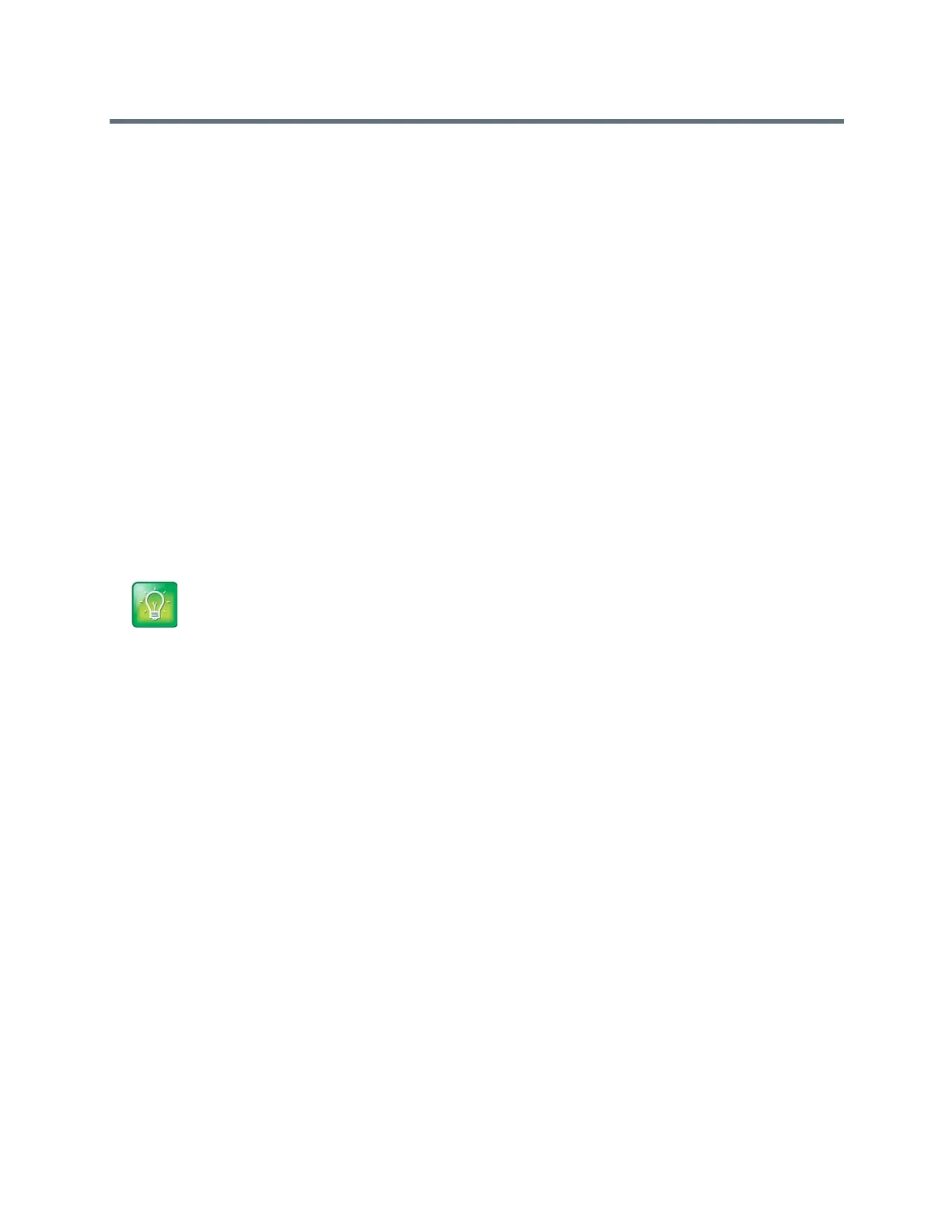Polycom RealPresence Trio Solution User Guide
Polycom, Inc. 82
To change your office hours:
1 Navigate to Settings > Basic > Power Saving > Office Hours > Start Hour.
2 From the Start Hour screen, select a day of the week.
3 Enter a start time using the 24-hour clock. You can enter a start time from 0 to 23.
4 Select Save.
5 From the Office Hours screen, select Duration.
6 From the Duration screen, select a day of the week.
7 Enter a duration of 0 to 12 hours per day.
8 Select Save.
Change Timeouts
You can update the period of time the system is idle before the screen turns off. You can specify different
timeouts for office hours (Office Hours Idle Timeout) and non-office hours (Off Hours Idle Timeout). By
default, the Office Hours Idle Timeout is much longer than the Off Hours Idle Timeout.
You can also specify a separate timeout period that applies after you press a key or select the screen. This
is called the User Input Idle Timeout. You can choose to set a higher User Input Idle Timeout than the Office
Hours and Off Hours Idle Timeouts so that when you’re actively using the system, power-saving mode
doesn’t initiate as often.
To change timeouts:
1 Navigate to Settings > Basic > Power Saving > Timeouts.
2 Select Office Hours Idle Timeout, and enter the number of minutes the system should wait, during
office hours, before starting power-saving mode. Enter a number between 1 minute and 600
minutes. The default is 10 minutes.
3 Select Off Hours Idle Timeout, and enter the number of minutes the system should wait, during
off-hours, before starting power-saving mode. Enter a number between 1 minute and 10 minutes.
The default is 1 minute.
4 Select User Input Idle Timeout, and enter the number of minutes the system should wait after a
key press or screen select before starting power-saving mode. Enter a number between 1 minute
and 10 minutes. The default is 10 minutes.
5 Select Save.
Set a Ringtone for Incoming Calls
A simple way to customize the system is to change the ringtone. You can pick unique ringtones for the
different lines on the system. The default ringtone is Low Trill.
Tip: Determining which idle timeout applies
If you press a key or tap the screen, the idle timeout period that applies (User Input Idle Timeout or
Office Hours/Off Hours Idle Timeout) is the timeout with the highest value.
