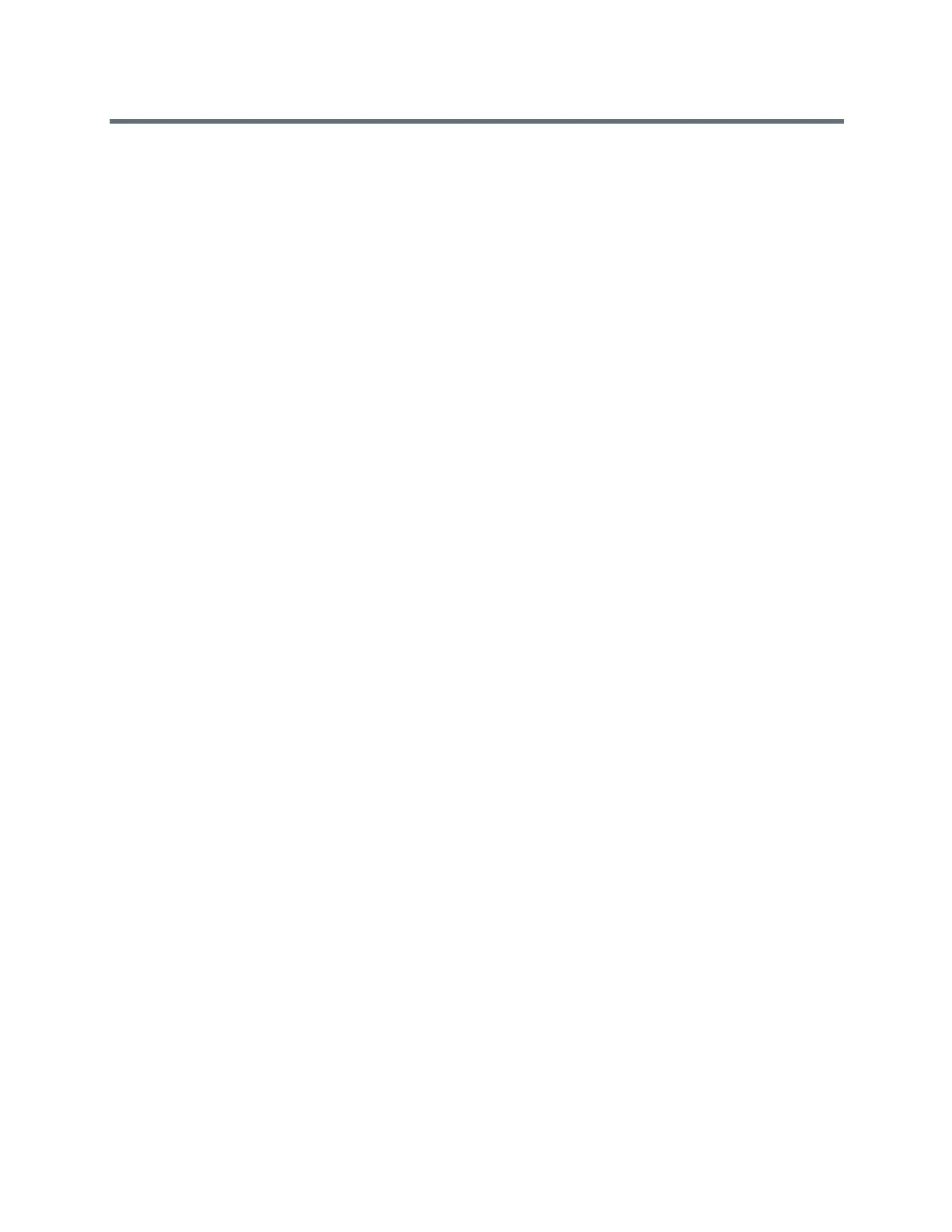Polycom RealPresence Trio Solution User Guide
Polycom, Inc. 21
To lock the system:
1 Navigate to Settings > Basic > Lock Phone.
2 From the Lock Phone screen, select Allow ringing when locked (the default setting) or DND
when locked.
When you choose this option, you can answer a call by entering your password.
3 Select Lock.
When you set up the system to allow you to answer incoming calls when locked, you can answer calls by
entering your user password. See the section Answer Calls on a Locked System for more information.
Unlock the System
You can unlock the system using your user password.
To unlock the system:
1 Tap Unlock.
2 Enter your user password and tap Enter.
Change Your User Password
To change your user password, you need access to the Advanced settings menu, which is
password-enabled. Contact your administrator for help with accessing Advanced settings and changing
your user password.
To change your user password:
1 Navigate to Settings > Advanced.
2 Enter your password, and tap Enter.
3 From the Advanced screen, tap Change User Password.
4 From the Change User Password screen, enter your old and new password information, and
select Enter.