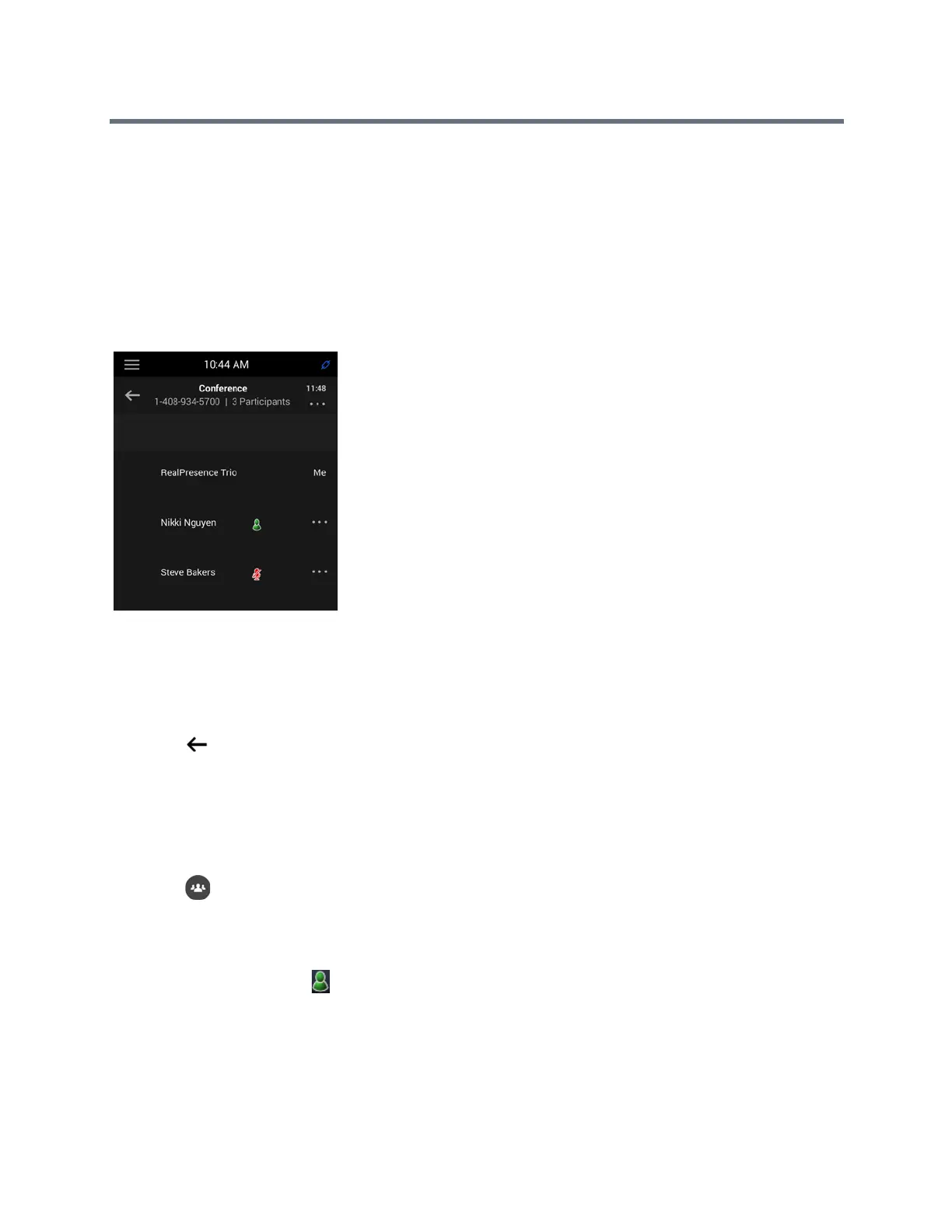Polycom RealPresence Trio Solution User Guide
Polycom, Inc. 42
the contact must wait for the conference presenter to admit the contact to the call. See the section Lock and
Unlock a Conference Call for more information.
Viewing a List of Conference Participants
When you initiate or join a conference call, the conference participants automatically display in a
Participants List, as shown next. The Participants list displays only participants in the conference call; it does
not display any calls on hold.
Participants list for a Lync conference
Exit the Participants List
You can exit the Participants list to view the Home screen or navigate to menu options.
To exit the Participants list:
» Tap .
Return to the Participants List
You can return to the Participants list at anytime during an active conference.
To return to the Participants list:
» Tap Participants.
Managing Lync Conference Participants
When you initiate a conference call, you and all conference participants are listed as presenters.
Conference participants with next to their names are presenters.
As a presenter, you can manage the call participants in the following ways:
● Mute all participants or individual participants
● Remove participants from the conference call