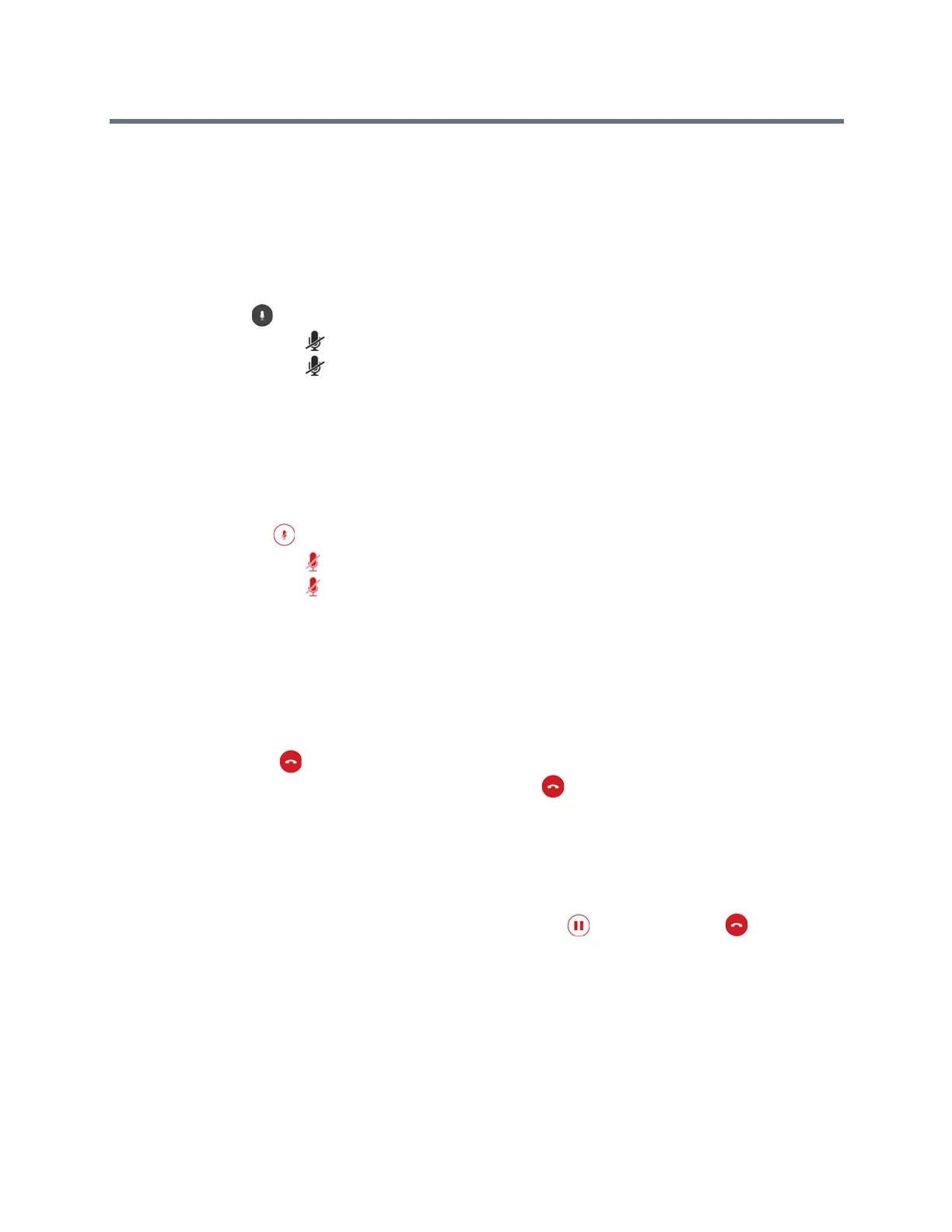Polycom RealPresence Trio Solution User Guide
Polycom, Inc. 30
Mute Audio
You can mute the microphone so other parties cannot hear you. You can still hear all other parties when you
mute your microphone.
To mute the microphone:
» During a call, do one of the following:
Tap Mute .
Tap the Mute key on the system.
Tap the Mute key on the microphone.
Unmute Audio
Unmute your audio when you are ready to speak and let your contacts hear.
To unmute the microphone:
» During a call, do one of the following:
Tap Unmute .
Tap the Mute key on the system.
Tap the Mute key on the microphone.
End Audio Calls
You can end an active call on the system at any time.
To end active calls:
» Do one of the following:
Tap Hang Up .
In the Calls screen, select the call and tap Hang Up .
End Held Calls
You cannot end calls on hold. You must resume held calls before ending them.
To end a held call:
» From the Calls screen, select the held call and tap Resume then tap Hang Up .
Holding and Resuming Calls
When you are in a call, you can place an active audio or video call on hold and resume the call. When you
place a call on hold, the Mute key indicators on the system and microphones are red. When you are placed
on hold, the Mute key indicators on the system and microphones flash green.