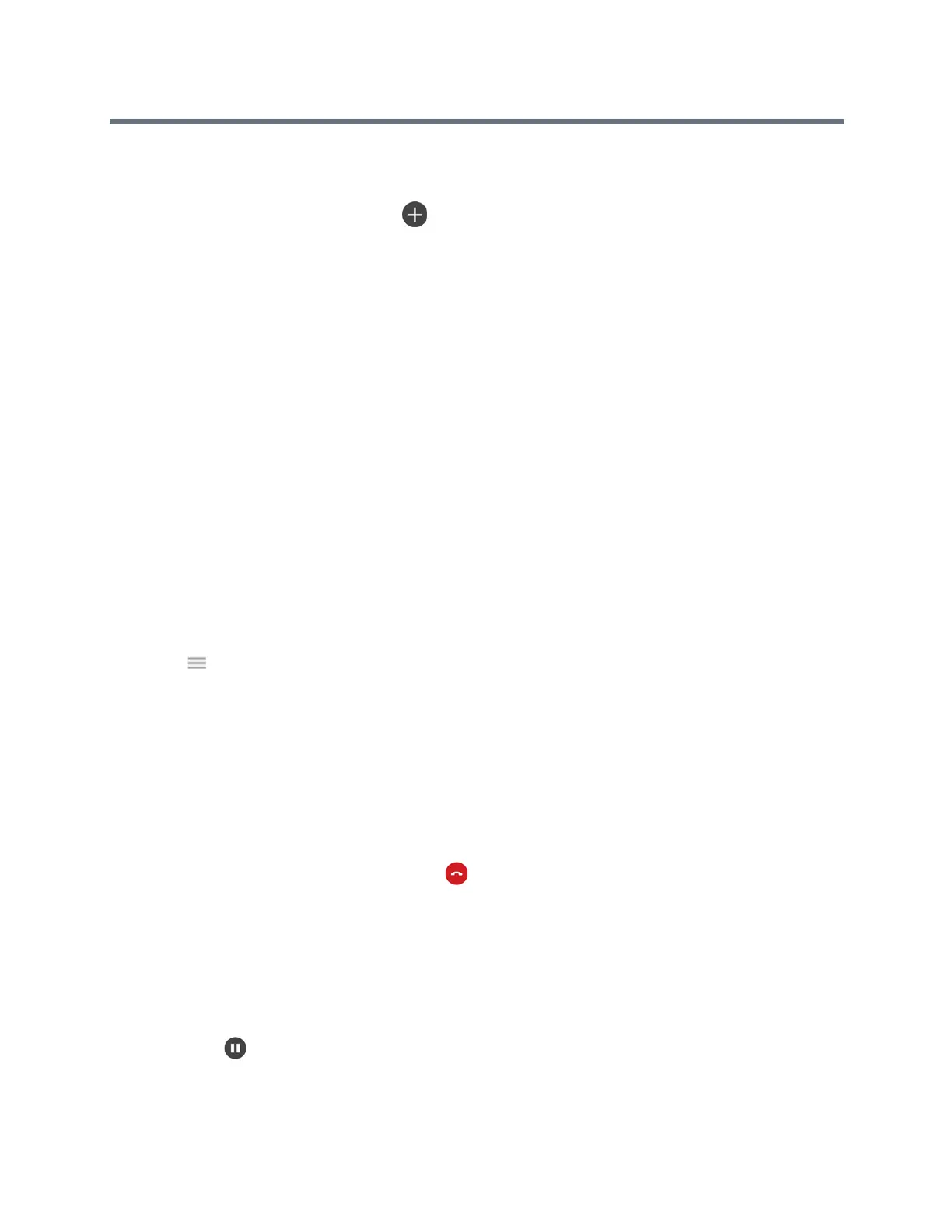Polycom RealPresence Trio Solution User Guide
Polycom, Inc. 38
To initiate a conference call:
1 Call a contact.
2 After the contact answers, tap Add .
The call is held.
3 Enter another contact’s number or select a contact from Contacts or Recent Calls.
The contact is added to the conference call after answering.
Add Additional Participants to a Conference Call
You can up to four contacts to a conference call.
To add additional participants to a conference call:
1 During an active conference call, tap Add Participant.
2 Enter another contact’s number or select a contact from Contacts or Recent Calls.
The new contact is added to the conference call after answering.
Merge Calls into a Conference Call
You can merge an active call and a held call to initiate a conference call.
To merge calls into a conference call:
1 In the calls screen, tap the held call.
2 Tap then tap Merge Calls.
The held call is merged with the active call and a conference call is initiated.
End Conference Calls
By default, when you end a conference call, your connection to the call ends, and the other participants in
the conference remain in the call. However, your system administrator can set up the system so that all
connections terminate when you end a conference call.
To end a conference call:
» During a conference call, select Hang Up .
Hold Conference Calls
When you place a conference call on hold, you place all conference participants on hold. To place one
conference participant on hold, see the section Manage Conference Call Participants.
To place a conference call on hold:
» Tap Hold .
If you’re in the Calls screen, highlight the conference first.
