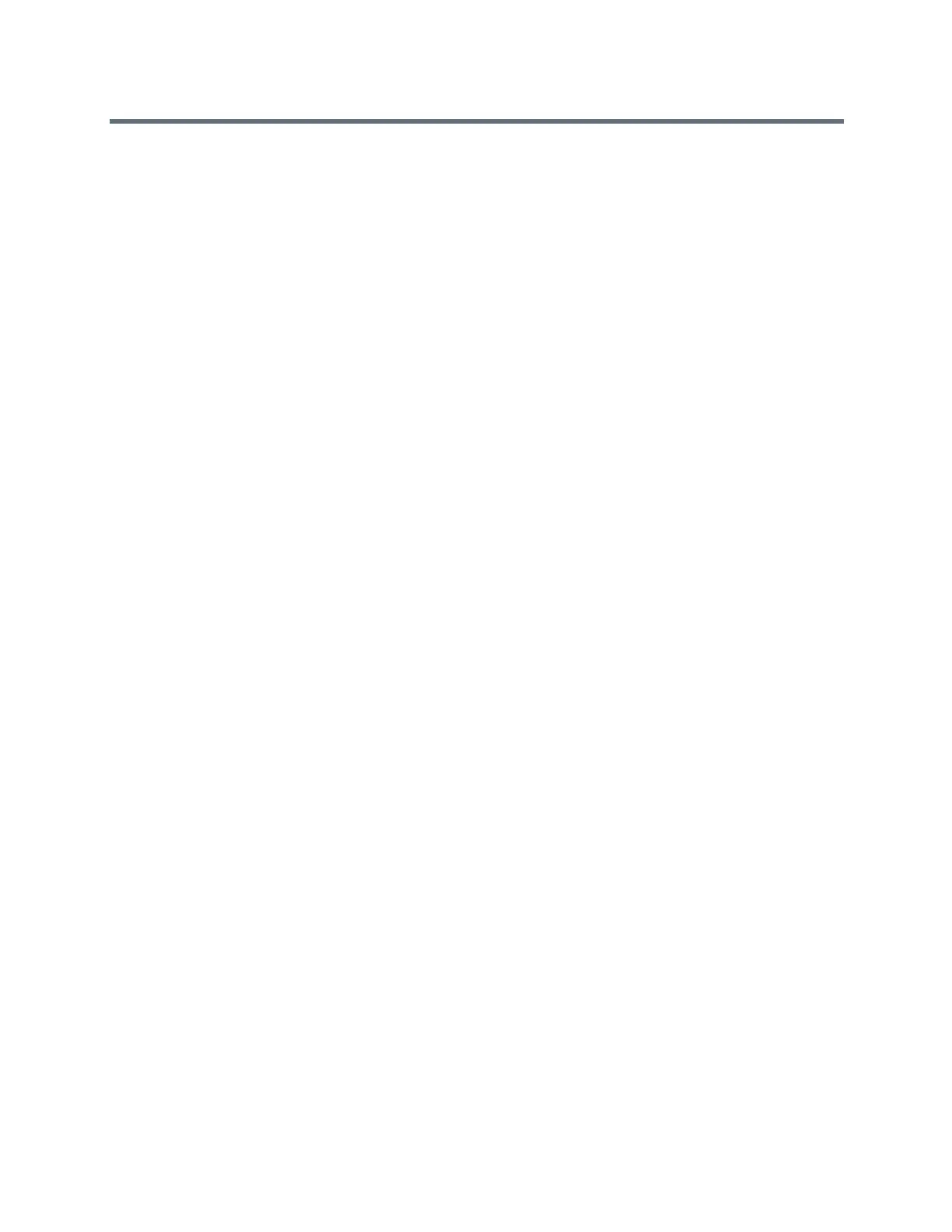Polycom RealPresence Trio Solution User Guide
Polycom, Inc. 8
Connecting Devices to the RealPresence Trio 8800 . . . . . . . . . . . . . . . . . . . . . . 75
Make the RealPresence Trio 8800 Visible to Nearby Bluetooth Devices . . . . . . . . . . . . . . . . 75
Connect a Bluetooth Device . . . . . . . . . . . . . . . . . . . . . . . . . . . . . . . . . . . . . . . . . . . . . . . . . . 76
Connect a Bluetooth Device Using Near Field Communication . . . . . . . . . . . . . . . . . . . . . . . 76
Play Audio from a Bluetooth Device . . . . . . . . . . . . . . . . . . . . . . . . . . . . . . . . . . . . . . . . . . . . 76
Connecting a Device using a USB Cable . . . . . . . . . . . . . . . . . . . . . . . . . . . . . . . . . . . . . . . . 77
Connecting a Laptop to RealPresence Trio 8800 . . . . . . . . . . . . . . . . . . . . . . . . . . . . . . . . . . 77
Connect Your Laptop . . . . . . . . . . . . . . . . . . . . . . . . . . . . . . . . . . . . . . . . . . . . . . . . . . . . 77
Setting RealPresence Trio 8800 as Your Audio Device . . . . . . . . . . . . . . . . . . . . . . . . . . . . . 77
Set RealPresence Trio 8800 as Your Audio Device in RealPresence Desktop . . . . . 78
Set RealPresence Trio 8800 as Your Audio Device for Lync . . . . . . . . . . . . . . . . . . . . . . 78
Set RealPresence Trio 8800 as Your Audio Device for Your Laptop . . . . . . . . . . . . . . . . 78
Customizing RealPresence Trio 8800 . . . . . . . . . . . . . . . . . . . . . . . . . . . . . . . . . . 79
Password Required to Customize RealPresence Trio 8800 . . . . . . . . . . . . . . . . . . . . . . . . . . 79
Set the Language . . . . . . . . . . . . . . . . . . . . . . . . . . . . . . . . . . . . . . . . . . . . . . . . . . . . . . . . . . 79
Set the Time and Date Display . . . . . . . . . . . . . . . . . . . . . . . . . . . . . . . . . . . . . . . . . . . . . . . . 79
Disable the Time and Date Display . . . . . . . . . . . . . . . . . . . . . . . . . . . . . . . . . . . . . . . . . . 80
Setting the Backlight Intensity and Timeout . . . . . . . . . . . . . . . . . . . . . . . . . . . . . . . . . . . . . . 80
Change the Backlight Intensity . . . . . . . . . . . . . . . . . . . . . . . . . . . . . . . . . . . . . . . . . . . . . 80
Change the Backlight Timeout . . . . . . . . . . . . . . . . . . . . . . . . . . . . . . . . . . . . . . . . . . . . . 81
From the Backlight Timeout screen, select the number of seconds the system is idle before the
backlight dims. The default is 40 seconds. . . . . . . . . . . . . . . . . . . . . . . . . . . . . . . . . . . . . . . . 81
Using Power-Saving Mode . . . . . . . . . . . . . . . . . . . . . . . . . . . . . . . . . . . . . . . . . . . . . . . . . . . 81
Change Your Office Hours . . . . . . . . . . . . . . . . . . . . . . . . . . . . . . . . . . . . . . . . . . . . . . . . 81
Change Timeouts . . . . . . . . . . . . . . . . . . . . . . . . . . . . . . . . . . . . . . . . . . . . . . . . . . . . . . . 82
Set a Ringtone for Incoming Calls . . . . . . . . . . . . . . . . . . . . . . . . . . . . . . . . . . . . . . . . . . . . . . 82
Using Accessibility Features . . . . . . . . . . . . . . . . . . . . . . . . . . . . . . . . . . . . . . . . 84
Features for Hearing-Impaired Users . . . . . . . . . . . . . . . . . . . . . . . . . . . . . . . . . . . . . . . . . . . 84
Features for Vision-Impaired and Blind Users . . . . . . . . . . . . . . . . . . . . . . . . . . . . . . . . . . . . 85
Features for Mobility-Impaired Users . . . . . . . . . . . . . . . . . . . . . . . . . . . . . . . . . . . . . . . . . . . 85
Performing Maintenance Tasks . . . . . . . . . . . . . . . . . . . . . . . . . . . . . . . . . . . . . . . 86
Investigate Warnings . . . . . . . . . . . . . . . . . . . . . . . . . . . . . . . . . . . . . . . . . . . . . . . . . . . . . . . . 86
Restart the System . . . . . . . . . . . . . . . . . . . . . . . . . . . . . . . . . . . . . . . . . . . . . . . . . . . . . . . . . 86
Update the System Configuration . . . . . . . . . . . . . . . . . . . . . . . . . . . . . . . . . . . . . . . . . . . . . . 87
Test System Hardware . . . . . . . . . . . . . . . . . . . . . . . . . . . . . . . . . . . . . . . . . . . . . . . . . . . . . . 87
Clean the Touchscreen . . . . . . . . . . . . . . . . . . . . . . . . . . . . . . . . . . . . . . . . . . . . . . . . . . . . . . 87