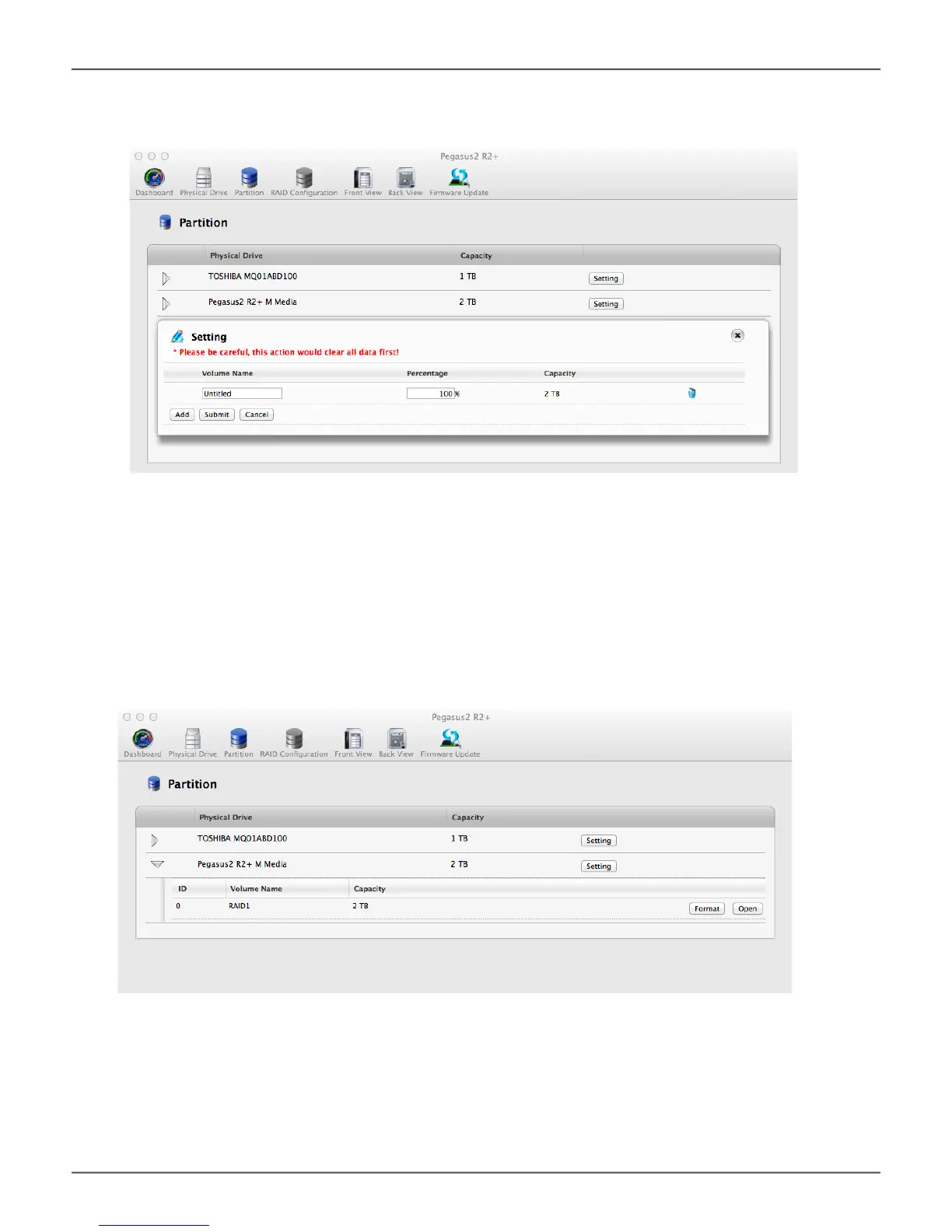However, if you intend to create two or more partitions, you can change the percentage setting
to have different sizes for the partitions, as long as the entire drive is used. If you want to create
another partition, click the Add button again, and supply a Volume Name again. Notice that the
default percentage for each partition is now 50%. Continue to add partitions as desired.
6. When you have added all the partitions you want to create, click on the Submit button. The
partition or partition you created will appear on the desktop after a few seconds. They will also be
listed in the Partition menu with capacity information.
5. Type a Volume Name for the new partition. The percentage of the drive that will be partitioned
mustaddupto100%.Ifyouarecreatingjustonepartition,thedefaultpercentageis100%.
39
Promise Technology
