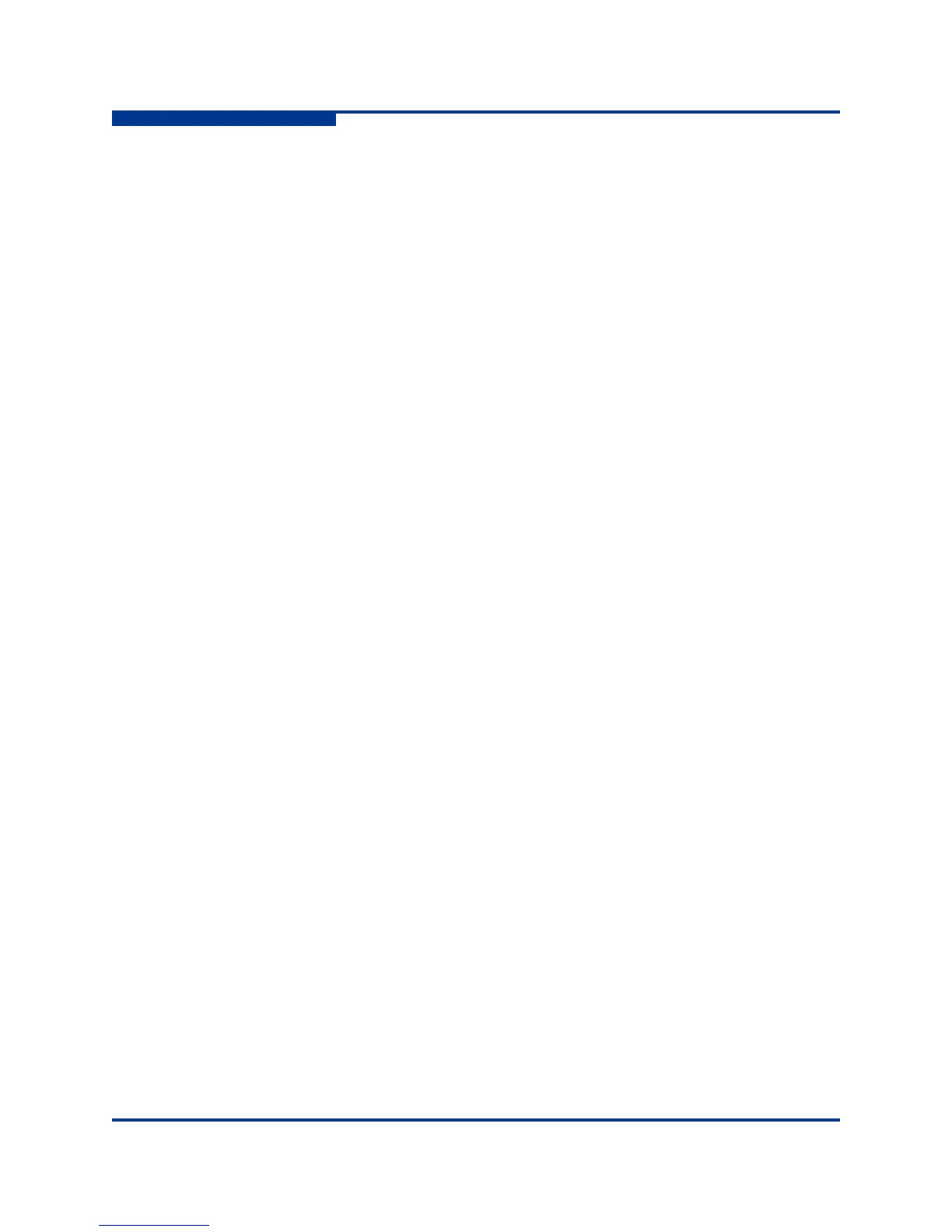2 – Command Line Interface Usage
Downloading and Uploading Files
2-8 59183-03 A
S
3. Set binary mode and use the Get command to download the file
(configdata).
ftp>bin
ftp>get configdata
xxxxx bytes sent in xx secs.
ftp>quit
To upload a file from the workstation to the switch, do the following
1. Enter the FTP command and the switch IP address or symbolic name.
>ftp 10.0.0.1
2. When prompted for a user and password, enter the FTP account name and
password (images, images).
user:images
password: images
3. Set binary mode and use the Put command to upload the file
(config_switch_169).
ftp>put config_switch_169 configdata
xxxxx bytes sent in xx secs.
ftp>quit
For more information about reinstallation, backup and restore, and creating
support and log files:
Refer to “Installing Firmware” on page 5-20 for information about installing
firmware.
Refer to “Backing Up and Restoring a Switch Configuration” on page 5-14
for information about backing up and restoring a switch configuration.
Refer to “Creating and Downloading a Log File” on page 11-7 for information
about creating a log file.
Refer to “Creating a Support File” on page 2-6 for information about creating
a support file.