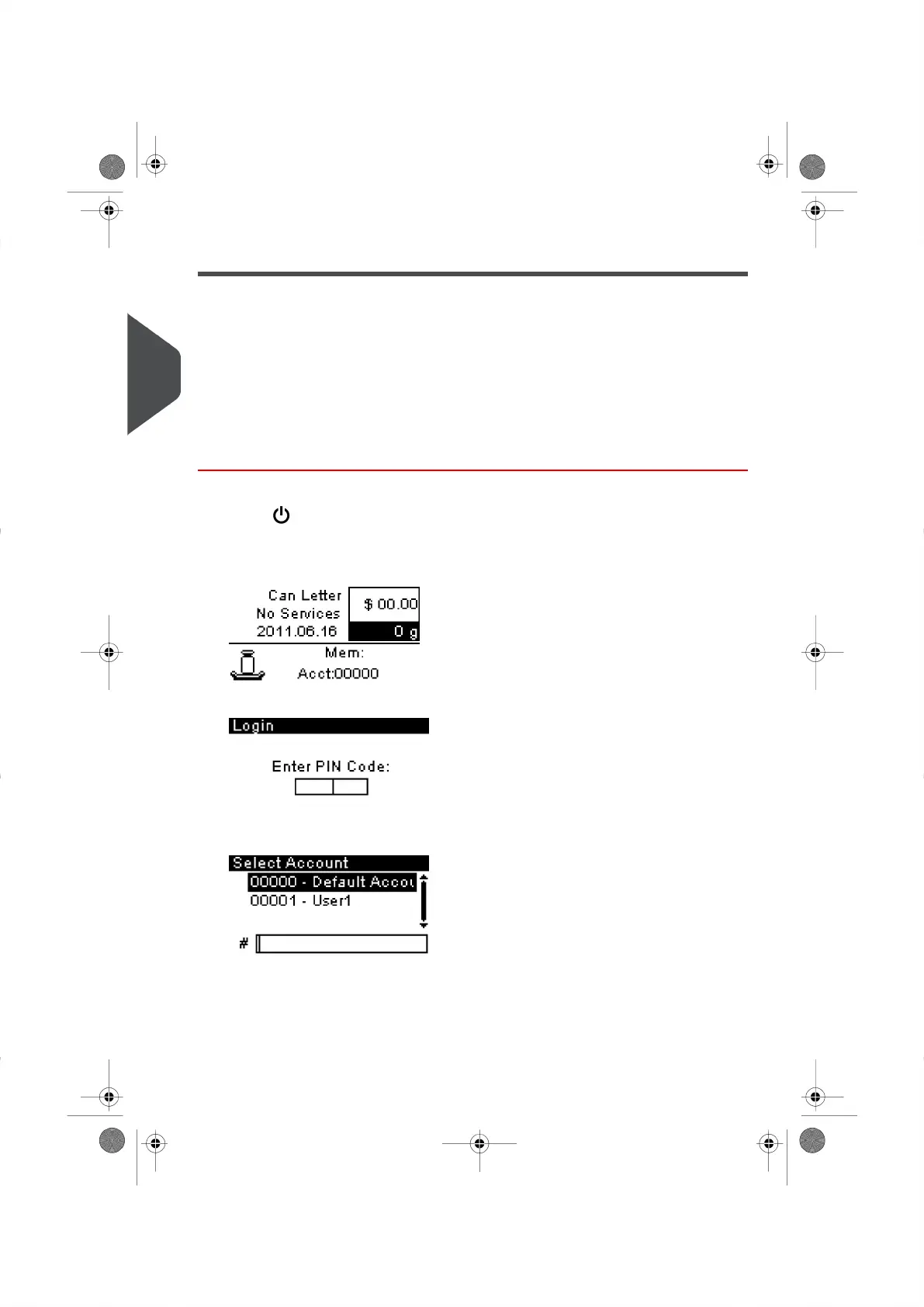Turning On Your System and Starting a Job Run
Turning on your system automatically starts a job set up using your Default System Settings.
Depending on the Default System Settings you choose:
•
Access to your system may be open to all Users.
•
You may have to enter a security PIN Code before you can set up a Job Run and/or
process your mail.
•
You may have to select an Account before you can set up a Job Run and/or process
your mail.
How to Log in and Start a Job Run
To Log in as a User:
1.
Press to activate the system.
The system will display one of the following screens:
Home screen [Standard].
Login screen .
Account screen
26
| Page 26 | | |
3
Processing Mail