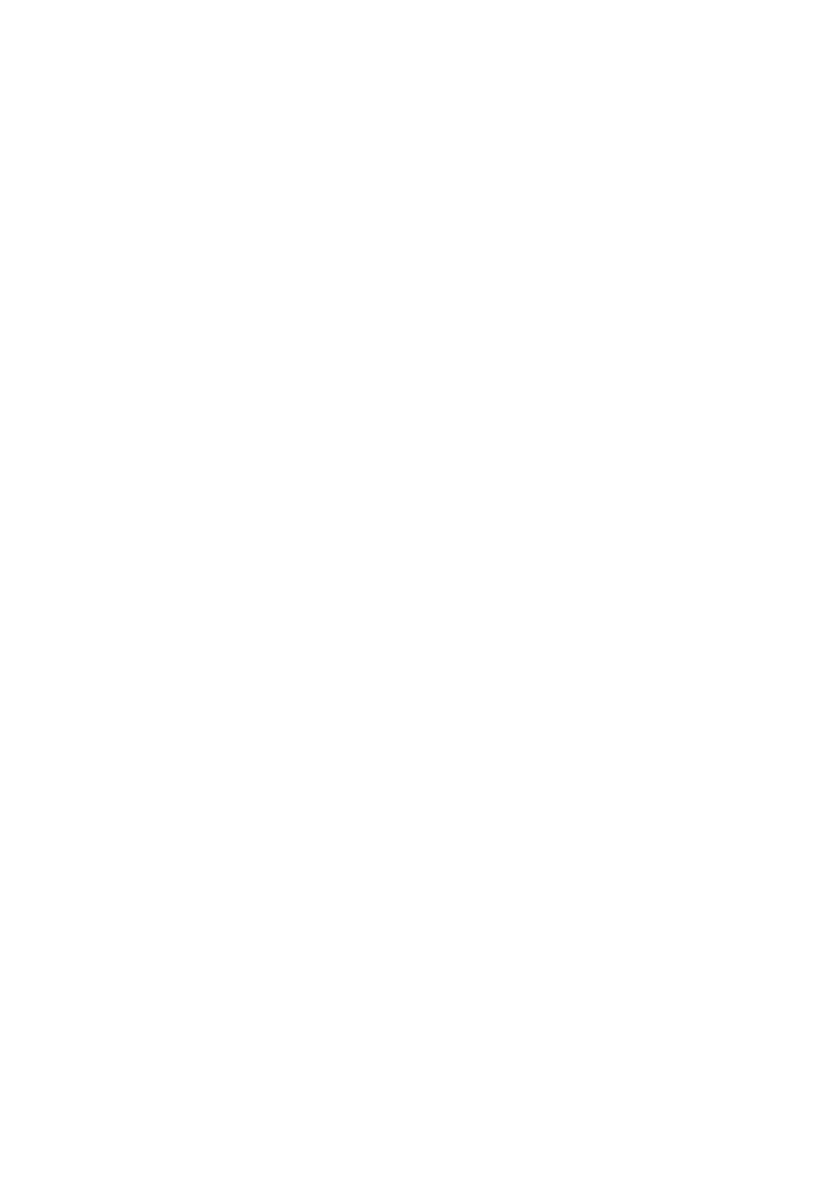57
20.7. Automatic printout
Automatic printout enables labels printing without pressing PRINT key.
Automatic printout takes place when result is stable . Function works in all
labelling modes if all conditions for given operating mode are fulfilled (e.g. by
result control quantity of pieces must contain in given thresholds, result must
be stable).
To turn the automatic printout on:
♦ In “Operating Settings” menu choose “Aut. printout"
♦ Change value of parameter on YES
♦ Return to weighing mode
Further actions depend on currently chosen labelling mode.
Notice:
Parameter “Min. Pcs.”(„Operating settings” menu) is connected with automatic
printout. It is quantity of pieces below which mass indication must go by
weighing next batch of assortment (removing batch from the pan and placing
next batch). Automatic printout is possible when quantity of pieces is higher
than “Min. pcs.” value. Parameter is independent from “result control”. If “min
pcs” is set on 0 automatic printout will not take place.
21. BARCODES
21.1. General description
Barcodes are the most popular form of automatic identification of articles. They
are used to describe documents and products to allow automatic loading data
to computers. Barcode scanners are used to interpret barcodes and send
information to external devices. For receiving overprints of barcodes are used
label printers. (e.g. CITIZEN, ZEBRA)
There are many barcode types with deferent information content. Barcodes are
graphical interpretation of information in dark and white strips of different width.
The main objective of using codes is speeding up and increasing faithfulness of
read information, which substituted manual entering of information.
The number of industries which adapt barcode technologies is continuously
growing. More and more firms build they automatic identification system on the
basis of barcode scanners.