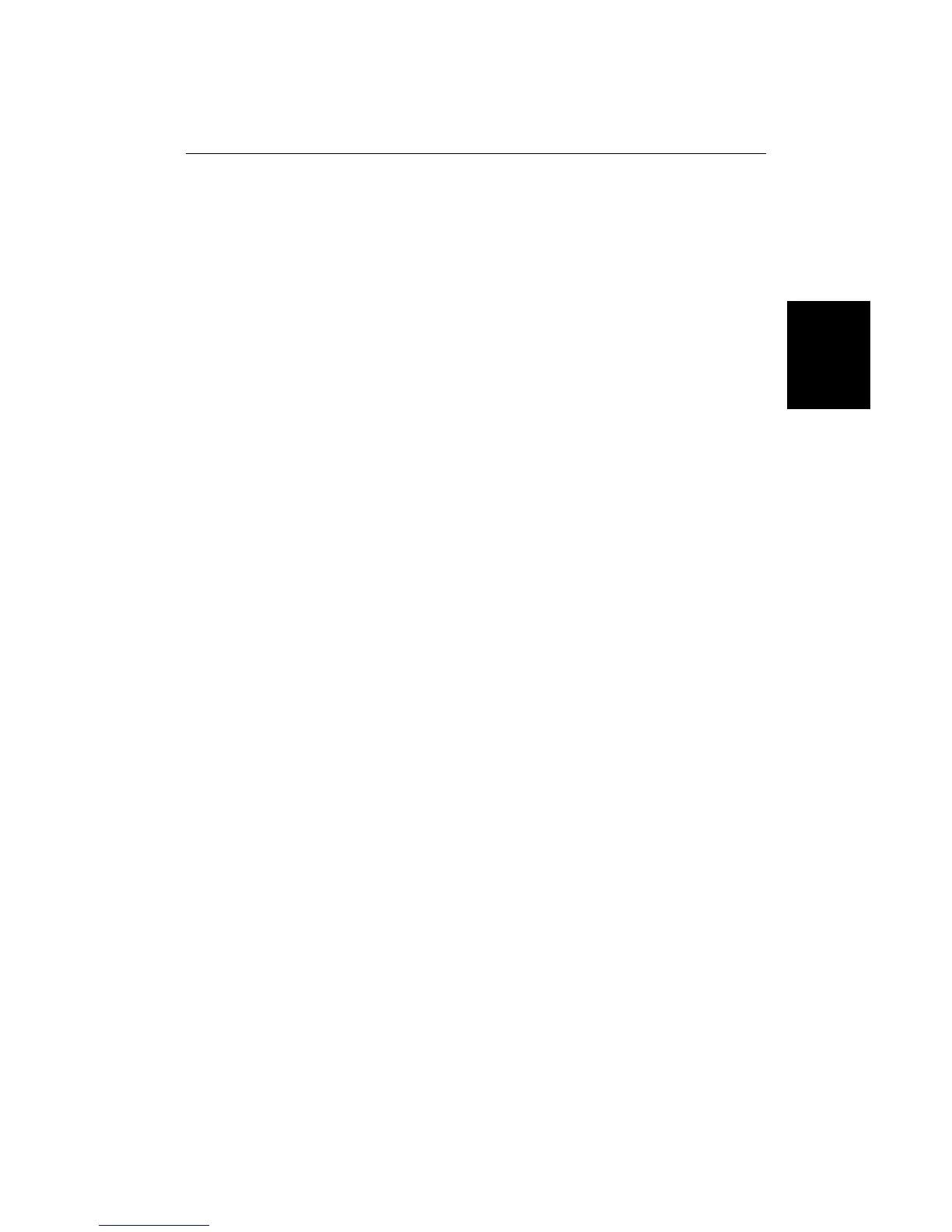11
Chapter 2: Getting Started and Controlling the Chart Display
Chapter 2: Getting Started and Controlling
the Chart Display
2.1 Introduction
This chapter provides information, instructions and simple exercises to get you
started using the chartplotter. It will help you to become familiar with the chart
display and the functions of the controls before you start using the chartplotter
for routine navigation. It also explains how to change the back lighting, how to
use chart cards and how to control the chart display.
More detailed information on operating the chartplotter is given in Chapters 3, 4
and 5.
2.2 Switching the Chartplotter On and Off
➤ To switch the chartplotter on and start operation:
1. Press and release the red POWER key.
The keys light up, and the display shows the last-used location. Over this is
the chartplotter status screen, which includes:
- Software version number
- Database version number
- Chart number and description for any card in each of the two card slots.
After 10 seconds, the following caution is displayed:
CAUTION
The charts displayed on your Chartplotter are based on geographical data
that C-MAP believes to be accurate. However you should not rely on these
displays as your primary source of navigation, rather your Chartplotter
should be used only as a backup to official government charts and
traditional methods of navigation.
Note: You can now turn on and adjust the display backlighting and contrast, if
required, as described later in Section 2.3.
2. When you have read the notice, press the CONTINUE soft key to accept the
caution.
The Fix Status window, providing GPS status information is displayed. The
Fix Status window is illustrated and described on the following page.
3. To clear the Fix Status window and display the chart, press the CHART soft
key. (You can redisplay the Fix Status window later if required, as
described in Chapter 6.)
Getting
Started
