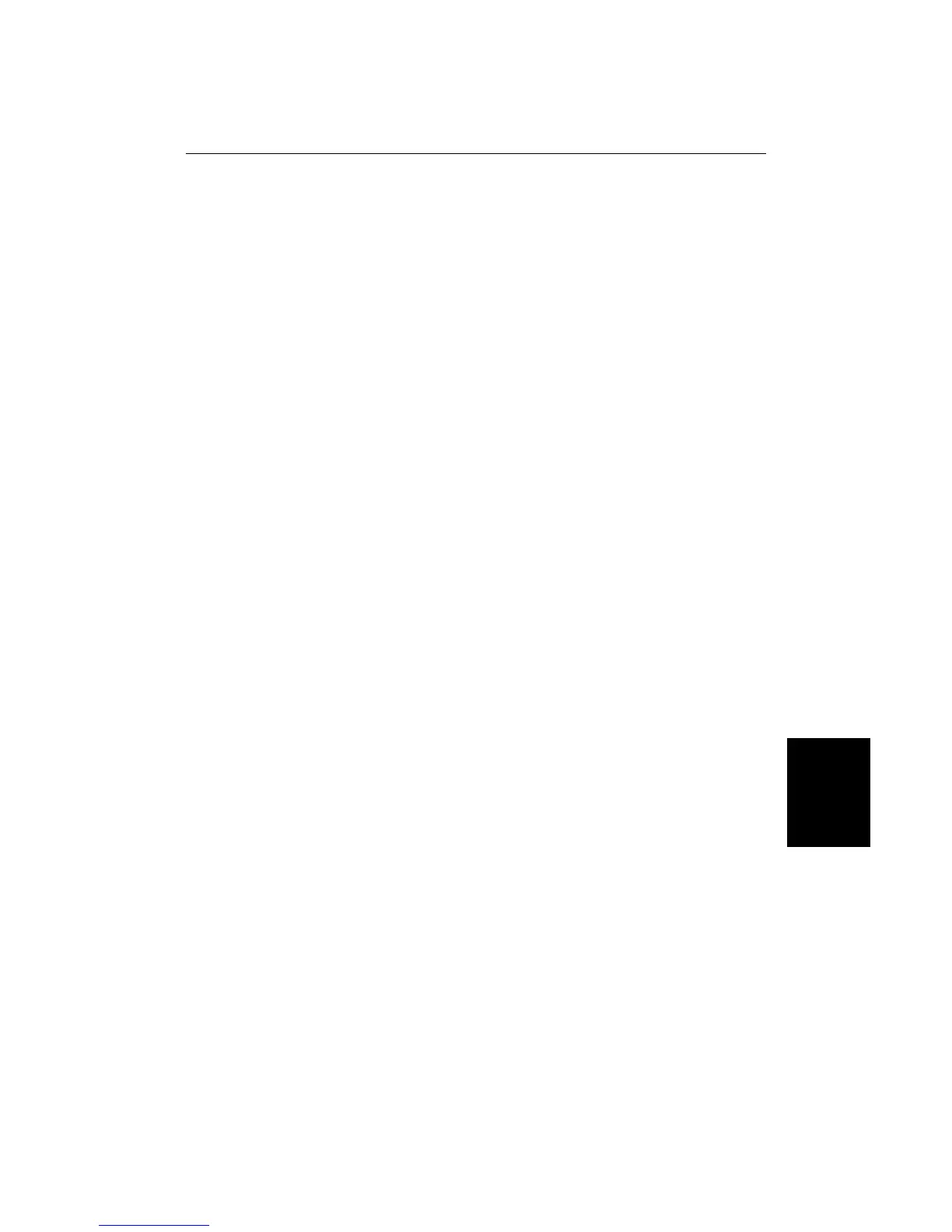Chapter 6: Customizing the Chartplotter 77
Customizing the
Screen Display
7. Press ENTER to accept the new name.
The system saves all the data of the selected type into the named file on the
C-Card, and updates the display with the filename. If you have inserted a
new (unformatted) C-card, the chartplotter automatically formats it before
saving the file.
8. Press CLEAR to return to the chart display.
➤ To load data from a C-Card into the chartplotter’s memory:
1. Insert the Memory C-Card into one of the chart slots and select the
MEMORY C-CARD option, as described above.
2. Use the trackpad to select the file you wish to load.
3. Press the LOAD FILE soft key. The data is loaded into the chartplotter’s
memory.
- Track or mark data replaces any existing data of the same type.
- Waypoint data replaces any existing waypoints, and also deletes any
existing routes.
- A route file is loaded as Route 0. Waypoints in the route file are added
to the waypoint list.
4. Press CLEAR to return to the chart display.
➤ To erase data from a C-Card:
1. Display the file information for the card, as described above.
2. Use the trackpad to select the file you wish to erase, and press the ERASE
FILE soft key. Then press ENTER to confirm the deletion, or CLEAR to
abandon the operation.
Alternatively, to remove all the data from the card, press FORMAT C-CARD.
Then press ENTER to confirm the deletion, or CLEAR to abandon the
operation.
3. Press CLEAR to return to the chart display.
➤ To change the C-Card:
1. When the C-Card files information is displayed, press ENTER. You are
prompted to change the C-Card.
2. Replace the memory C-Card then press ENTER. The information for the
new card is displayed.
➤ To change the Card slot:
1. When the C-Card file information is displayed, press MENU. The
information from th card in the aother card slot is displayed.
