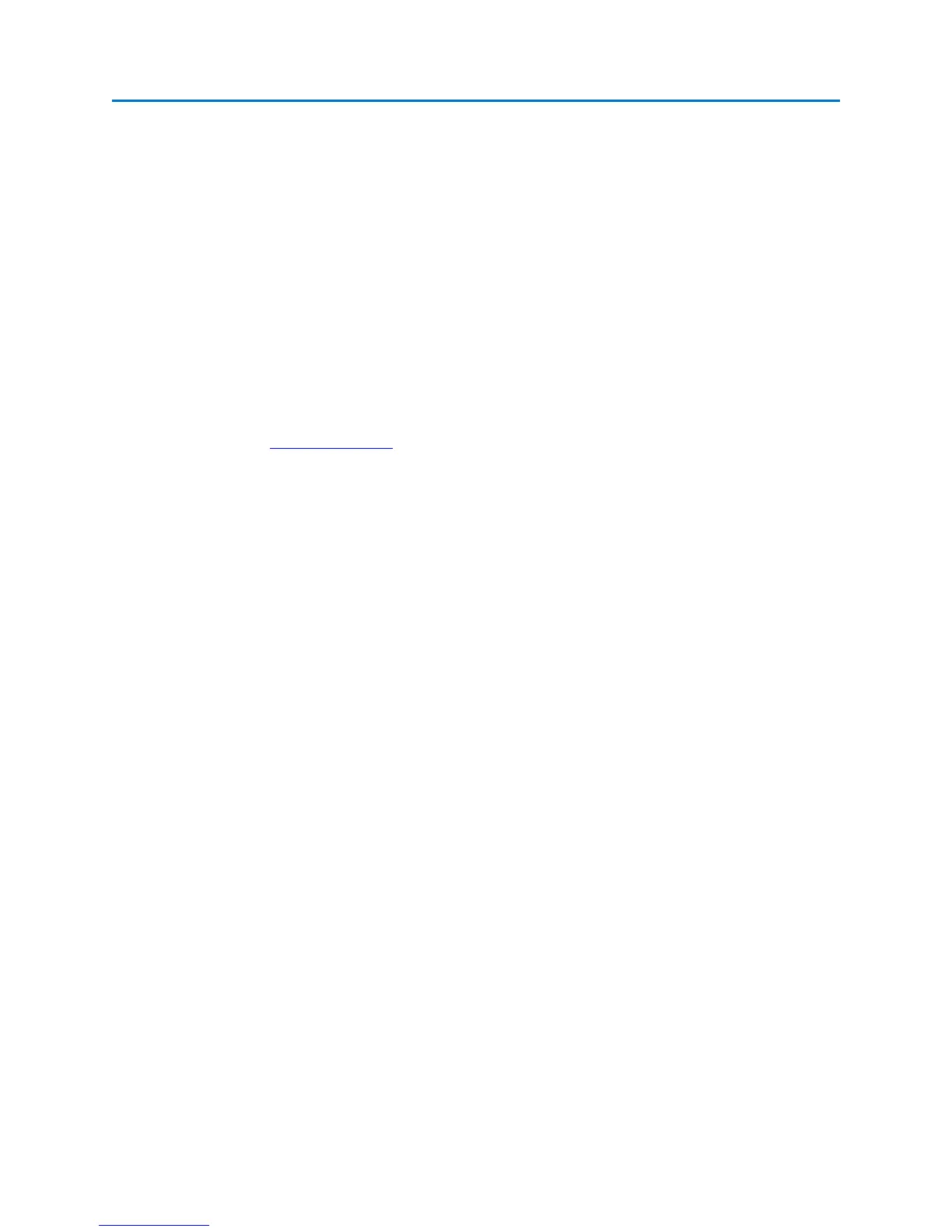SET-UP & BASIC OPERATION
19
3. From the System Sub-Menu, select the Update icon. In the dialog box that opens, select the
media containing the update file (\USB or \CF), highlight the .O2update file, and press the OK
button.
4. The system will ask for confirmation to run the update. Select Yes or press F5 to run the update.
Select No or press F6 to cancel the update.
5. The OSCOR will now update the software. Note: Depending on the extensiveness of the update,
the process could take several minutes and may shut down and restart the unit several times.
6. After a successful update, remove the thumb drive or compact flash card and save the
.O2update file as a back-up.
Notes
- Contact REI at sales@reiusa.net
for software update notification.
- .o2update files also contain updates to the firmware for the MPP. When an MPP is connected
to the OSCOR unit (see page 84) if the software on the unit is incompatible with the software on
the MPP, the unit will automatically update the firmware on the MPP. A dialog box will appear
when the MPP is connected informing you that an MPP firmware update is required. Press OK
to begin the update and then follow any subsequent screen prompts.
Help File
To access the on-screen help file, press the HELP key. The contents of the help file will vary depending
on the mode the OSCOR is in when the help file is launched.
Within the help file there are several methods of navigating through the information:
- Click on hyperlinks with the stylus to jump to the referenced location in the help file.
- Click Back or press F1 after clicking on a hyperlink to return to the previous file location.
- After clicking Back to return to previous file locations, the Forward button or F2 will
jump forward through your list of previous file locations.
- Press the UP ARROW key and the DOWN ARROW key to scroll the text up or down.
- Click and drag the scroll bar on the right side of the screen to scroll the text up or down.
- Press SHIFT + UP ARROW or SHIFT + DOWN ARROW to page up or page down within
the help file.
To close the on-screen help file, select Close or press F6.
