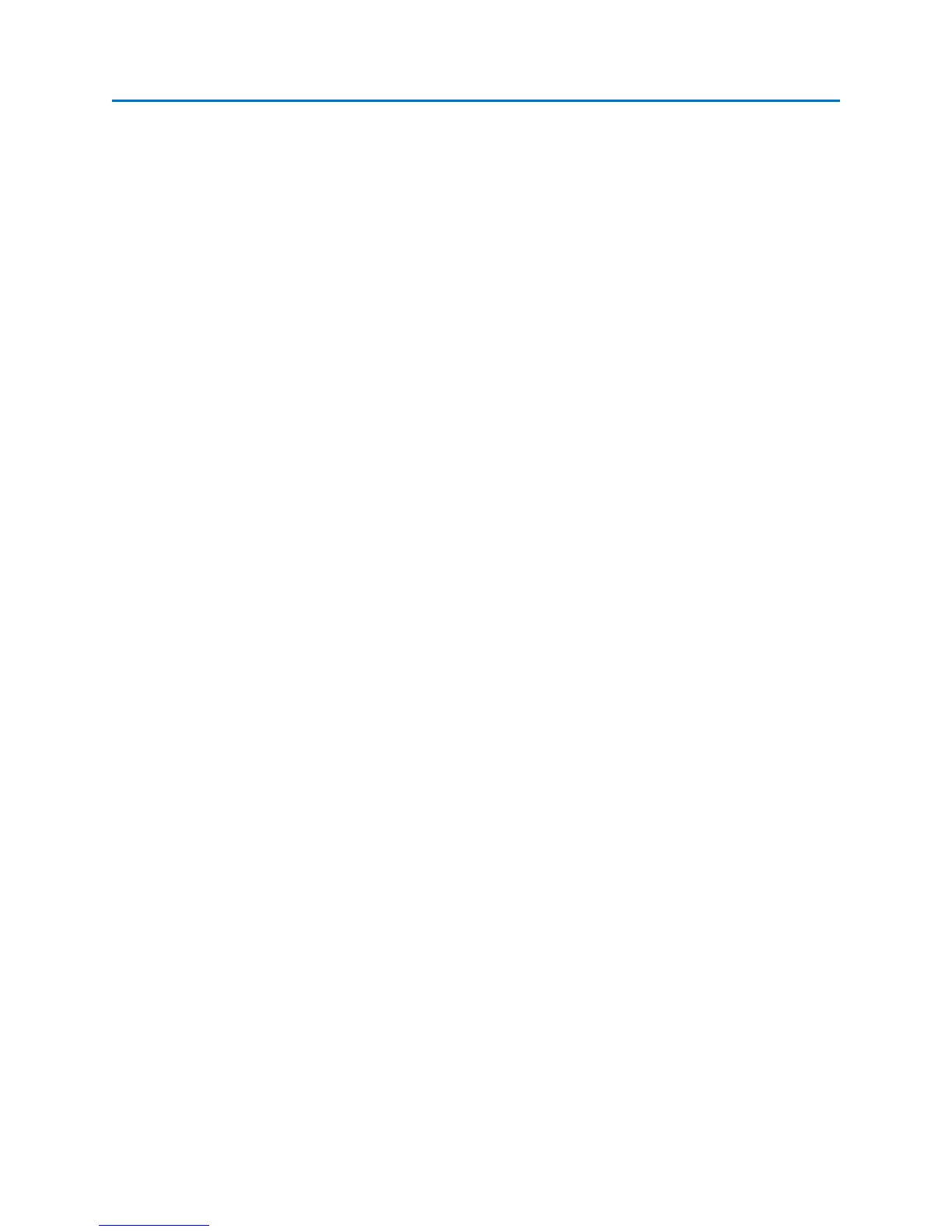OPERATION
71
To display a previously captured frame of video:
1. From the Analyze Mode menu, select Demod or press F1. From the Demod Sub-menu, select
Capture or press F3.
2. From the Capture Sub-Menu, select the View Frame icon.
3. In the dialog box that appears, select a stored video frame for viewing. It may be necessary to
change the file type (either .png or .bmp) in the dialog box to view previously stored frames.
Press OK.
4. The stored video frame will be displayed on the screen. Press Close or F6 to close the image.
Note: This feature will only display previously captured demodulated video frames. To view other
images, such as screen shots, use the View Image feature located under the System Menu in Sweep
Mode.
Toggling the Traces in Analyze Mode
By default, three traces are displayed each time you enter Analyze Mode: the real time trace, an average
trace, and a peak trace. The real time trace is displayed in yellow, the average trace in blue, and the
peak trace in red. Observing all three traces together will help with signal analysis and will aid in
catching signal details that might be missed by only displaying one of these traces. However, the display
of each of these traces can be toggled on/off:
1. From the Analyze Mode Menu, select Display or press F2.
2. From the Display Sub-Menu, select the Realtime icon or the Average icon to toggle the display of
the real time trace and average trace. Repeatedly press the Peak: Hold icon until it reads Peak:
Off to turn off the peak trace.
Changing the Peak Trace Type in Analyze Mode
By default, when you first enter Analyze Mode, the displayed peak trace will continue building until it is
cleared. The peak trace type can be changed to a decaying peak which will slowly release each peak
after a small amount of time:
1. From the Analyze Mode Menu, select Display or press F2.
2. From the Display Sub-Menu, repeatedly press the Peak: Hold icon until it reads Peak: Decay.
