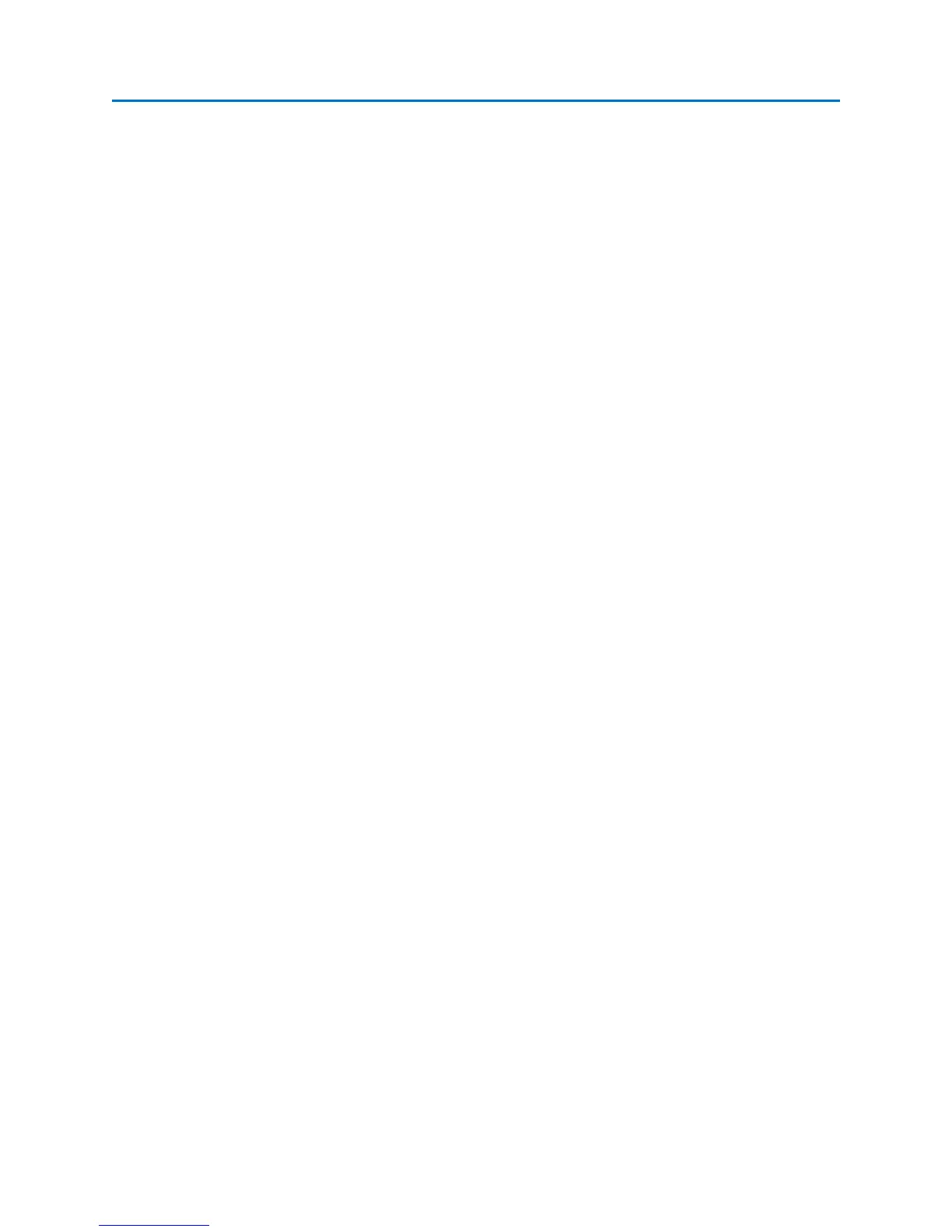OPERATION
82
2. From the Options Sub-Menu, select the Baseband Out icon to turn the Baseband Out
port on. Deselect the Baseband Out icon to turn the Baseband Out port off.
Note: Whenever the Baseband Out port is on, the video display on the OSCOR unit will lose color. This is
normal and is due to hardware limitations in the unit.
Note: The Baseband Out port has no low pass filter and may contain alias images.
Cursor Lock
For many of the operations in Analyze Mode, you may find it useful to lock the cursor for the main
carrier so that the tuned frequency doesn’t accidentally change during analysis.
To lock the main carrier cursor:
1. From the Analyze Mode Menu, select Options or press F5.
2. From the Options Sub-Menu, select the Lock Cursor icon to lock the cursor for the main
carrier. Deselect the Lock Cursor icon to unlock the cursor.
Receiver Overload – Analyze Mode
Just as with sweep mode, a receiver overload condition in Analyze Mode can cause intermodulation
distortion and false spurs. The overload indicators used in Sweep Mode were described on page 63. For
analyze mode, an overload condition is indicated by the warning text “Input Overload!” in the upper
right hand corner of the spectrum graph.
The “Input Overload!” warning indicates that an overload condition has occurred somewhere within the
displayed spectrum. To fix the overload condition, apply the smallest amount of input attenuation (see
page 27) that is necessary to get rid of the “Input Overload!” warning. Begin by applying 10 dB of
attenuation. If 10 dB of attenuation will not get rid of the “Input Overload!” warning and the false
spurs, then try 20 dB, and then 30 dB.
