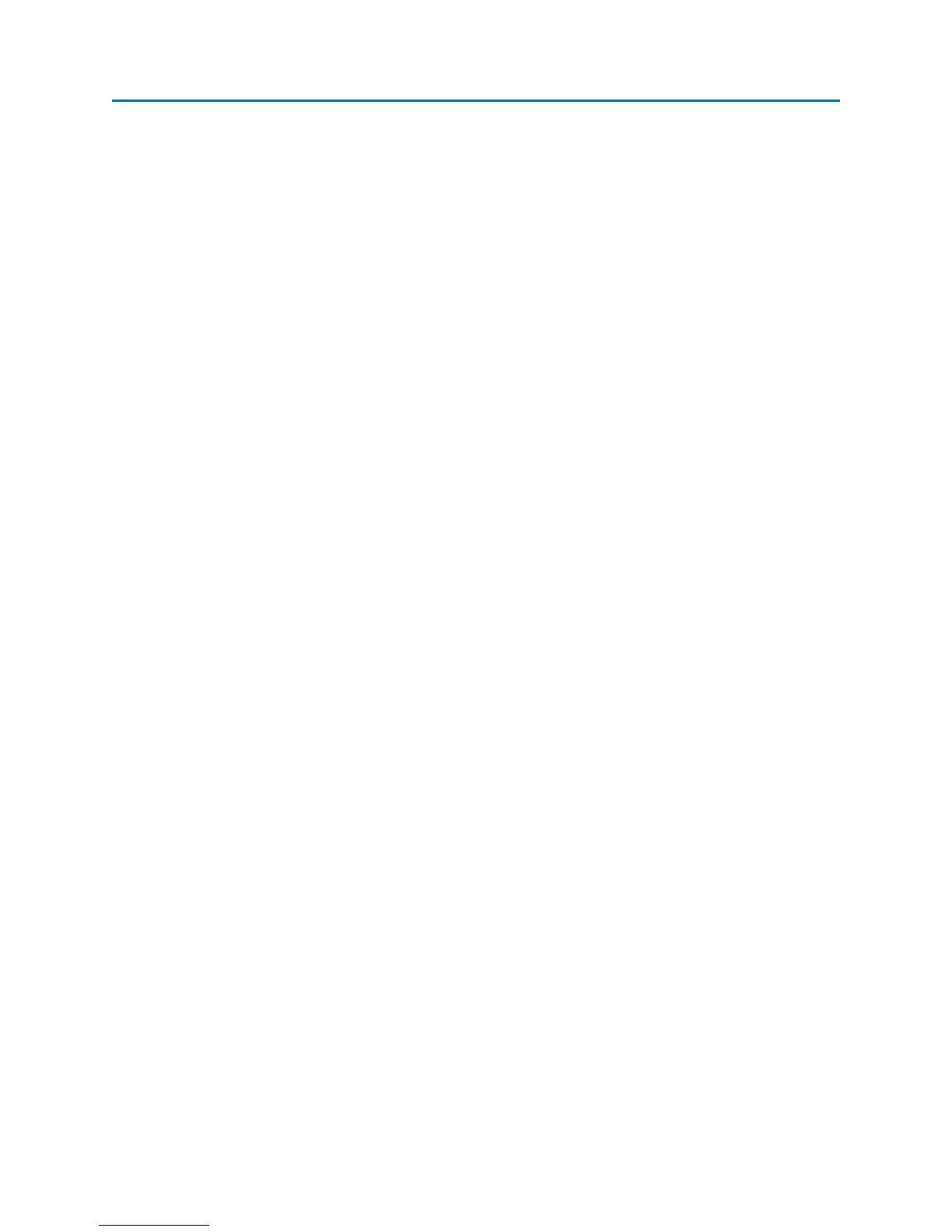OPERATION
70
To record longer durations of demodulated audio:
Quick Record only allows capture of up to 30 seconds of audio. To record for longer durations it will be
necessary to use the Record Audio icon and setup the location for file saving beforehand.
1. While demodulating an analog audio signal in Analyze Mode, select the Record Audio icon from
the Demod| Capture Sub-Menu. A dialog box will appear on screen.
2. In the dialog box that appears, select a location (either a USB flash drive or compact flash card)
for the stored audio file, type a file name and press OK. The OSCOR unit will begin saving the
captured audio to this specified location.
3. During recording the Record Audio icon will be highlighted in orange. To stop recording the
audio at any point, select the Record Audio icon again so that it is no longer highlighted.
To playback previously recorded audio:
1. From the Demod| Capture Sub-menu, select the Play Audio icon.
2. In the dialog box that appears, select an audio file for playback and press OK.
3. The audio file will begin playback. During playback, the Play Audio icon will be highlighted in
orange. To stop playback before the end of the file is reached, select the Play Audio icon again
so that it is no longer highlighted.
Capturing and reviewing a frame of demodulated video
The OSCOR unit has the capability of storing a frame of demodulated video as a .png file or .bmp file for
later display.
To capture a frame of demodulated video:
1. While demodulating an analog video signal in Analyze Mode, select the Capture Frame icon from
the Demod | Main Sub-Menu. The Capture Frame icon is also available from the Demod |
Capture Sub-Menu.
2. In the dialog box that appears, select a location (either a USB flash drive or compact flash card),
type a file name for the stored image, select a file type (either .png or .bmp) and press OK.
3. The OSCOR unit will capture the current frame of demodulated analog video and save it in the
specified location.
