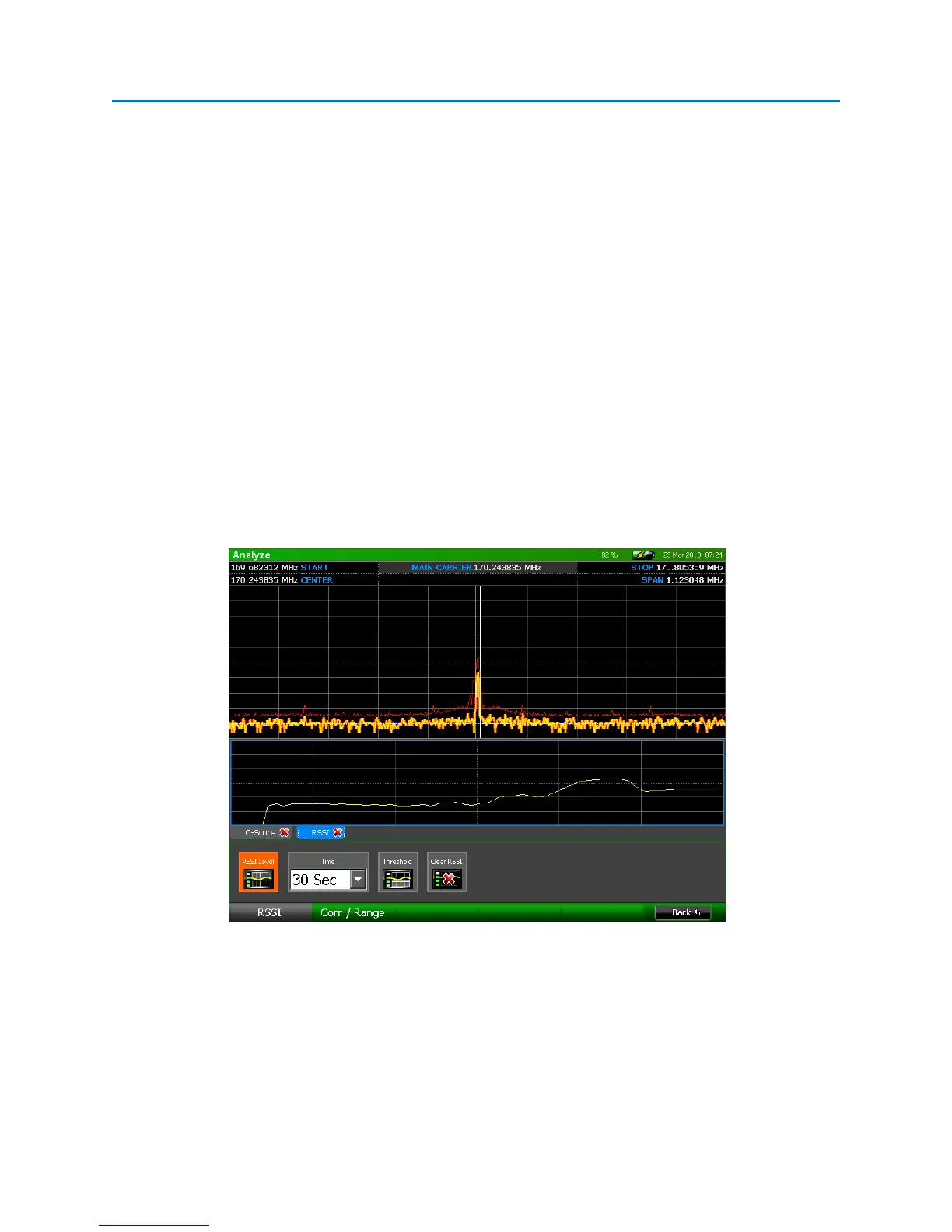OPERATION
76
Locating Signals
RSSI Locate
The OSCOR includes an RSSI locating feature to aid in narrowing down the physical location of a bug.
RSSI stands for Relative Signal Strength Indicator.
Opening the RSSI Locate Window
1. Position the cursor on the frequency of the signal suspected to be transmitting from your
immediate area (see page 33).
2. Press the Sweep/Analyze button to enter Analyze Mode.
3. From the Analyze Mode Menu, select Corr / Locate or press F4.
4. The RSSI Sub-Menu should be visible. If it is not, select RSSI or press F1.
5. From the RSSI Sub-Menu, select the RSSI Level icon. An RSSI graph displaying the RSSI level of
the signal versus time will open in a tabbed window beneath the spectral graph.
6. Press the RSSI Level icon again to turn off the RSSI graph.
Several other tasks related to the RSSI Locate function can be performed from the Locate Sub-Menu.
• Time – Use the time drop-down box to adjust the amount of time represented by the horizontal
span of the graph. Selecting a larger time increment will allow more data to be shown on the
display at one time.
