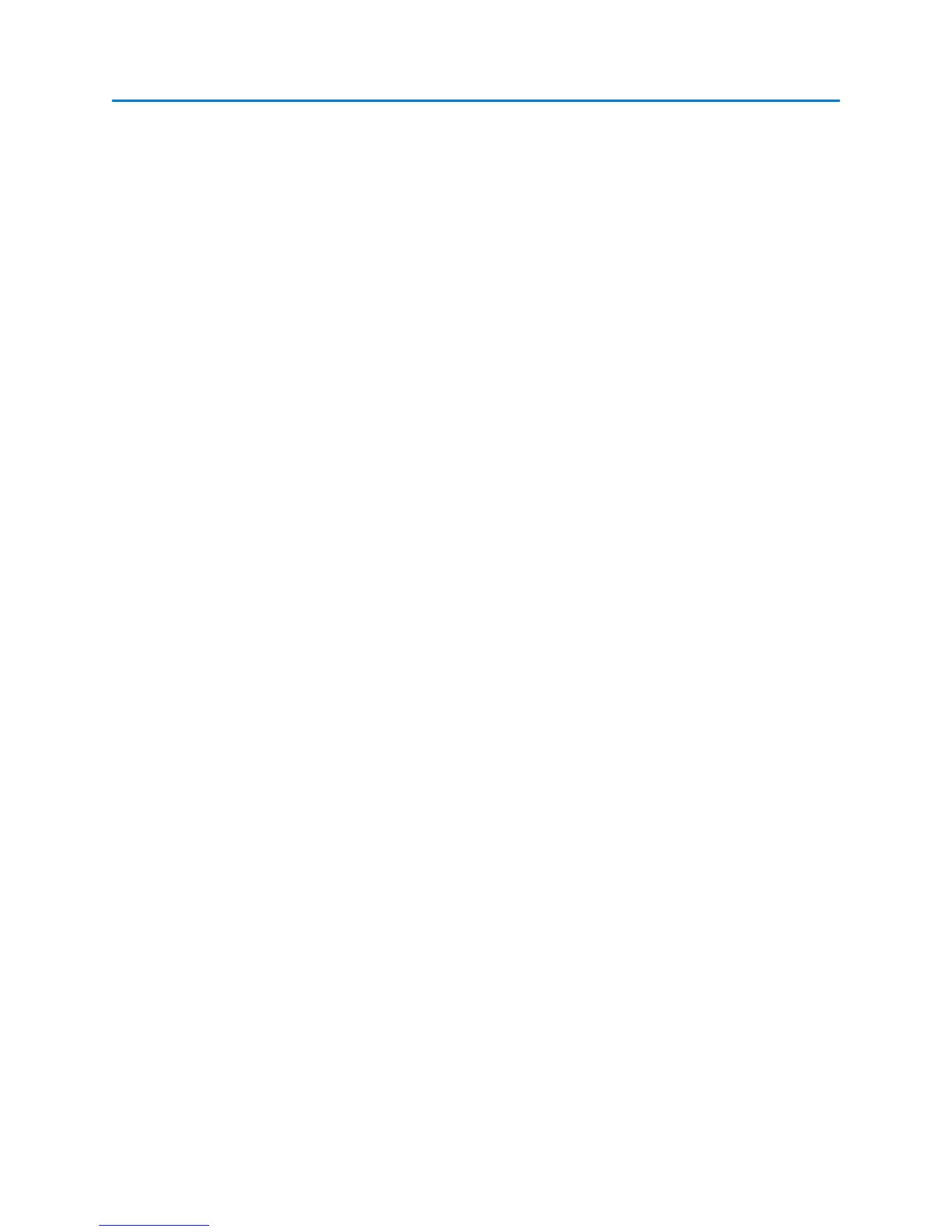OPERATION
35
Real Time Trace
The real time trace is displayed by default when the OSCOR unit is first powered on. It is yellow by
default. It is updated as quickly as the display can be updated and may itself be composed of the peak
data from more than one sweep. Depending on the tuner span, more than one sweep of the spectrum
may be completed before the current trace is updated on the display. If the tuner is set to a very
narrow span, the receiver may be able to complete several sweeps of the given span before the display
is able to update. If an updated spectrum display contains data from more than one sweep, the
resulting trace will be a peak trace of those sweeps. The sweep count indicator will display the number
of sweeps contained within each spectral display update.
Peak Trace
Many RF signals only transmit at random times and are therefore very difficult to detect. These types of
signals include pagers, cellular phones, police and aircraft radios, etc… Sophisticated bugs that do not
stay on the same frequency for very long or only transmit at certain intervals are very difficult to locate.
These signals may be Frequency Hopping, Spread Spectrum, or Burst Bugs. For this reason, the OSCOR
was designed with a Peak Trace Display Mode. In this mode, the OSCOR will display the peak signal that
occurs at each frequency as it continuously scans creating an envelope of all transmissions. After a
period of time, the envelope of a frequency hopping bug or a burst bug will be displayed. The peak
trace is displayed by default when the OSCOR unit is first turned on. The peak trace is red by default.
It is important to clear the Peak Trace Data after entering each new environment in order to analyze
each environment and to compare different rooms in the same environment. With the OSCOR, the Peak
Trace data for each room can be stored for future comparison.
To Clear Peak Trace Data:
1. If you are not already within the Traces Sub-menu, select Traces or press F2 from the Main
Menu.
2. Select Peak/Avg from the Traces Sub-Menu or press F2.
3. Select the Clear Peak icon from the Peak/Avg Sub-menu.
4. The peak trace will be cleared and begin building again with the data from the current real time
trace. If the Sweep Count Indicator is displayed, the Peak Trace Sweep Count will be reset and
begin incrementing again as new trace data is collected.
To Save Peak Trace Data:
1. If you are not already within the Traces Sub-menu, select Traces or press F2 from the Main
Menu.
