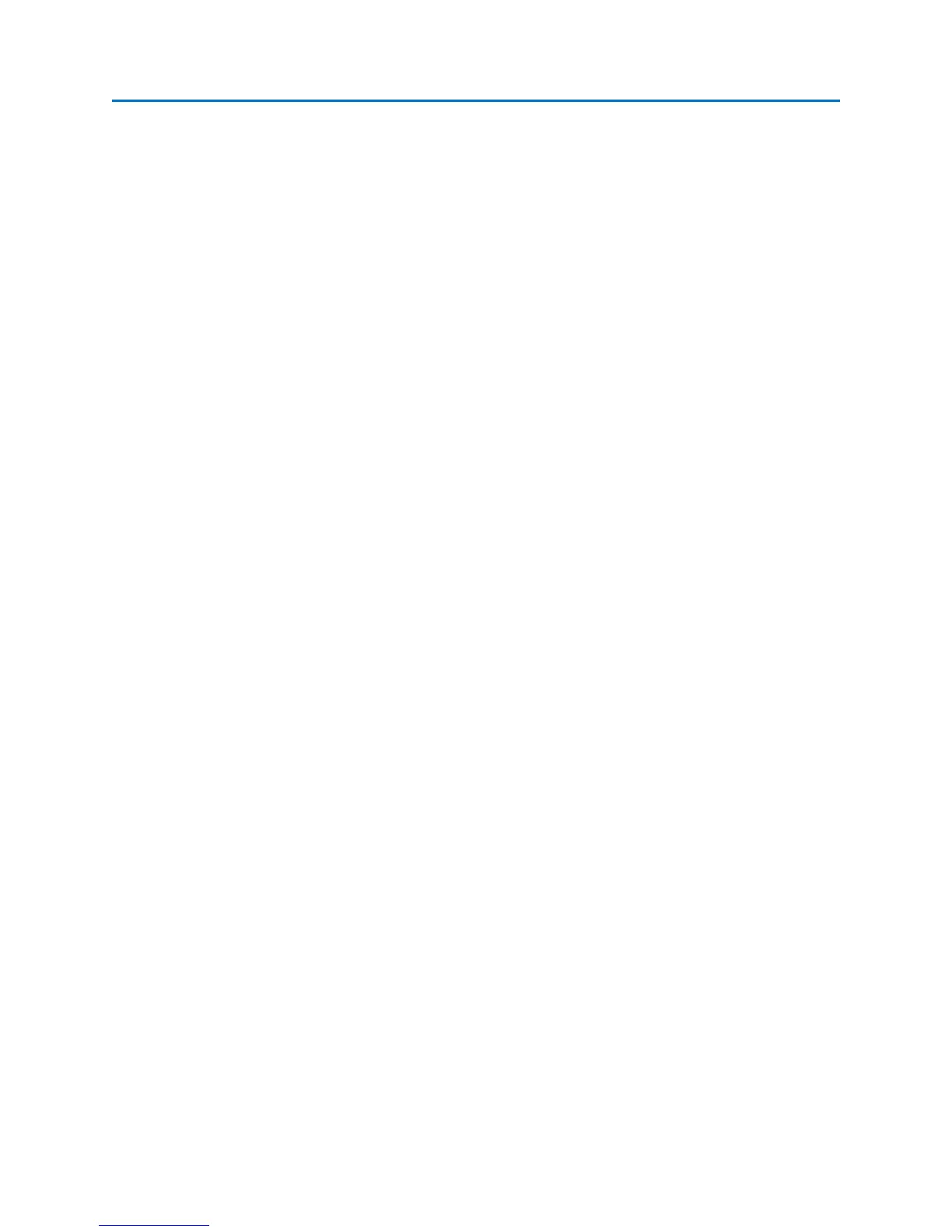SET-UP & BASIC OPERATION
21
Touch Screen Calibration
The easiest method to access and control OSCOR functions is to use the built in Touch Screen. There is a
stylus located in the grip which will give the most precise control on the touch screen. In order to
properly align the touch screen to the display, it may be necessary to calibrate the touch screen.
To calibrate the touch screen:
1. From the Main Menu select System or press F6.
2. Select the Touch Cal icon from the System Sub-Menu.
3. Follow the on-screen instructions.
Note: Calibration should only be required after a complete software update is performed.
Saving Screen Shots to Thumb Drive
To assist in report-writing, the OSCOR provides the ability to capture screen shots from the display.
Screen shots can be stored as PNG or BMP (bitmap) files and can be saved to a Compact Flash card or to
a USB thumb drive. To use this function, insert a Compact Flash card into the compact flash slot or
insert a thumb drive into the USB port on the front of the OSCOR unit. Then press the following key
sequence to store the current screen image:
• SHIFT
• HELP
If successful, a Save Dialog box will open. The currently selected media, either compact flash (\CF) or
thumb drive (\USB) will be displayed at the top of the dialog box. To change where you want to store
the image file, press Change in the Media section on the right hand side of the dialog box and then
select either \CF or \USB. After naming the file and selecting a file type, press OK to save the image file.
File Operations
The file dialogs on the OSCOR, such as the file open and file save dialogs, contain Cut, Copy, Paste,
Delete, and Rename operations which allow the user to copy or move files from a compact flash card to
a USB flash drive, as well as other file operations, on the OSCOR unit without having to do this on a PC.
To access these functions, open a file dialog box. For example, you could press SHIFT + HELP to open the
Screen Shot File Dialog described above or you could use the Open File Dialog (see page 36). Highlight
the file that you wish to perform file operations on by clicking on it and then press the button
corresponding to the file operation you wish to perform.
