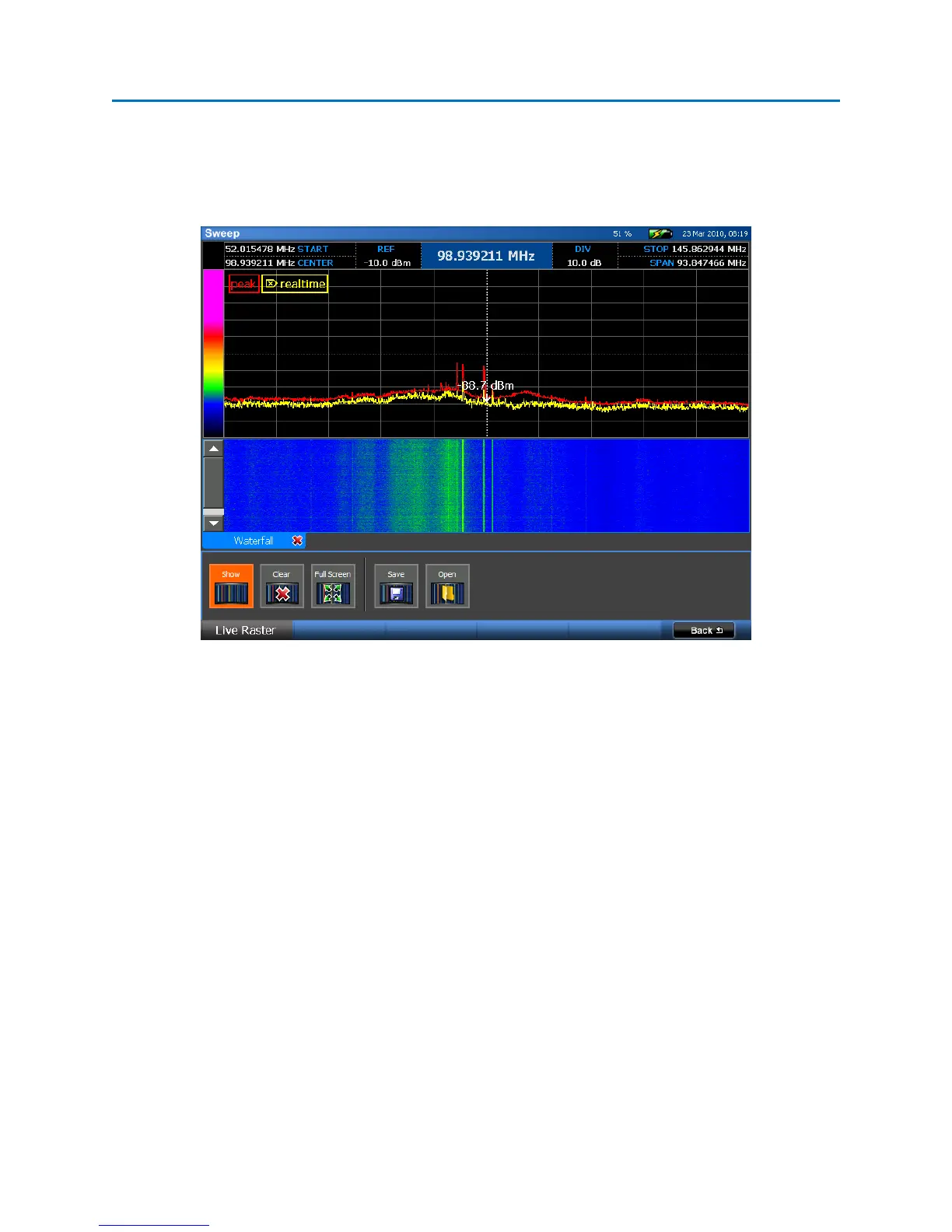OPERATION
59
Live Raster Waterfall
The Live Raster feature on the OSCOR captures a series of traces and displays them in a waterfall format.
This is a quick way to observe the RF spectrum over a period of time and easily identify intermittent
transmissions such as burst transmitters.
Opening, Clearing, and Closing a Live Raster Waterfall
1. From the Main Menu, select Waterfall or press F4.
2. If the Live Raster Sub-Menu is not already displayed, select Live Raster or press F1.
3. From the Live Raster Sub-Menu, select the Show icon. A Live Raster Waterfall window will be
displayed and you will begin to see traces displayed as they are captured in a waterfall format.
4. To clear the waterfall display, from the Live Raster Sub-Menu, select the Clear icon. The
waterfall data will be erased and the OSCOR unit will begin collecting traces again for a new
waterfall display.
5. Once you have collected more than one screen full of data, use the scroll bar to see data off
screen.
6. To close the Live Raster Waterfall data, select the Show icon from the Live Raster Sub-Menu or
click the red ‘x’ on the tabbed window. The Live Raster Waterfall window will be hidden and
data collection will be paused until the waterfall window is displayed again.
