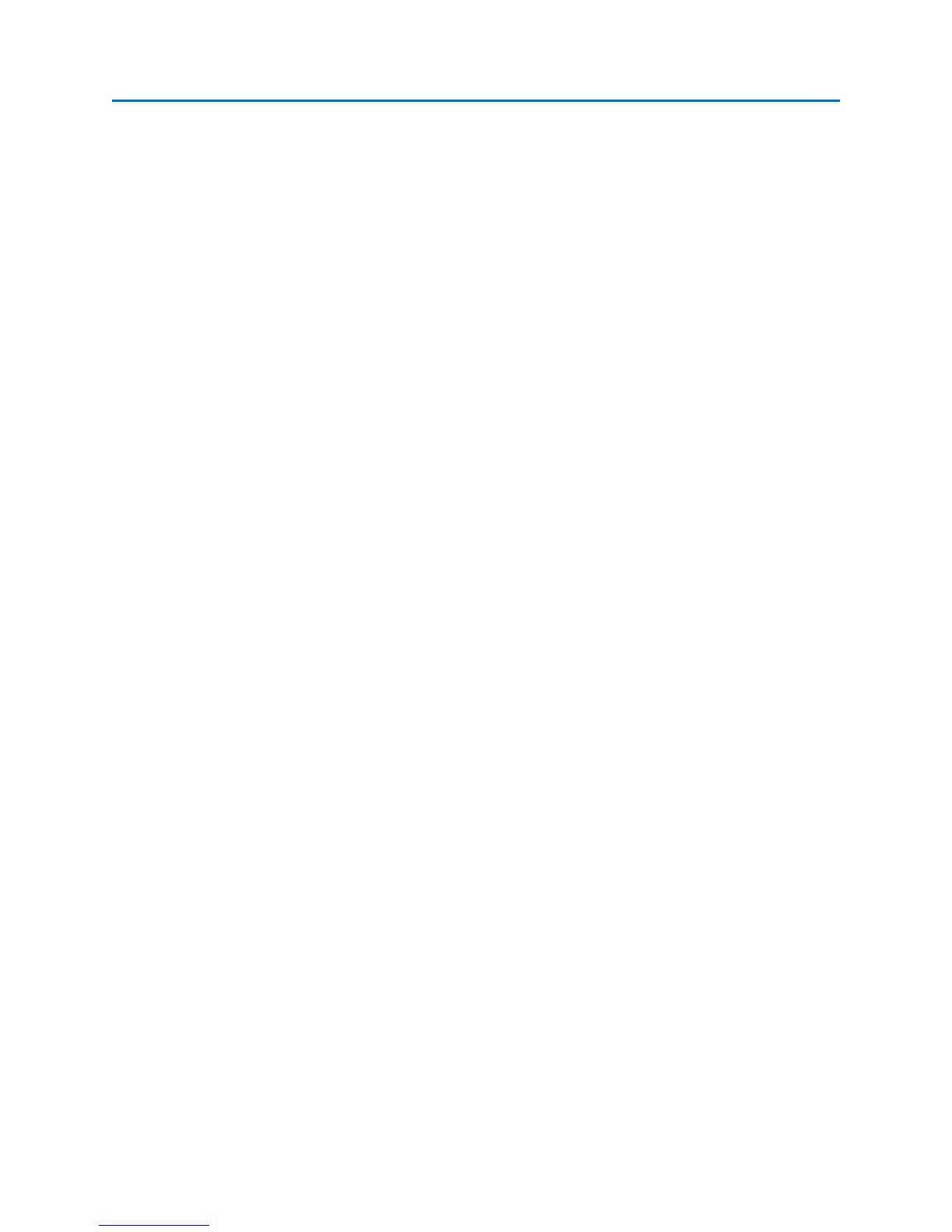OPERATION
33
- Press the CENTER, SPAN, SHIFT + CENTER, or SHIFT + SPAN button to highlight the CENTER,
SPAN, START, or STOP parameters respectively. Enter a value using the number keypad,
followed by a unit key (kHz, MHz, GHz) to initiate the change or turn the rotary knob to change
the selected parameter’s value.
Note: The minimum START frequency in sweep mode is 100 kHz. If you are using an auxiliary
antenna and want to evaluate signals down to 50 kHz, use Analyze Mode (see page65).
Changing the Position of the Cursor
There are several ways to change the position of the cursor:
- To move the cursor to the center of the screen: Press the OK button. Select Cursor to Center
from the context menu that pops up. Note: If no context menu appears when OK is pressed, tap
the spectral display with the stylus or your finger and then press OK again.
- With the stylus, double tap the cursor value at the top center of the screen. A virtual keypad
will appear on the screen. Using the virtual keypad, enter the desired value for the cursor, then
press one of the unit keys (kHz, MHz, GHz) to initiate the change. Press ESC, if you do not wish
to change the cursor position.
- Select the cursor value at the top center of the screen with the stylus so that it is highlighted.
Using the number keypad on the OSCOR unit, enter the desired value, then press one of the unit
keys (kHz, MHz, GHz) to initiate the change.
- Select the cursor value at the top center of the screen with the stylus so that it is highlighted.
Turn the rotary knob to change the cursor position.
Note: Setting the cursor to a value that is not within the currently displayed span will reset the START &
STOP frequencies of the current span, so that the cursor at the new value will be centered on the screen
within a span of the current bandwidth.
RF Spectrum Trace Display Modes
The OSCOR provides several different ways to view the RF spectrum in sweep mode. These methods are
very useful to detect and find sophisticated threats such as Spread Spectrum, Frequency Hopping, and
Burst transmitters. These trace modes are defined below:
• Real Time Trace – Provides the most recent view of the RF spectrum. This data is not stored.
• Peak Trace – this trace is updated based on the maximum values measured from the real
time trace data. The peak trace is constantly being updated until it is cleared and then the
peak trace memory buffer is reset. Peak traces can be saved for later analysis.
