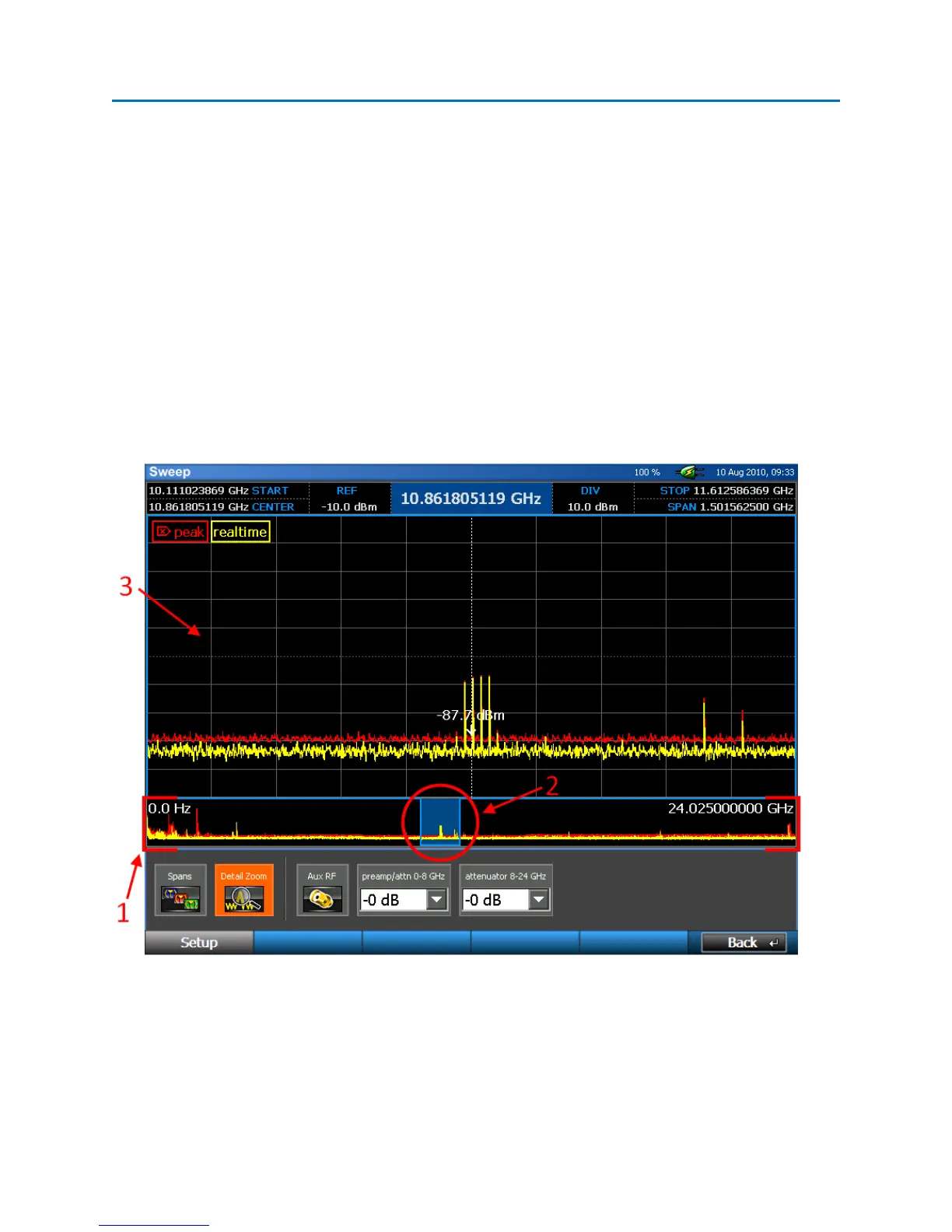OPERATION
45
Detail Zoom
Up to this point, all methods described for navigating around the spectrum, i.e. narrowing or expanding
the span, changing start and stop frequencies, panning across the spectrum, etc…, have involved
changing the range the tuner is actually sweeping. What if you are interested in continuing to sweep
the full tuner range with the OSCOR collecting peak data for the full range, but you want to look at just a
specific portion of the spectrum in more detail? In this situation, you would use the Detail Zoom feature
on the OSCOR. To enable Detail Zoom on the OSCOR:
1. Set the range that you want the tuner to sweep (see page 31).
2. From the Main Menu, select Setup or press F1.
3. Select the Detail Zoom icon.
Detail Zoom Screen Elements
1. Spectral Thumbnail – The spectral thumbnail shows the range that the tuner is sweeping. Start
and stop frequencies for the tuner are displayed on the left and right sides of the spectral
thumbnail.
