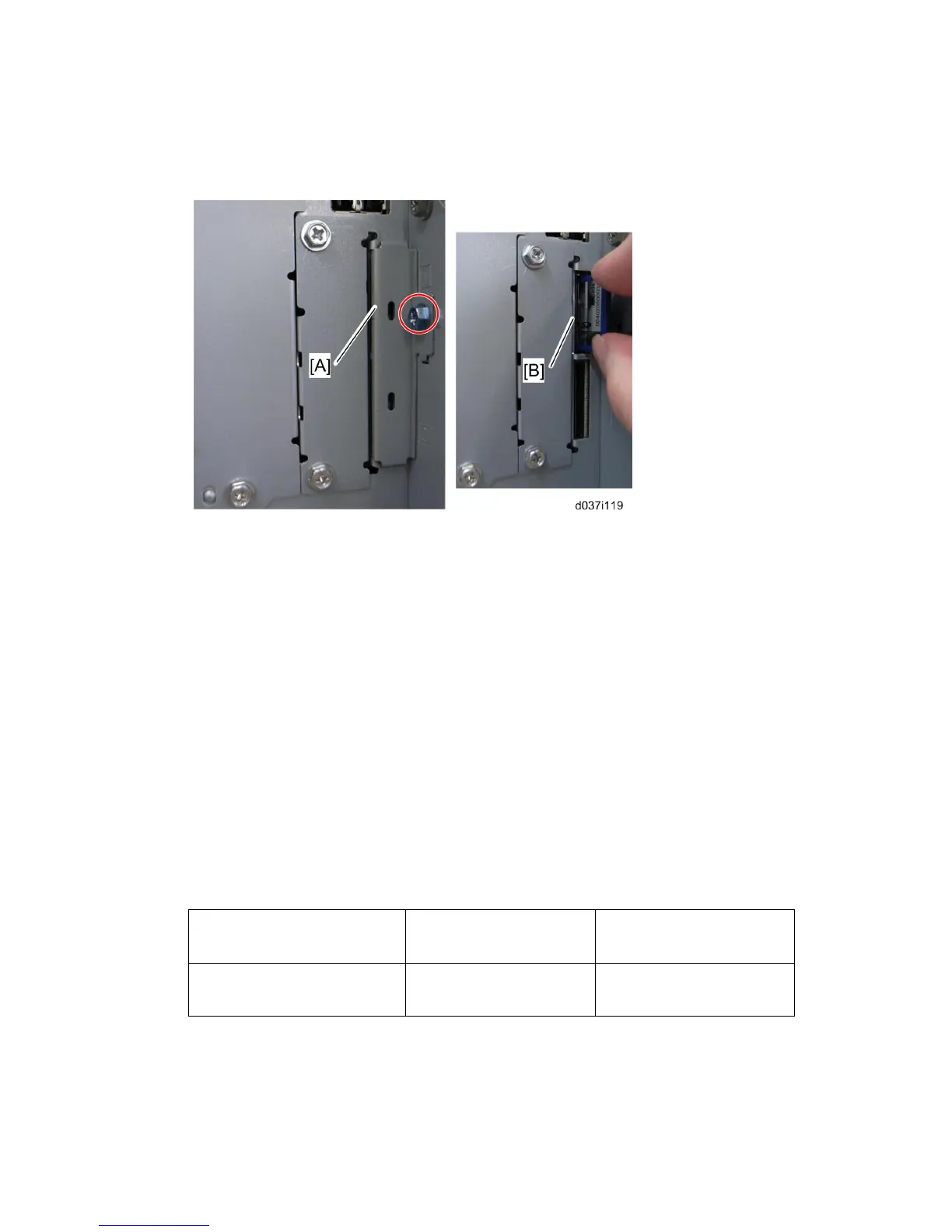Controller Options
D037/D038/D040/D041 2-100 SM
1. Turn off the main power switch if the machine is turned on.
2. Disconnect the network cable if it is connected.
3. Remove the slot cover [A] of SD slots ( x 1).
4. Turn the SD-card label face [B] to the rear of the machine. Then push it slowly into slot
1 until you hear a click.
5. Connect the network cable if it needs to be connected.
6. Turn on the main power switch.
7. Go into the SP mode and push “EXECUTE” with SP5-878-001.
8. Exit the SP mode and turn off the operation switch. Then turn off the main power
switch.
9. Turn on the machine power.
10. Do SP5990-005 (SP print mode -> Diagnostic Report).
11. Make sure the ROM number and firmware version in area [a] of the diagnostic report
are the same as those in area [b].
• [a]: “ROM Number/Firmware Version” – “HDD Format Option”
• [b]: “Loading Program” - “GW5a_zoffym”
Diagnostic Report: “ROM No. / Firmware
Version” [a]
“Loading Program” [b]
DataOverwriteSecurity Unit
HDD Format Option:
D3775912A / 1.01m
GW5a_zoffym:
D3775912A / 1.01m
NOTE: The ROM number and firmware version number change when the firmware is
upgraded.
Rev. 02/2009
⇒
⇒
