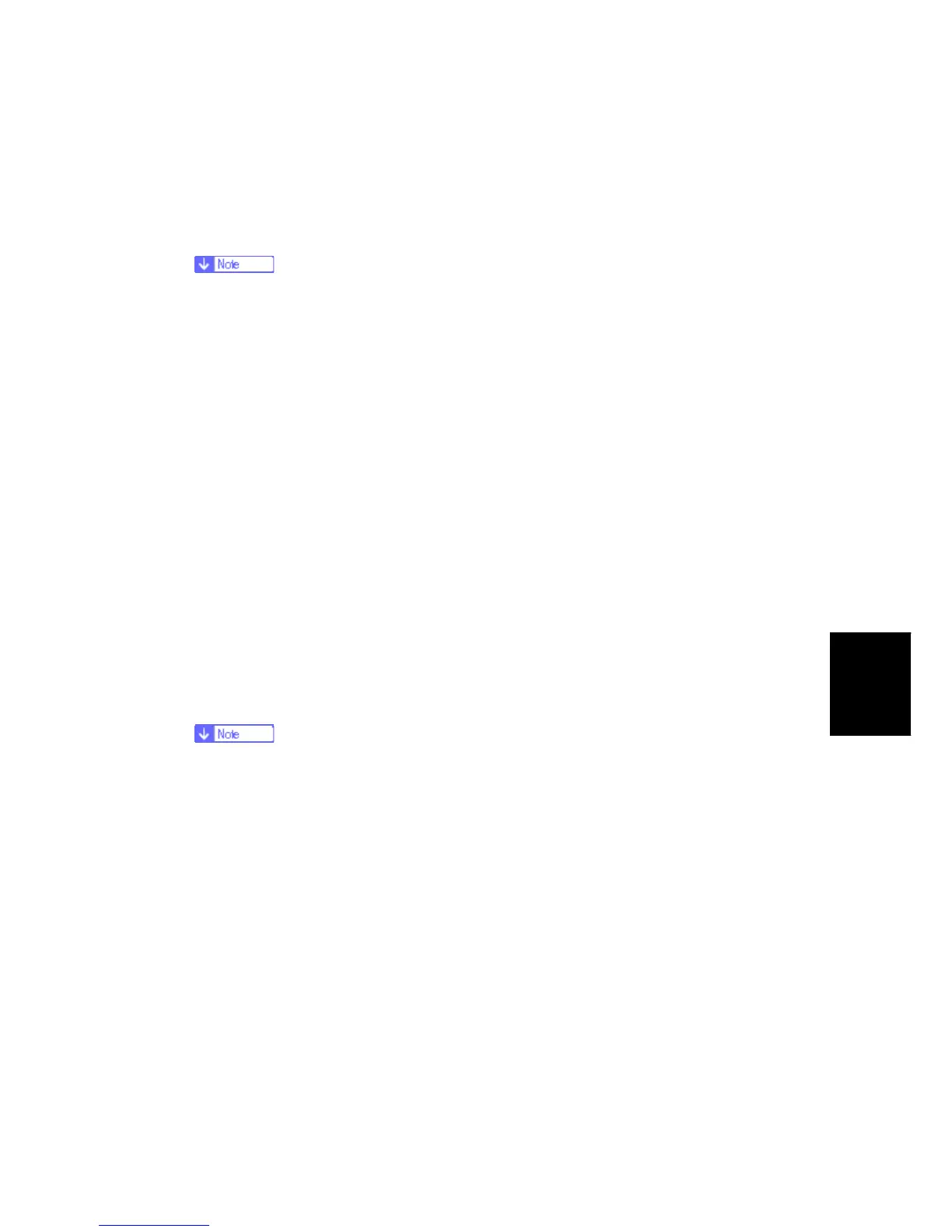NVRAM Data Upload/Download
SM 5-27 D037/D038/D040/D041
System
Maintenance
Reference
7. In order to prevent an error during the download, be sure to mark the SD card that
holds the uploaded data with the number of the machine from which the data was
uploaded.
You can upload NVRAM data from more than one machine to the same SD
card.
5.8.2 DOWNLOADING AN SD CARD TO NVRAM
Do the following procedure to download SP data from an SD card to the NVRAM in the
machine.
The NVRAM data download may fail if the SD card with the NVRAM data is damaged,
or if the connection between the controller and BCU is defective.
Do the download procedure again if the download fails.
Do the following procedure if the second attempt fails:
Enter the NVRAM data manually using the SMC print you created before uploading the
NVRAM data.
1. Switch the copier main power switch off.
2. Remove the SD slot cover ( x 1).
3. Insert the SD card with the NVRAM data into SD Card Slot 2.
4. Switch the copier main power switch on.
5. Do SP5825-001 (NVRAM Data Download) and press the “Execute” key.
The serial number of the file on the SD card must match the serial number of
the machine for the NVRAM data to download successfully. The download
fails if the serial numbers do not match.
This procedure does not download the following data to the NVRAM:
Total Count
C/O, P/O Count
Rev. 05/21/2009
