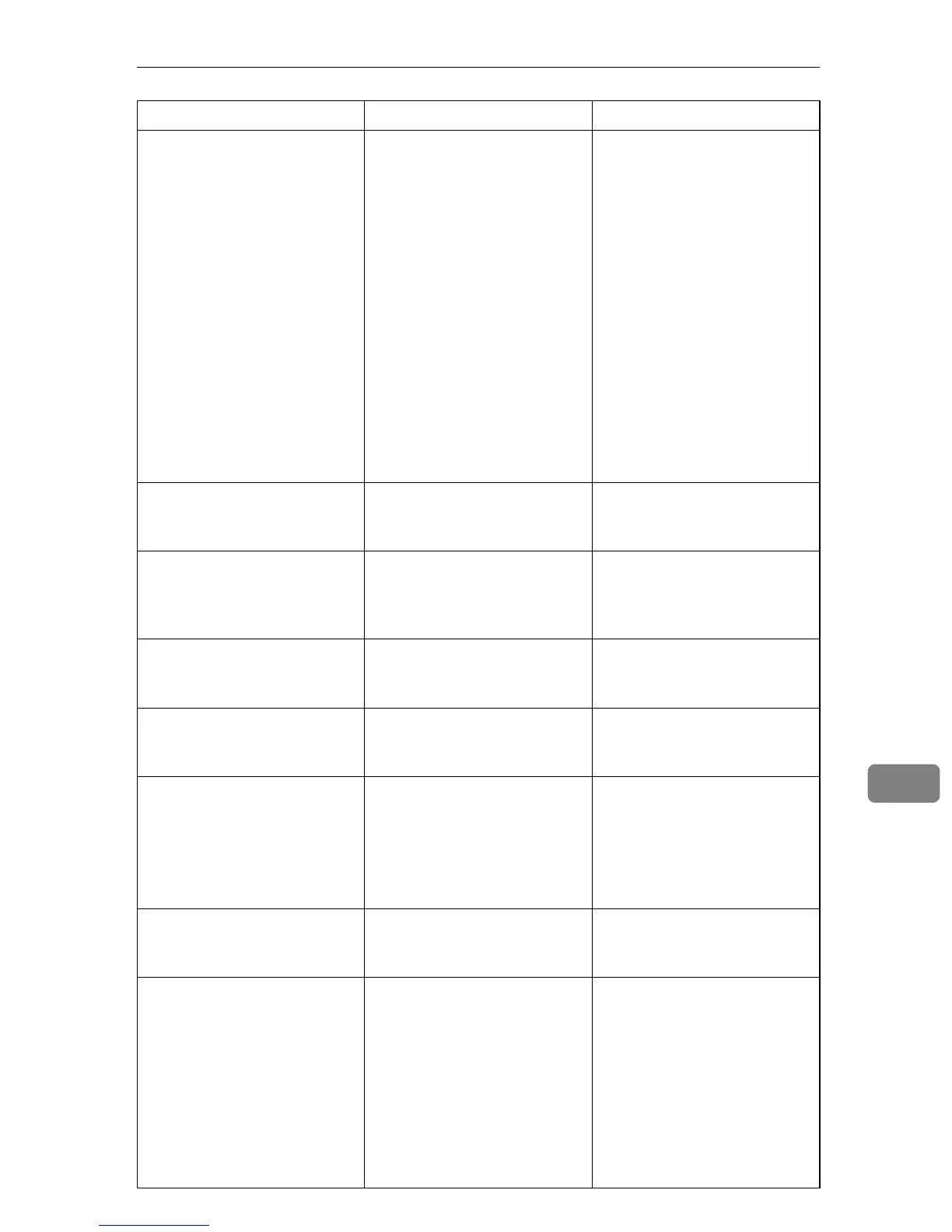Error and Status Messages on the Screen
305
9
Print JOB
Memory OverFlow
• The data is too large or
complex to print. Especial-
ly when performing print-
ing on Legal size paper
under certain print quality
setting, print data becomes
large and the job may be
canceled.
• If you try to print a Locked
Print file stored in the ma-
chine with the printer
driver's [Resolution] set to
[1200 x 600 dpi] in the [Print
Quality] tab, printing may
be canceled depending on
the machine's current
memory usage.
• If using the PCL6 printer
driver, set [Resolution] in
[Print Quality] to [600 x 600
dpi]. If using the PostScript
3 printer driver, set [Print
Quality] in [Printer Features]
to [600 x 600 dpi].
• Print or delete other
Locked Print files in the
machine, and then print
the Locked Print file that
the machine failed to print.
• Resend the Locked Print
file to the machine with
[Resolution] set to [600 x 600
dpi], and then print the
Locked Print file.
RX Comm. Error A reception error occurred,
and the fax could not be re-
ceived correctly.
If possible, contact the sender
of the fax and ask them to re-
send it.
Scan Network Disconnect
Press Clear Key
A scanned file could not be
sent because the Ethernet ca-
ble was not connected proper-
ly.
Reconnect the Ethernet cable
properly, and then try the op-
eration again.
Scan USB Disconnect The USB cable was discon-
nected while scanning from a
computer.
Reconnect the USB cable
properly, and then try the op-
eration again.
Server Connection Failed
Press Clear Key
A scanned file could not be
sent because the destination
could not be reached.
Confirm that the destination is
registered correctly, and then
try the operation again.
Server Response Error Press
Clear Key
An error occurred in commu-
nication with the server before
beginning transmission.
Confirm that the destination is
registered correctly, and then
try the operation again.
If the problem could not be
solved, contact the network
administrator.
Service call -
SCXXX
A fatal hardware error has oc-
curred, and the machine can-
not function.
Contact your sales or service
representative.
Size Exceeded Insert Docu-
ment into the ADF. Press
Clear Key
Scanning could not be per-
formed because the originals
were not placed in the ADF,
even though the machine is
set to scan originals larger
than A4/Letter size.
• Use the ADF, even when
scanning A4/Letter or
smaller size originals.
• If you need to use the ex-
posure glass, set A4/Letter
or smaller size in [Docu-
ment Size] under scanner
settings, and then try
again. See p.207 “Scanner
Settings”.
Message Causes Solutions
