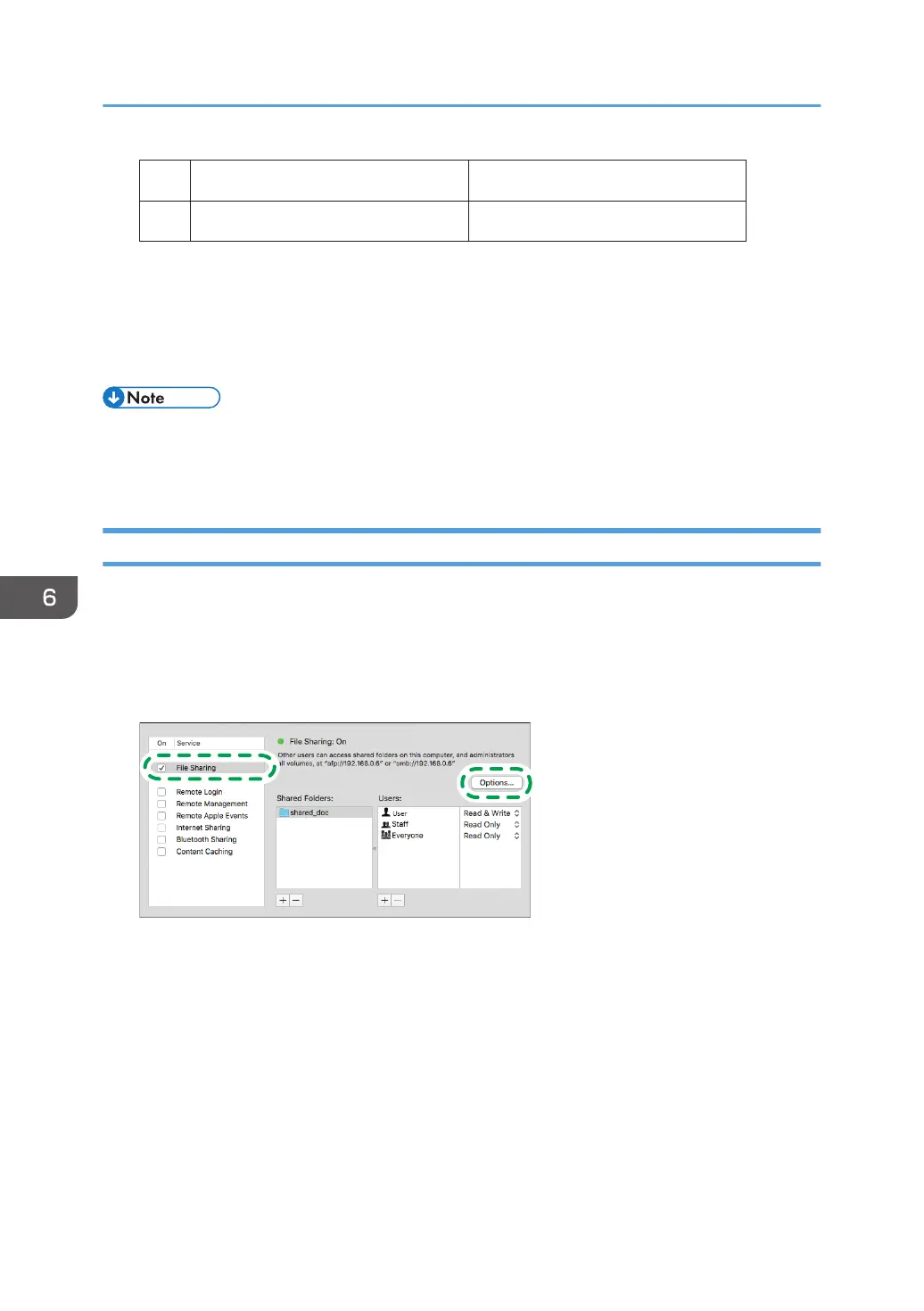Computer name
[1]
Computer login user name
User's MacBook
User
[2]
DZC526
6. Click the Apple menu and select [System Preferences].
7. In [Network], click [Ethernet] or [Wi-Fi] and write down the displayed IP address in [1]
on the check sheet.
The required information on the computer is configured. Now create a shared folder.
• Depending on the operating system or security settings, you might be able to specify a user name
that does not have a password assigned. However, we recommend that you select a user name
that has a password.
Creating a Shared Folder (macOS)
Create a shared folder and specify the access permissions of the folder.
1. Create a new folder and write down the folder name in [4] on the check sheet.
2. Click the Apple menu and select [System Preferences].
3. Click [Sharing], select the [File Sharing] check box and then click [Options].
6. Scan
150
