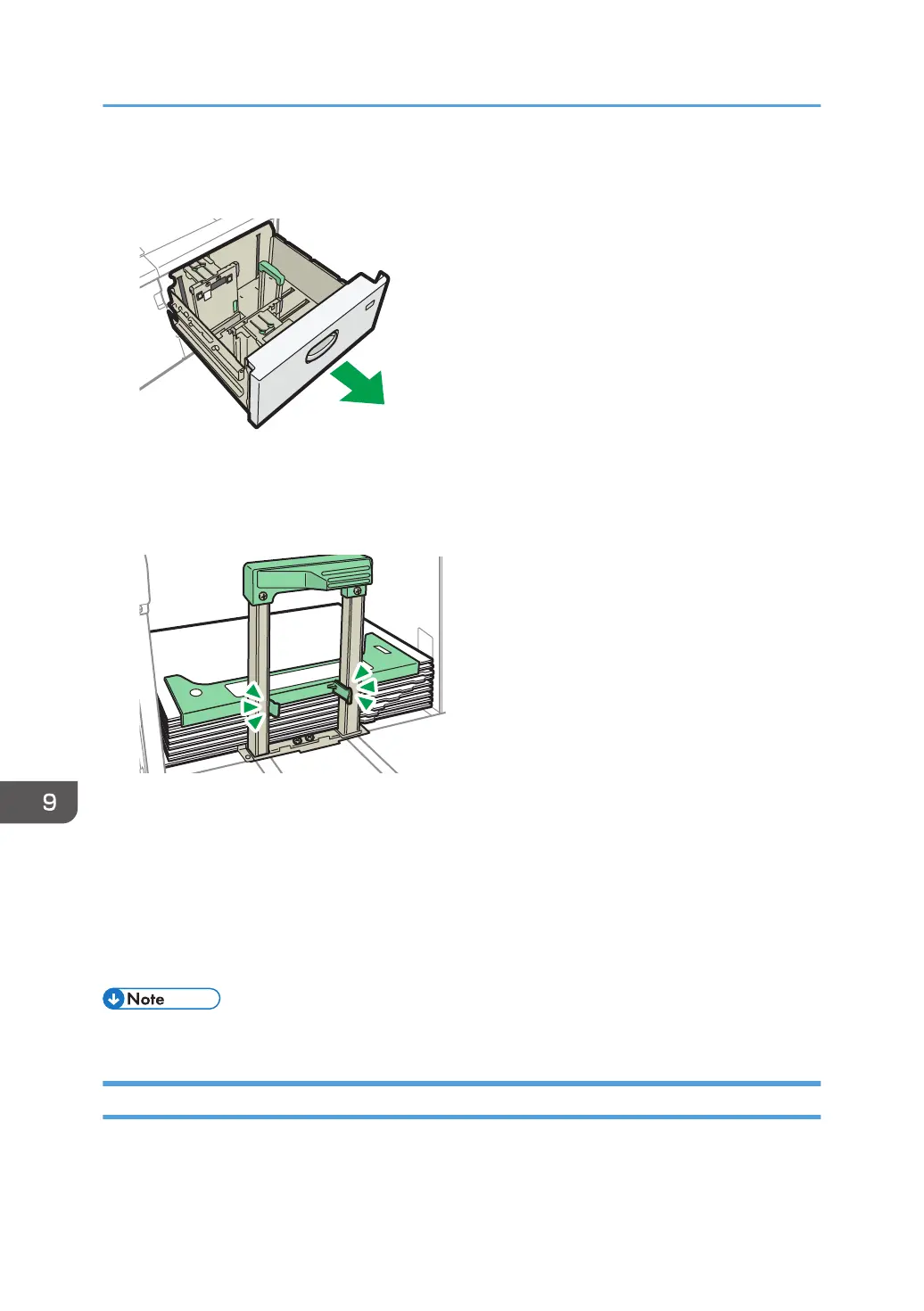3. Check that paper in the paper tray is not being used, and then pull the tray carefully out
until it stops.
4. Set the side fences to the size of the tab stock to be loaded, and then load it.
5. Attach the tab sheet fence, and then align the end fence gently against the paper you
loaded while pressing the release button of the end fence.
6. Carefully slide the paper tray fully in.
7. Specify the paper type and thickness.
page 210 "Specifying Paper Type and Thickness Settings"
When loading paper of a size that is not automatically detected, specify the paper size.
page 208 "Specifying the Paper Size That Is Not Automatically Detected"
page 209 "Specifying a Custom Size Paper Using the Control Panel"
• Replace the tab sheet fence after use.
Loading Paper with a Vertical Size of 100.0 mm to 139.2 mm in Wide LCT
When loading paper that is 100.0 to 139.2 mm (3.94 to 5.48 inches) in vertical length, attach the
postcard side fences.
9. Adding Paper and Toner
200
