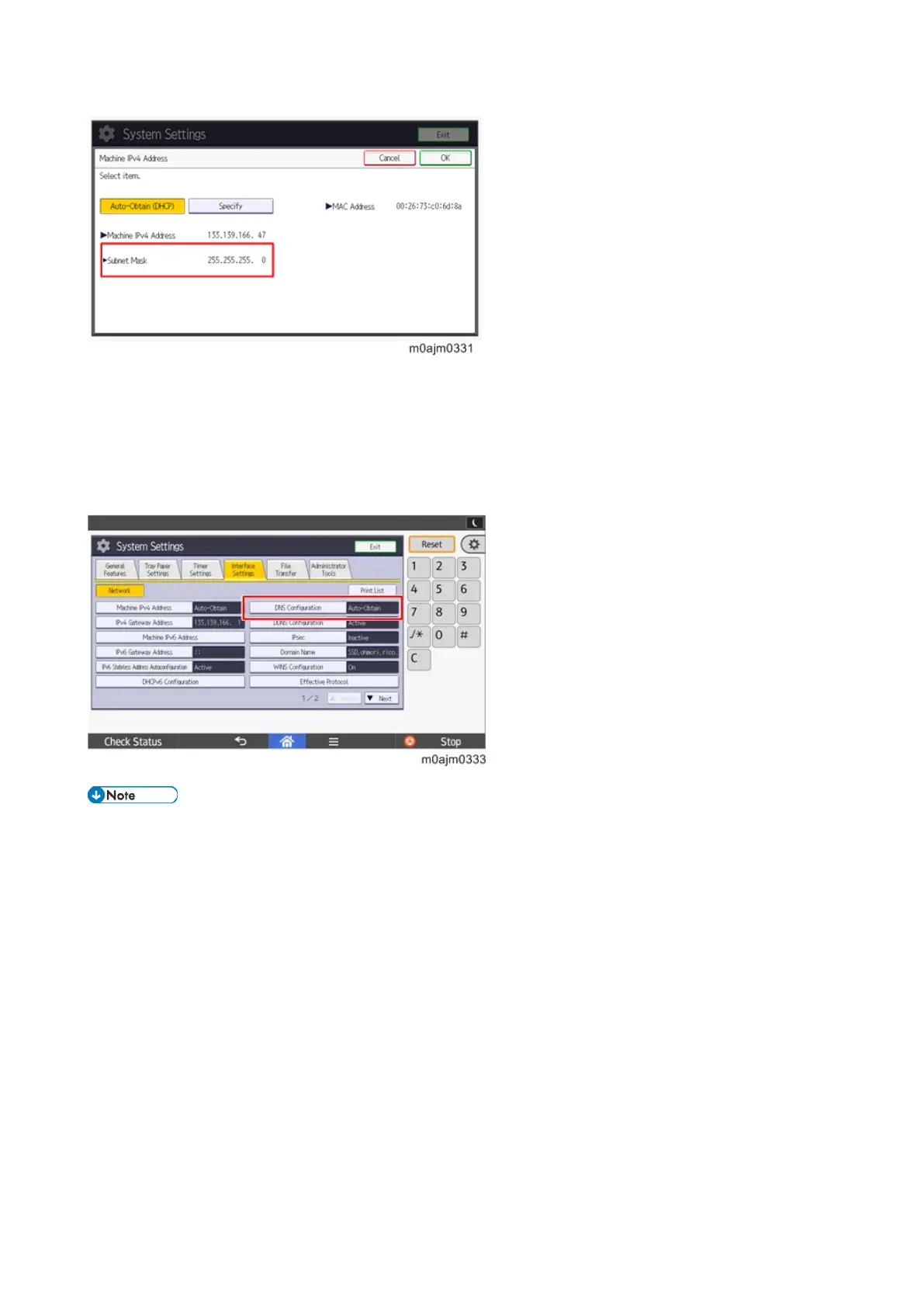Mainframe Installation
40
4-2. IPv4 address of the DNS server
Check the DNS IPv4 address and check the connection.
(In User Tools > Machine Features > System Settings > Interface Settings > DNS configuration)
How to find the IP address:
Ask the customer to tell you the IP address of the DNS server. If the customer does not know it, ask the
customer to check the IP address by one of the following ways:
1. Run "ipconfig / all" at the command prompt on the computer, then check the IP address of the DNS server.
2. Open the IPv4 properties dialog box on the computer, then check whether the IP address setting of the DNS
server is manual or automatic.
• If the setting of the DNS IP address is automatic, select [Auto-Obtain (DHCP)] at the MFP machine's
DNS settings.
• If the setting of the DNS IP address is manual, select [Specify] and specify the DNS server 1 to 3.
• Press [Connection Test] to check the connection with the input address. Make sure that it is connected
successfully.