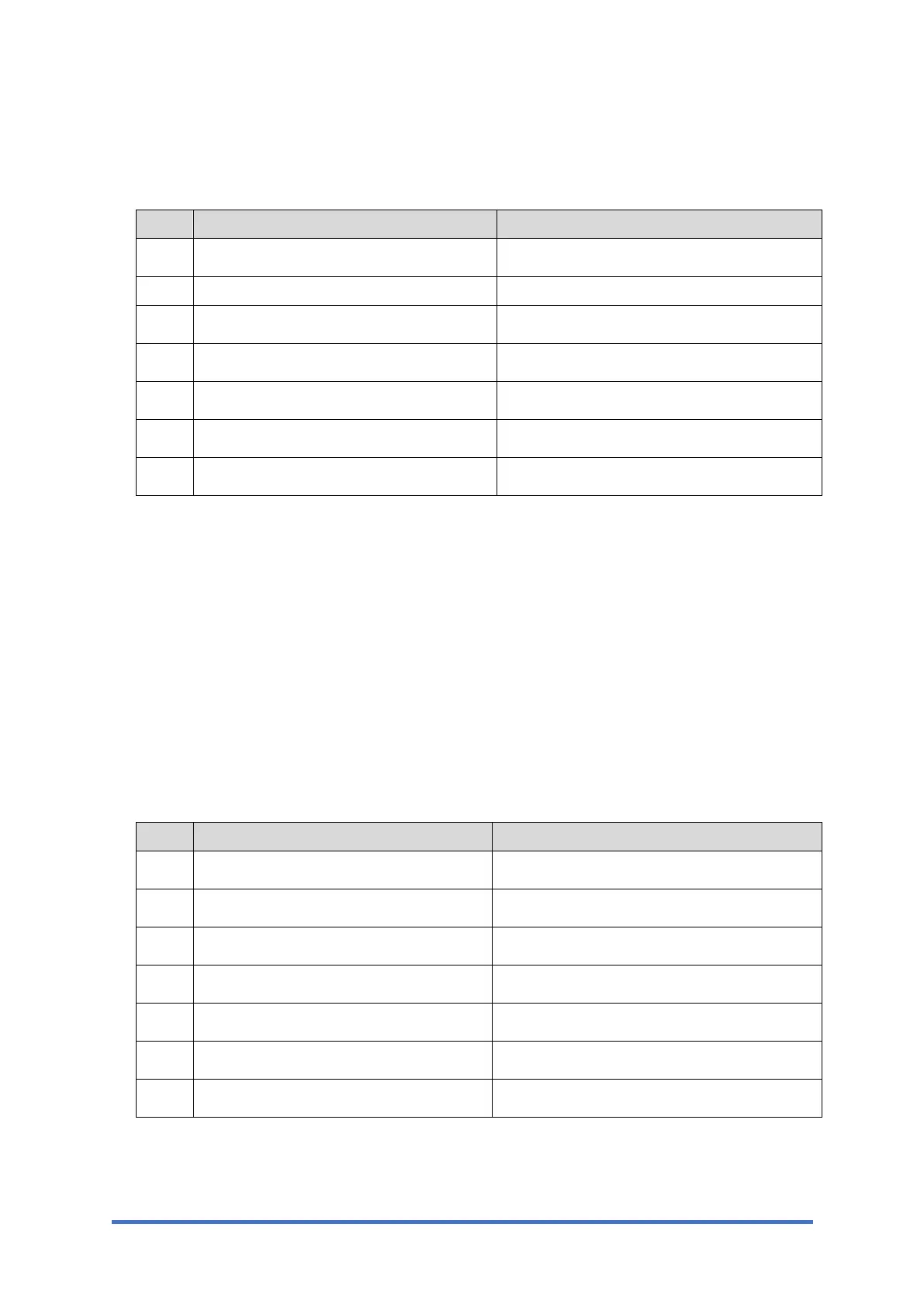Settings for @Remote Service (for MF Models)
M0C3/M0C4/M0C5/M0C6/M0C7 2-12 SM
6. Check the confirmation result.
Four-line LCD panel: SP menu > [@Remote] > [Remote Service] > [Instl:Reference]
Touch panel: SP menu > [@Remote] > [Remote Service] > [Confirm Result]
Value Meaning Solution/ Workaround
0 Succeeded -
1 Request number error Check the request number again.
3 Communication error (proxy enabled) Check the network condition.
4 Communication error (proxy disabled) Check the network condition.
5 Proxy error (authentication error) Check the proxy user name and password.
8 Other error See "Error Codes" below this.
9 Request number confirmation executing Processing… Please wait.
7. Make sure that the screen displays the Location Information only when it has been input at
the Center GUI.
Four-line LCD panel: SP menu > [@Remote] > [Remote Service] > [Instl:Ref Section]
Touch panel: SP menu > [@Remote] > [Remote Service] > [Confirm Place]
8. Execute the registration.
Four-line LCD panel: SP menu > [@Remote] > [Remote Service] > [Instl:Rgstltn]
Touch panel: SP menu > [@Remote] > [Remote Service] > [Register Execute]
9. Check the registration result.
Four-line LCD panel: SP menu > [@Remote] > [Remote Service] > [Instl:Rgstltn Rst]
Touch panel: SP menu > [@Remote] > [Remote Service] > [Register Result]
Value Meaning Solution/ Workaround
0 Succeeded -
2 Already registered Check the registration status.
3 Communication error (proxy enabled) Check the network condition.
4 Communication error (proxy disabled) Check the network condition.
5 Proxy error (Authentication error) Check the proxy user name and password.
8 Other error See "Error Codes" below this.
9 Request number registration executing Processing… Please wait.