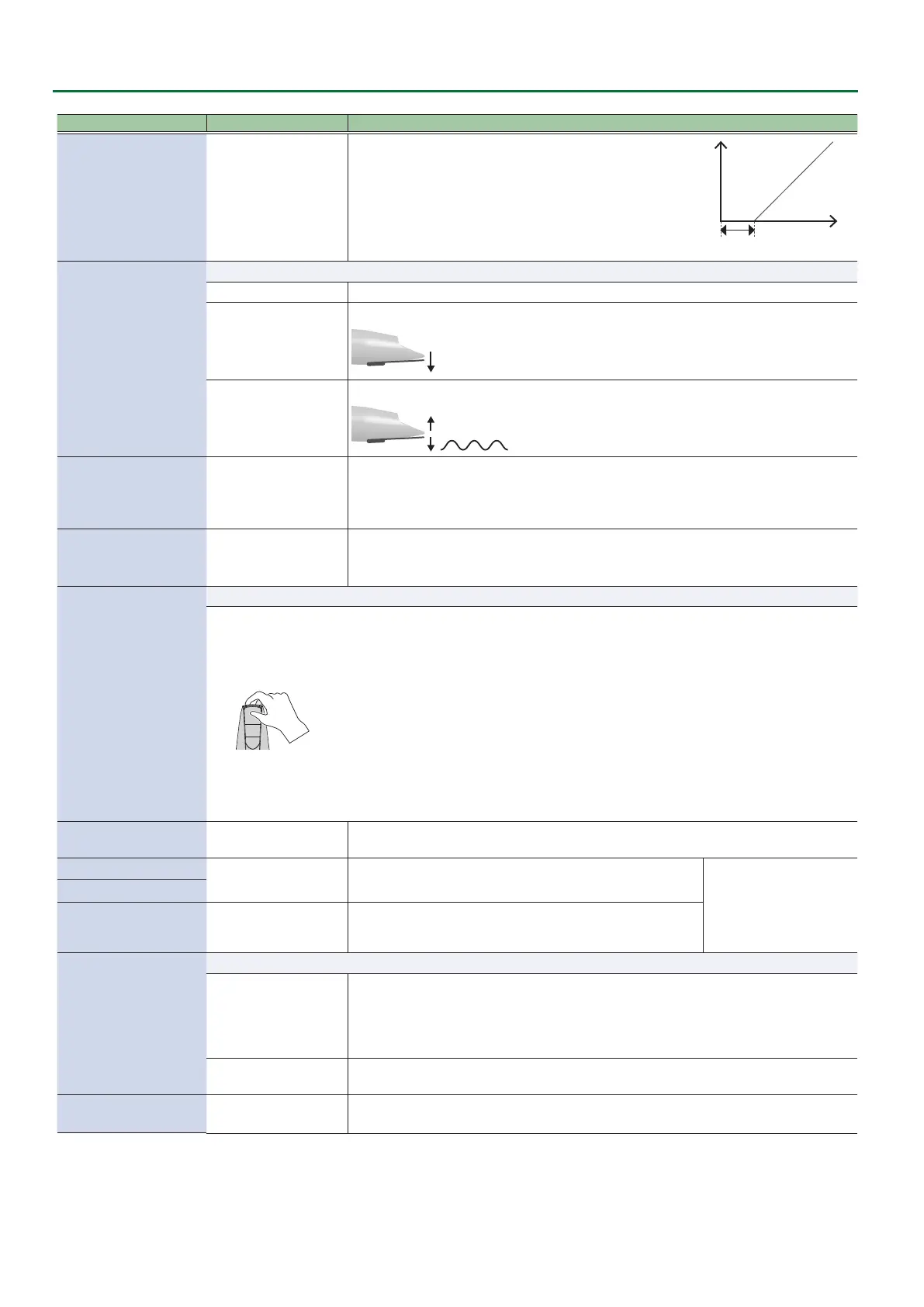4
Settings Used on this Instrument
Indication (Parameter)
Value Explanation
Breath Adjust
1–50
Adjusts the strength of breath at which sound starts being
heard.
The larger the value, the stronger you must blow to make a
sound.
Breath force
Breath Adjust
Level
Bite Ctrl Mode
These parameters set how the bite sensor controls the sound.
O Turns o the bite sensor control.
Sax
Reducing the strength of your bite on the reed makes the pitch fall.
Weakening the strength of your bite on the reed
lowers the pitch
E-Wind
Cyclically varying the strength of your bite on the reed applies vibrato.
Apply vibrato by repeatedly strengthening and weakening
the strength of your bite on the reed
Bite Center (Sax)
Auto, 1–70
This sets how much bite is applied to the reed (bite center) when playing normally.
When set to “Auto,” this is automatically set.
* You can also set the bite center by pressing the +2 octave and -2 octave keys at the same
time with the mouthpiece in your mouth, as when you’re usually playing.
Bite Sense (E-Wind)
1–10
Sets the sensitivity when Bite Ctrl Mode is set to “E-Wind.”
Increase this value if you want to make the eect easier to apply; lower this value if the
eect is too strong.
Bite Calibration
Use this parameter to adjust (calibrate) the bite sensor.
1. Select “Bite Calibration,” and then press the
[MENU] button.
2. Use your ngers to hold the reed while
“CNO YESA” is shown.
3. Press the [A] (YES) button while still holding the
reed.
“Adjusting now...” appears, and calibration begins
automatically.
The internal digital volume is automatically
adjusted.
4. Press the [MENU] button when “Press MENU to
save” appears.
“Saving...” 0 “Complete” appears, and the
calibration value is saved.
5. Take your ngers o the reed.
Bend Range Source
System, Scene
Selects whether the bend range in system settings (System) or the bend range set in each
scene (Scene) is used when operating the pitch bend.
Bend Range Bite Dn
0–2400 (cent)
Sets the bend range in cents, when “Bend Down” or “Bend Up”
is assigned to the bite controller.
* This is enabled when the
Bend Range Source is
“System.”
Bend Range Bite Up
Bend Range Ctrl
0–24
Sets the bend range in semitones, when “Bend Up” or “Bend
Down” is assigned to the thumb lever or to another controller.
Bend Range Mode
These parameters switch between bend range modes.
Normal
Either the Bend Range Bite, Bend Range Motion or Bend Range Ctrl (whichever is larger) is
used for the bend range.
When you use both bite control and the thumb lever or other bend controls together, the
bend range is limited to the maximum or minimum value and does not operate beyond
this.
Advance
Automatically calculates the bend range using the combination of Bend Range Bite, Bend
Range Motion and Bend Range Ctrl.
Thumb Pad Sense
O, 1–10
Sets how much the thumb pad aects the sound.
Larger values produce a greater eect.
