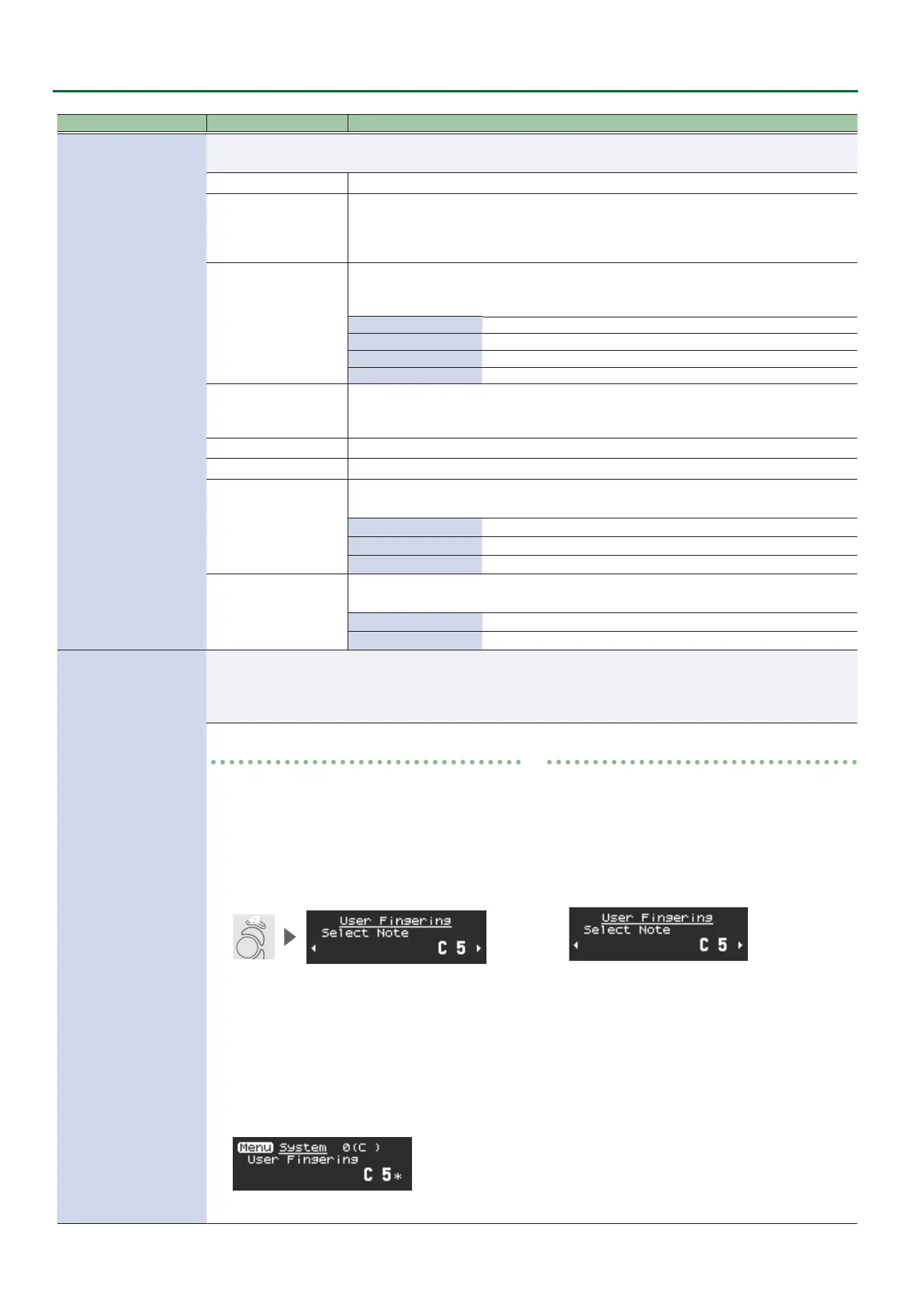8
Settings Used on this Instrument
Indication (Parameter)
Value Explanation
Fingering Mode
Species the ngering mode.
For details on ngering in each mode, refer to “Fingering Chart” (p. 66).
Sax Sax ngering
Recorder
Recorder ngering
This uses standard recorder ngering, with the pitch range expanded by the table key.
With this ngering, the side keys are disabled so that the note does not change even if you
inadvertently press the left or right side key.
E-Wind
Electronic wind instrument ngering
The same “C D E F G A B C” ngering as a standard sax or recorder, with key combinations that
raise/lower the pitch by a semitone.
1, 2, 3, 4, 5, 6, C The same “C D E F G A B C” ngering as a standard sax or recorder
Tc, G#, C# Raise by a semitone
Ta, Tf, Eb, B Lower by a semitone
Bb Lower by a whole tone
Trumpet
Trumpet ngering
This mode is close to the ngering of a typical brass instrument. Right-hand keys 4, 5, and 6
correspond to pistons 1, 2, and 3 of a trumpet.
Left Hand Fingering that lets you perform using only the left hand
Right Hand Fingering that lets you perform using only the right hand
Flute
Flute ngering
This uses standard ute ngering, with the pitch range expanded by the below keys.
x, C1, C2, C3 Raise by a semitone
p, B, C4, Tc, Ta Lower by a semitone
Bb Lower by a whole tone
Clarinet
Clarinet ngering
This uses standard clarinet ngering, with the pitch range expanded by the below keys.
C1 Raise by a semitone
p, C5 Lower by a semitone
User Fingering
You can add, edit, or delete your preferred ngerings.
* Up to 36 ngering settings can be specied.
* In this mode, transpose and octave shift settings are ignored.
For details on the displayed note name and ngering, refer to “Fingering Chart” (p. 66).
How to add or edit
1.
Select “User Fingering,” and then press the [MENU]
button.
2. Press a performance key.
The note name appears. If there is no corresponding
note, indicates “NONE.”
3. While ngering the desired key, press the octave
key [+2].
+2
4. Use the [C] [A] buttons to change the note name.
5. Press the [MENU] button.
A conrmation message appears.
6. To execute the write, press the [A] (YES) button.
If you decide to cancel the write, press the [C] (NO)
button.
An added or disabled ngering is indicated by a “*”
to the right side of the note name.
How to delete
1.
Select “User Fingering,” and then press the [MENU]
button.
2. Press a performance key.
The note name appears. An added or disabled
ngering is indicated by a “*” in the screen.
3. While ngering the desired key, press the octave
key [+2].
4. Use the [C] [A] buttons to choose “Del.”
5. Press the [MENU] button.
A conrmation message appears.
6. To execute the write, press the [A] (YES) button.
The “*” in the screen disappears.
If you decide to cancel the write, press the [C] (NO)
button.
