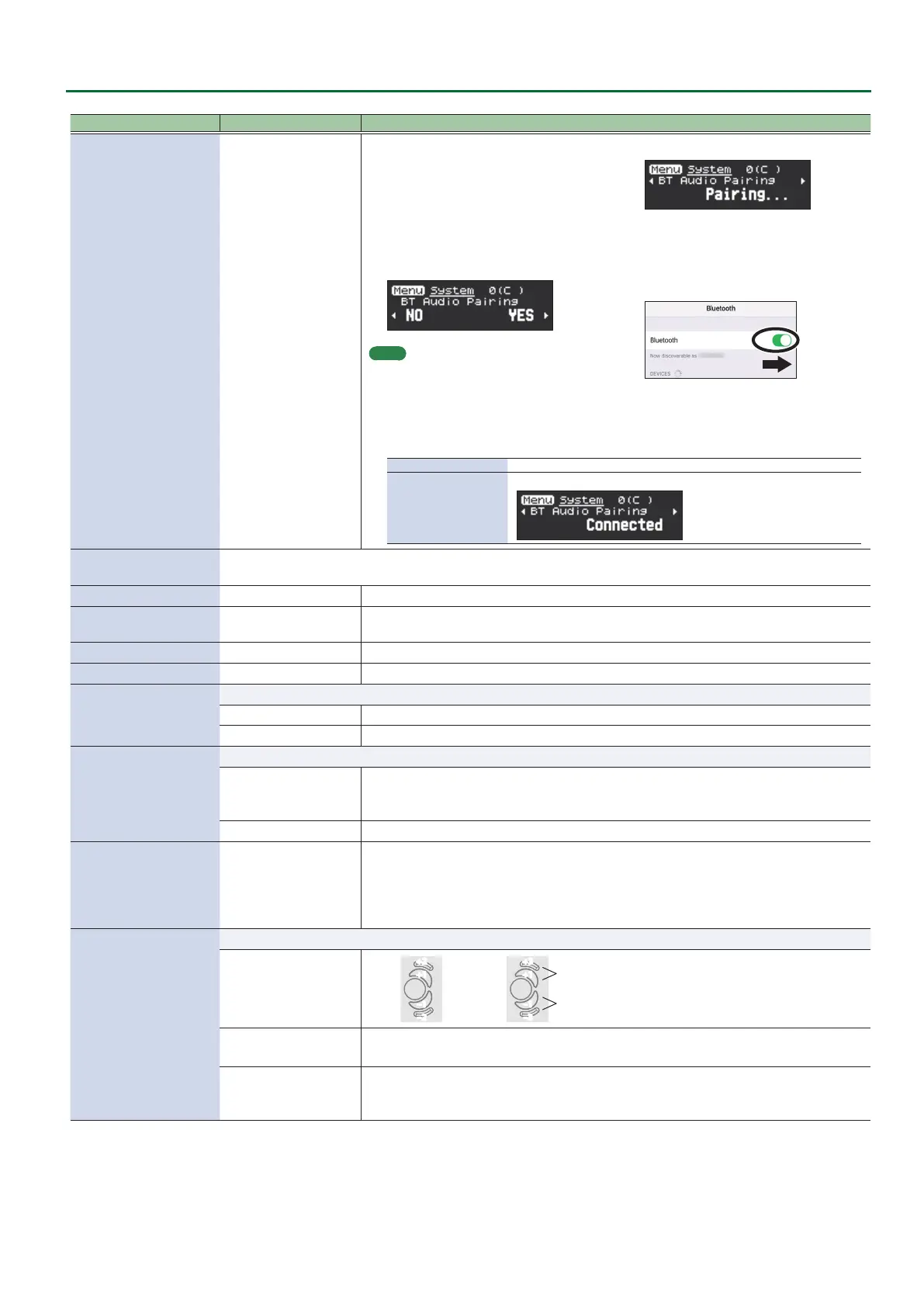7
Settings Used on this Instrument
Indication (Parameter)
Value Explanation
BT Audio Pairing
(Pairing Start)
1. Place the smartphone that you want to connect
near Aerophone Pro.
2. Press the [MENU] button.
The Menu screen appears.
3. Use the [-][+] (C/A) buttons to select “BT Audio
Pairing,” and press the [MENU] button.
The cursor moves to the lower line, and the display
indicates “Yes” “No.”
MEMO
If the Aerophone Pro’s Bluetooth function
is o, use MENU to turn “Bluetooth” to
“On” .
4.
Use the [+](A) button to select “Yes.”
The Bluetooth LED blinks, and the
Aerophone Pro waits for pairing.
5.
Turn on the Bluetooth function of your
smartphone.
6. Tap “AE-30 AUDIO” that appears in the
smartphone’s Bluetooth “DEVICES” eld.
Aerophone Pro and smartphone are paired. When pairing
is completed, a display like the following appears.
Smartphone “AE-30 AUDIO” is added to the “My devices” area, and shown as “Connected.”
Aerophone Pro
The screen indicates “Connected.”
Bluetooth Reset
Resets the Bluetooth settings. When reconnecting a smartphone that was connected prior to the reset, delete the
registration on your smartphone rst.
MIDI Ctrl Sound
O, On Sets whether the internal sound engine is on/o when MIDI control mode is on.
MIDI Ctrl PC
O, On
When the MIDI control mode is on, this switches the program change message output on/
o.
MIDI Ctrl BS
O, On When the MIDI control mode is on, this switches the bank select (MSB, LSB) output on/o.
MIDI Speed
1–15 (ms) Sets the interval at which MIDI messages are output when MIDI control mode is on.
MIDI Velocity
These parameters set the note-on velocity values for MIDI output.
Tongued The velocity value is determined by the strength of your tonguing.
Fixed 1–127 The specied value (a xed value) is used.
USB Driver
Sets the USB driver.
Generic
Choose this if you want to use the generic USB driver provided by your computer’s
operating system.
* Only MIDI is available.
Vendor Choose this if you want to use a USB driver downloaded from the Roland website.
Key Delay
0–10
Sets the time it takes for the performance keys to actually produce sound when you play
them.
Unintended notes can be sounded due to inconsistent ngering when you press or release
multiple keys simultaneously.
The larger the value, the less likely it is for unintended notes to sound.
Octave Key
The octave keys can be set to ±2 octaves, ±3 octaves, Sax1 or Sax2.
Oct2, Oct3
+3
+1
–1
–3
+2
+1
–1
–2
Press simultaneously for +2
Press simultaneously for +2
Oct2 Oct3
Sax1
This is the sax-compatible mode.
The upper octave key only raises the octave up +1.
Sax2
This is the baritone sax-compatible mode.
The upper octave key raises the octave up +1. The lower octave key lets you play all the way
down to the low A.
