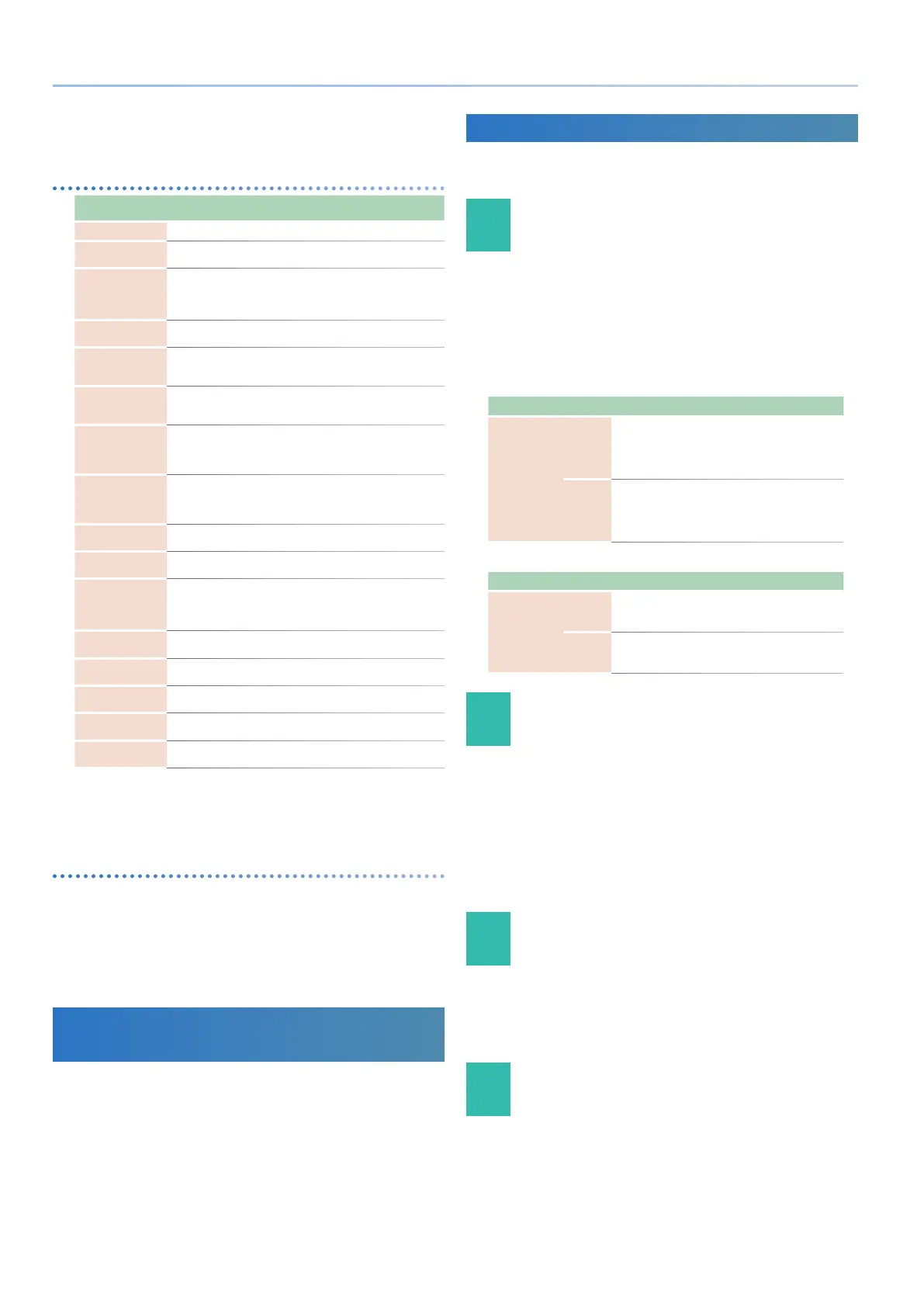18
Reference Manual Ver. 1.5 and later
3. Use the [1] knob to select a parameter, and use the [2] knob
to edit the value.
MIC IN parameters
Parameter
[1] knob
Value
[2] knob
Explanation
Mic In Gain
-24.0–+24.0 [dB] Adjusts the input level of the MIC IN jack.
Mic Power
OFF, ON
If this is “ON,” plug-in power (5 V) is
supplied to the MIC IN jack.
NS Switch
OFF, ON
Switches the noise suppressor on/o.
The noise suppressor is a function that
suppresses noise during periods of
silence.
NS Threshold
-96–0 [dB]
Adjusts the volume at which noise
suppression starts to be applied.
NS Release
0–127
Adjusts the time from when noise
suppression starts until the volume
reaches 0.
CompSwitch
OFF, ON
Species whether the mic compressor (a
compressor applied to the mic input) is
used (ON) or not used (OFF).
CompAttack
0.1, 1, 2, ...100 [ms]
Species the time from when the input
to the mic compressor exceeds the
Comp Thres level until the volume is
compressed.
CompRelease
10, 20, ...1000 [ms]
Species the time from when the input to
the mic compressor falls below the Comp
Thres level until compression is no longer
applied.
CompThreshold
-60–0 [dB]
Species the level at which the mic
compressor starts applying compression.
CompRatio
1: 1, 2: 1, ...4: 1, 8: 1,
16: 1, 32: 1, INF: 1
Species the compression ratio for the
mic compressor.
CompKnee
0–30 [dB]
Smooths the transition until the mic
compressor starts to be applied.
Higher values produce a smoother
transition.
CompOutGain
-24.0, -23.5, ... 0, ...
+24.0 [dB]
Species the output volume of the mic
compressor.
Rev Send Lev
0–127
Species the amount of reverb that is
applied to the mic input.
Cho Send Lev
0–127
Species the amount of chorus that is
applied to the mic input.
Dly Send Lev
0–127
Species the amount of delay that is
applied to the mic input.
Mic Thru
OFF, ON
If you want the mic to be cut when the
vocoder is o, turn this “OFF.”
4. If you want to save the setting, execute the System Write
operation.
& “Saving the System Settings (System Write)” (p. 42)
Preventing acoustic feedback
Acoustic feedback could be produced depending on the location of
microphones relative to built-in speakers (or the external speakers).
This can be remedied by:
5 Changing the orientation of the microphone(s).
5 Relocating microphone(s) at a greater distance from speakers.
5 Lowering volume levels.
Performing with a Connected Computer
or Other External Device
You can connect a computer and use a plug-in synth in combination with
this unit, or use it together with a product that is compatible with AIRA-
LINK and enjoy synchronized performances.
& “Control” (p. 38)
If the Keyboard Does Not Play Sound
Here we explain situations in which playing the keyboard does not
produce sound even though the KEYBOARD SW is on.
01 When I-ARPEGGIO is on, and “ARP PART EDIT:
Switch” is ON or KEYSW
This part is played by the arpeggio, and cannot be played from the
keyboard.
To play it from the keyboard, set “ARP PART EDIT: Switch” to “OFF.”
How the Keyboard Sw and “ARP PART EDIT: Switch”
settings are related
I-ARPEGGIO on (I-ARPEGGIO [ON/OFF] button lit)
ARP PART EDIT Switch OFF ON KEYSW
Keyboard Sw
OFF
OFF
Not played from
keyboard
ARP
Arpeggio
performance
(not played
from keyboard)
OFF
Not played from
keyboard
ON
KBD
Playable from
keyboard
ARP
Arpeggio
performance
(not played
from keyboard)
ARP
Arpeggio
performance
(not played
from keyboard)
I-ARPEGGIO o (I-ARPEGGIO [ON/OFF] button unlit)
ARP PART EDIT Switch OFF ON KEYSW
Keyboard Sw
OFF
OFF
Not played from
keyboard
OFF
Not played from
keyboard
OFF
Not played from
keyboard
ON
KBD
Playable from
keyboard
KBD
Playable from
keyboard
KBD
Playable from
keyboard
02 When one of the ASSIGN settings in SCENE
EDIT COMMON is PART FADE 1/2
The volume of parts whose Keyboard Sw is on is controlled by the
controller that is assigned to PART FADE 1/2, so sound might not be heard
depending on the setting of the controller.
If you want to always play the corresponding part from the keyboard,
assign all of the SL1, SL2, and Ctrl settings to something other than PART
FADE 1/2.
Alternatively, if only one Keyboard Sw is on, the PART FADE eect is
disabled, and you can play just the corresponding part.
03 When Part Sw is o
If when the PART button is lit, you hold down the [SHIFT] button and press
a [6]–[10] button, the Part Sw turns on/o. If you accidentally turn this o,
the corresponding part won’t produce sound.
Normally you’ll leave all Part Sw settings on.
04 If a volume or similar setting is lowered
In addition to the above situations, the corresponding part will not be
heard of one of the volume settings is lowered. Since there are numerous
parameters that aect the volume, a simple way to bring back the sound
is to clear the settings by switching scenes. In this case, the current scene
settings will be lost, so save the scene before you try this.
