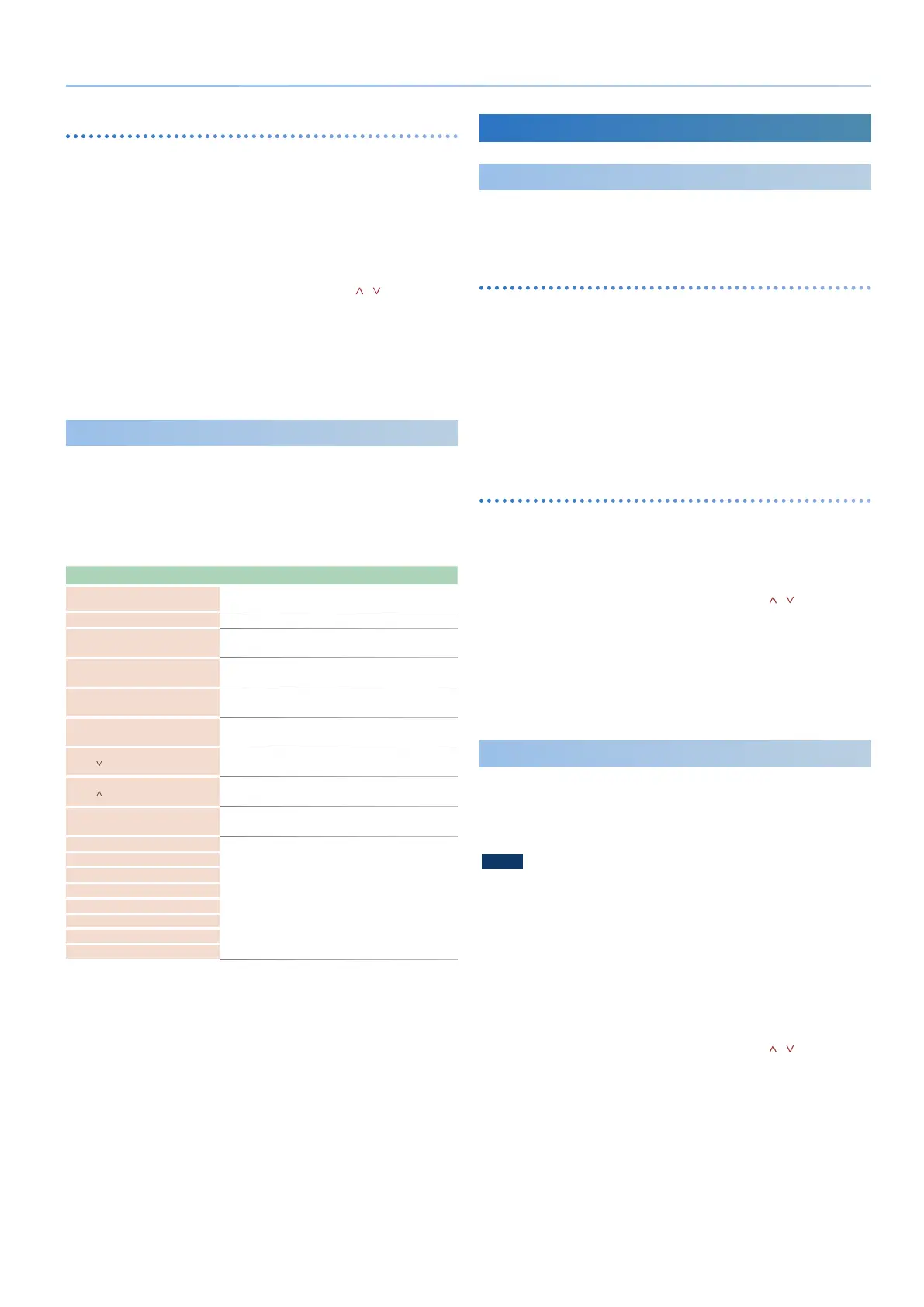39
Reference Manual Ver. 1.5 and later
Adjusting the USB audio output
Here’s how to adjust the volume of the audio that is output from the
JUPITER-Xm to a computer or other USB-connected device.
1. Press the [MENU] button.
The setting screen appears.
2. Use the [1] knob to select “SYSTEM,” and then press the
[ENTER] button.
You can also make this selection by using the PAGE [ ] [ ] buttons
instead of the [1] knob.
3. Use the [1] knob to select “USB Out Lev.”
4. Use the [2] knob to adjust the volume.
5. To save the setting, perform the system write operation.
& “Saving the System Settings (System Write)” (p. 42)
Controlling MainStage
(DAW CTRL Function)
You can use the sliders, knobs, and buttons of the JUPITER-Xm to control
MainStage (DAW CTRL function).
In order to use this function, you’ll need to install the dedicated “MainStage
prole” in addition to the USB driver.
For details on how to install the prole and use the DAW CTRL function,
refer to “MainStage Prole Usage Guide” (PDF).
Controller Function
[SHIFT] button+
[MENU] button
Switch the JUPITER-Xm to DAW CTRL mode.
[EXIT] button
Exit DAW CTRL mode and return to the normal state.
[1] knob
Set Select
Change the set.
PAGE [>] button
Next Set
Recall the next set.
PAGE [<] button
Previous Set
Recall the previous set.
[2] knob
Patch Select
Change the patch.
PAGE [
] button
Next Patch
Recall the next patch.
PAGE [
] button
Previous Patch
Recall the previous patch.
[AMP LEVEL] knob
Volume
Adjust the master volume.
[LFO RATE] knob
Smart Control
Edit the Smart Control parameters.
[LFO FADE TIME] knob
[LFO DEPTH] knob
[ENV ATTACK] knob
[ENV DELAY] knob
[ENV SUSTAIN] knob
[ENV RELEASE] knob
[ENV DEPTH] knob
Connecting External Devices
Controlling an External MIDI Device
MIDI messages can be sent from the MIDI OUT connector and from USB
MIDI OUT when you operate the controllers of this unit, such as the knobs
and keyboard, and the various pedals connected to the rear panel.
Specifying the MIDI channel
1.
Press the [SCENE] button.
2. Press the PAGE [>] button twice to access the scene part
edit screen.
3. Use the [1] knob to select “Rx Ch,” and use the [2] knob to
specify the channel.
4. To save the setting, perform the scene write operation.
& “Saving the Scene Settings (SCENE WRITE)” (p. 24)
Specifying the MIDI output
1.
Press the [MENU] button.
2. Use the [1] knob to select “SYSTEM,” and then press the
[ENTER] button.
You can also make this selection by using the PAGE [ ] [ ] button
instead of the [1] knobs.
3. Use the [1] knob to select “MIDI Tx” for the parameter that
you want to output, and use the [2] knob to specify “ON.”
For details, refer to “Parameter Guide” (PDF).
4. To save the setting, perform the system write operation.
& “Saving the System Settings (System Write)” (p. 42)
Using the AIRA LINK Function
AIRA LINK lets you connect the AIRA MIXER MX-1 and the JUPITER-X via
a single USB cable. This lets you easily enjoy synchronized performances
using I-ARPEGGIO.
You can also link multiple JUPITER-X units.
NOTE
In order to use this function, the SYSTEM parameter USB Driver must be
set to “VENDOR.”
& “USB driver settings” (p. 38)
Settings on the JUPITER-Xm
1. Press the [MENU] button.
2. Use the [1] knob to select “SYSTEM,” and then press the
[ENTER] button.
You can also make this selection by using the PAGE [ ] [ ] button
instead of the [1] knobs.
3. Use the [1] knob to select “Sync Mode,” and use the [2] knob
to specify either “AUTO” or “USB COM.”
4. To save the setting, perform the system write operation.
& “Saving the System Settings (System Write)” (p. 42)
