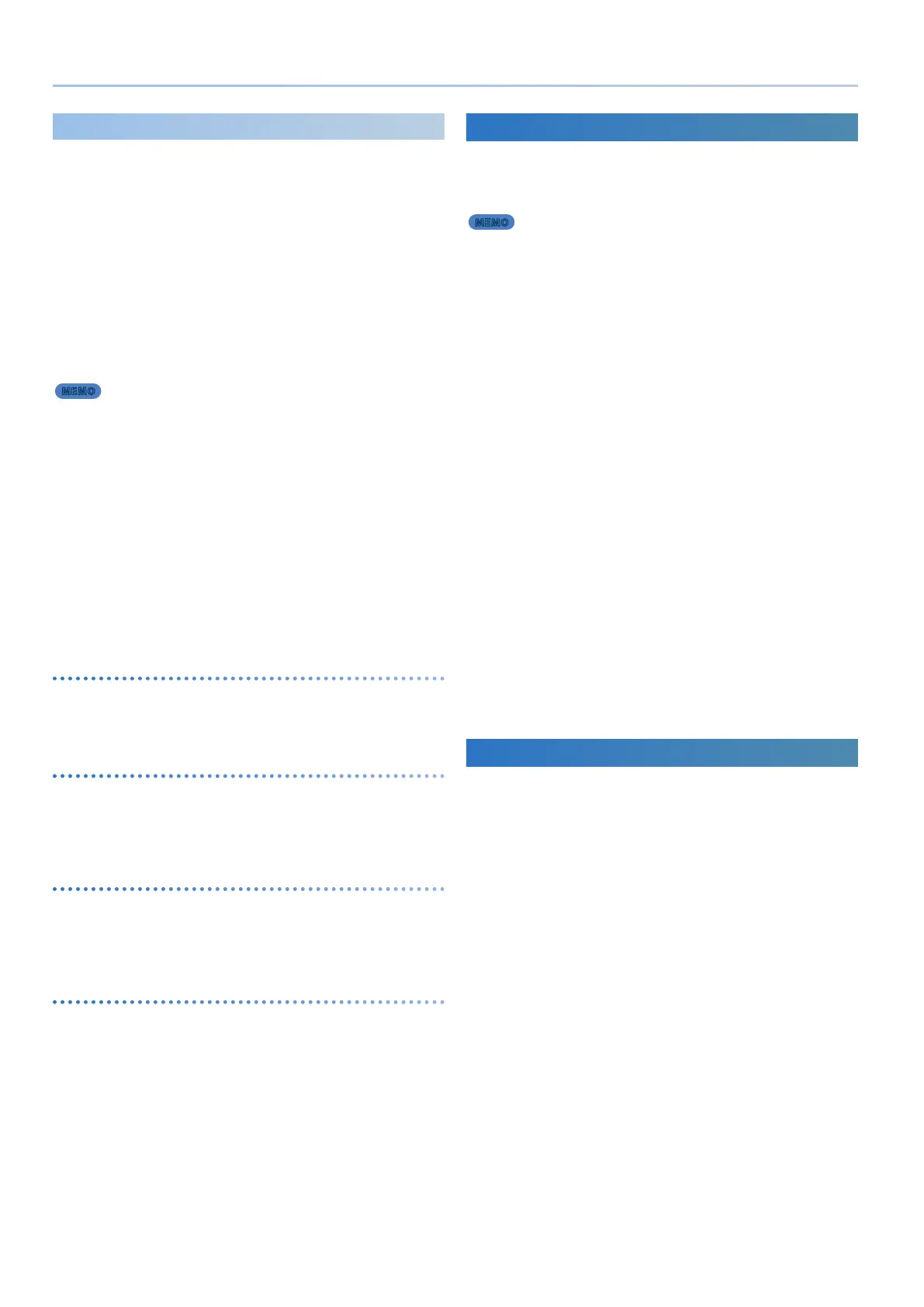24
Reference Manual Ver. 1.5 and later
Part Edit
Part edit lets you make settings for performance style and controller
settings, and for individual eects.
To edit the actual tone that is assigned to a part, use tone edit.
& “Editing a Tone (TONE EDIT)” (p. 25)
1. Press the [SCENE] button.
The SCENE TOP screen appears.
2. Press the [PART] button to switch to part select mode, and
press a [1]–[5] button to select the part that you want to
edit.
By pressing two or more of the [1]–[5] buttons simultaneously, you can
select multiple parts for editing.
MEMO
5 If multiple parts are selected, the part that you press rst is selected as the
current part.
5 The display shows the information of the current part.
5 Even if you make the identical settings for LFO parameters such as LFO TYPE
and LFO RATE when multiple parts are selected, the LFO eect will dier
because the start timing diers for each part.
3. Use the PAGE [<] [>] buttons to move to the part edit page
of the item that you want to edit.
4. Use the [1] knob to select the parameter and use the [2]
knob to change the setting.
For details, refer to “Parameter Guide” (PDF).
5. If you want to save the settings, write the scene.
& “Saving the Scene Settings (SCENE WRITE)” (p. 24)
I-Arpeggio settings for each part
(ARP PART EDIT)
These are I-Arpeggio settings that are specic to each part.
You can make settings for the expression and notes of the arpeggio
performance, and specify the region in which it plays.
Basic settings for each part
(SCENE PART EDIT)
These are basic settings for each part.
You can specify how the data received from controllers is handled to
make the tone produce sound, and specify how the sound of the tone
is output as audio data.
Zone settings for each part
(SCENE ZONE EDIT)
For each part, you can specify whether controller information will be
received.
You can also specify a fade-out between the keyboard regions that
produce sound.
Eect settings for each part
(SCENE PART MFX)
These are eect settings for each part.
These are valid if “FllwToneMFX” is “OFF”; if this is “ON,” the tone eect is
used instead of the part eect.
This is recommended if you want to leave the eect xed while you
switch the tone.
& “Editing a Tone (TONE EDIT Screen)” (p. 25)
Saving the Scene Settings (SCENE WRITE)
Scene settings that you edit are lost when you turn o the power or switch
to another scene.
By writing the scene, you can save the edited settings.
MEMO
If you use the scene lock function, a warning is displayed when you
switch scenes, preventing you from accidentally switching to another
scene.
1.
Press the [MENU] button.
2.
Use the [1] knob to select “SYSTEM,” and then press the [ENTER] button.
3.
Use the [1] knob to select “SCENE LOCK,” and use the [2] knob to specify
“ON.”
4.
To save the setting, write the system.
1. Press the [SCENE] button, and then press the [WRITE]
button.
The WRITE MENU screen appears.
If saving is needed, the screen indicates “EDITED.”
If the PART 1–4 tones are indicated as “EDITED,” and you want to save
the complete sound, save the tones rst.
2. Use the [1] knob to select “SCENE,” and then press the
[ENTER] button.
3. Use the [2] knob to select the save-destination scene, and
then press the [ENTER] button.
If you want to rename the scene that you’re saving, use the PAGE [<]
[>] buttons to move the cursor and use the [2] knob to specify the
characters.
4. Press the [ENTER] button.
A conrmation message appears.
If you decide to cancel, press the [EXIT] button.
5. To execute, press the [ENTER] button.
Initializing a Scene (SCENE INITIALIZE)
By initializing a scene, you can put the scene settings in their default state.
* Initializing the scene settings also initializes the tones of PART 1–4 at the same
time.
1. Press the [SCENE] button, and then press the [WRITE]
button.
The WRITE MENU screen appears.
* You can also display the WRITE MENU screen by holding down the
[SHIFT] button and pressing the [ENTER] button.
2. Use the [1] knob or [2] knob to select “SCENE INITIALIZE,”
and then press the [ENTER] button.
3. If you want to save the settings, write the scene.
& “Saving the Scene Settings (SCENE WRITE)” (p. 24)
