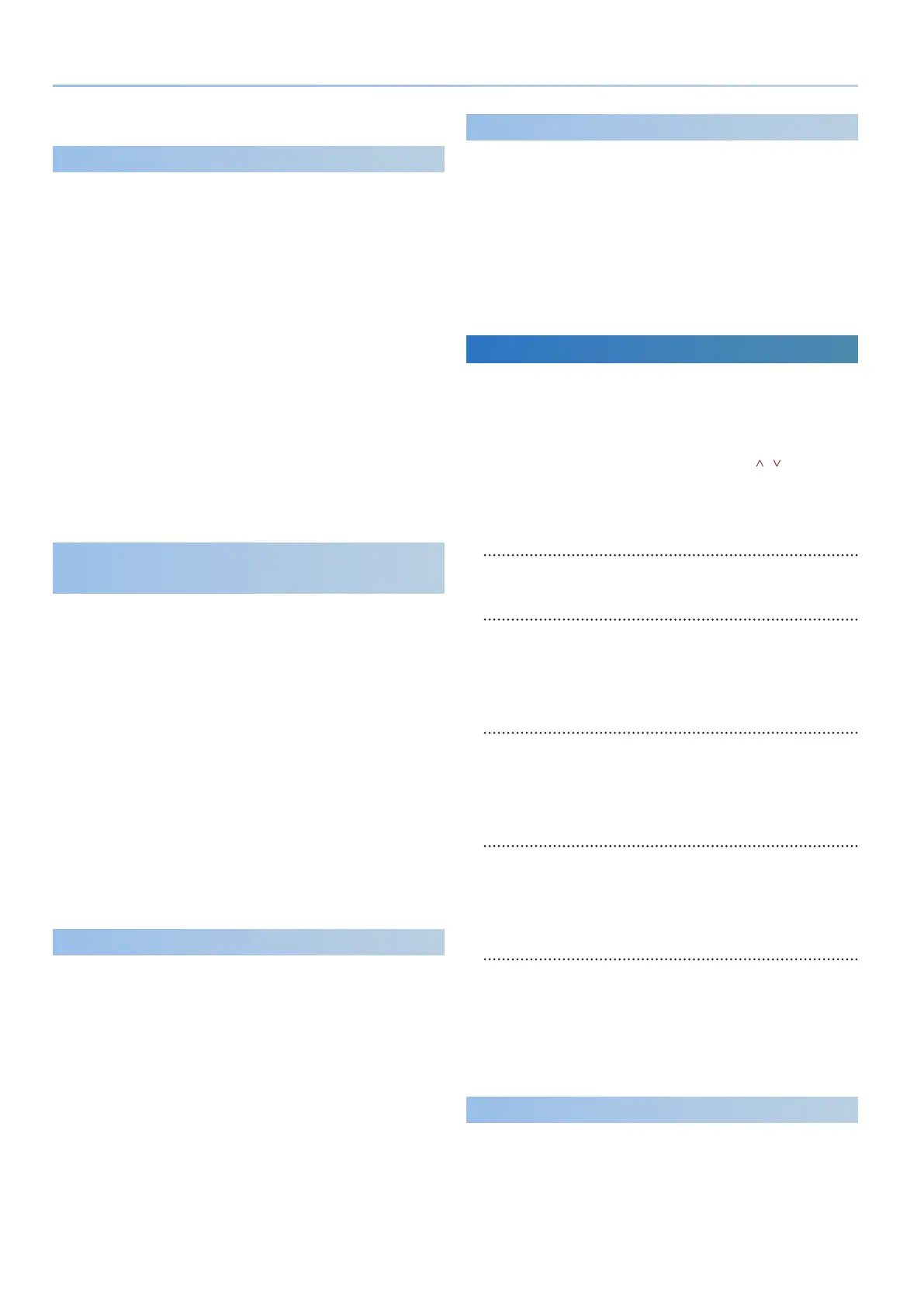42
Reference Manual Ver. 1.5 and later
6. To execute, press the [ENTER] button.
Saving a Scene
(SCENE)
Here’s how to save the scene settings. If saving is needed, the screen
indicates “EDITED.”
If the PART 1–4 tones are indicated as “EDITED,” and you want to save the
complete sound, save the tones rst.
1. Press the [SCENE] button, and then press the [WRITE]
button.
2. Use the [1] knob to select “SCENE,” and then press the
[ENTER] button.
3. Use the [2] knob to select the save-destination, and then
press the [ENTER] button.
If you want to rename the scene that you’re saving, use the PAGE [<]
[>] buttons to move the cursor, and use the [2] knob to specify the
character.
4. Press the [ENTER] button.
A conrmation message appears.
If you decide to cancel, press the [EXIT] button.
5. To execute, press the [ENTER] button.
Saving the Tone Settings of Each Part
(PART1–4 TONE)
Here’s how to save the tone settings of each part.
1. Press the [SCENE] button, and then press the [WRITE]
button.
2. Use the [1] knob to select “PART* TONE” (* is the part to
which the tone you’re saving is assigned), and then press
the [ENTER] button.
3. Use the [1] knob or [2] knob to select the save-destination,
and then press the [ENTER] button.
If you want to rename the tone that you’re saving, use the PAGE [<]
[>] buttons to move the cursor, and use the [2] knob to specify the
character.
4. Press the [ENTER] button.
A conrmation message appears.
If you decide to cancel, press the [EXIT] button.
5. To execute, press the [ENTER] button.
Initializing the Scene
(SCENE INITIALIZE)
Here’s how to initialize the scene settings.
* Initializing the scene settings also initializes the tones of PART 1–4 at the same
time.
1. Press the [SCENE] button, and then press the [WRITE]
button.
2. Use the [1] knob to select “SCENE INITIALIZE,” and then
press the [ENTER] button.
Initializing a Tone
(TONE INITIALIZE)
Here’s how to initialize the tone of the current part. The initialized state
diers depending on the model that is selected for that part.
You can’t change the model later. You must rst select a tone of the model
that you want to edit, and then execute Tone Initialize to initialize it.
1. Press the [SCENE] button, and then press the [WRITE]
button.
2. Use the [1] knob to select “TONE INITIALIZE,” and then press
the [ENTER] button.
Editing the System Settings (System)
1. Press the [MENU] button.
2. Use the [1] knob to select “SYSTEM,” and then press the
[ENTER] button.
You can also make this selection by using the PAGE [ ] [ ] buttons
instead of the [1] knob.
3. Use the PAGE [<] [>] buttons to select the page that you
want to edit.
SYSTEM
Make basic device settings for the JUPITER-Xm.
& “System Parameter List” (p. 43)
SYSTEM EFFECT: Cho
Choose whether the chorus eect settings are xed at the system
settings, or are specied by each scene.
If “Source” is set to “SCENE,” use the scene eect parameters to edit the
eect.
& “Editing the System Settings (System)” (p. 42)
SYSTEM EFFECT: Dly
Choose whether the delay eect settings are xed at the system
settings, or are specied by each scene.
If “Source” is set to “SCENE,” use the scene eect parameters to edit the
eect.
& “Editing the System Settings (System)” (p. 42)
SYSTEM EFFECT: Rev
Choose whether the reverb eect settings are xed at the system
settings, or are specied by each scene.
If “Source” is set to “SCENE,” use the scene eect parameters to edit the
eect.
& “Editing the System Settings (System)” (p. 42)
SYSTEM EQ / COMP
Edit the equalizer and compressor settings.
4. Use the [1] knob to select the parameter and use the [2]
knob to change the setting.
For details, refer to “Parameter Guide” (PDF).
5. If you want to save the settings, perform the system write
operation.
Saving the System Settings
(System Write)
Here’s how to save the system settings.
1. In the SYSTEM screen, press the [WRITE] button.
The SYSTEM WRITE screen appears.
If you decide to cancel, press the [EXIT] button.
