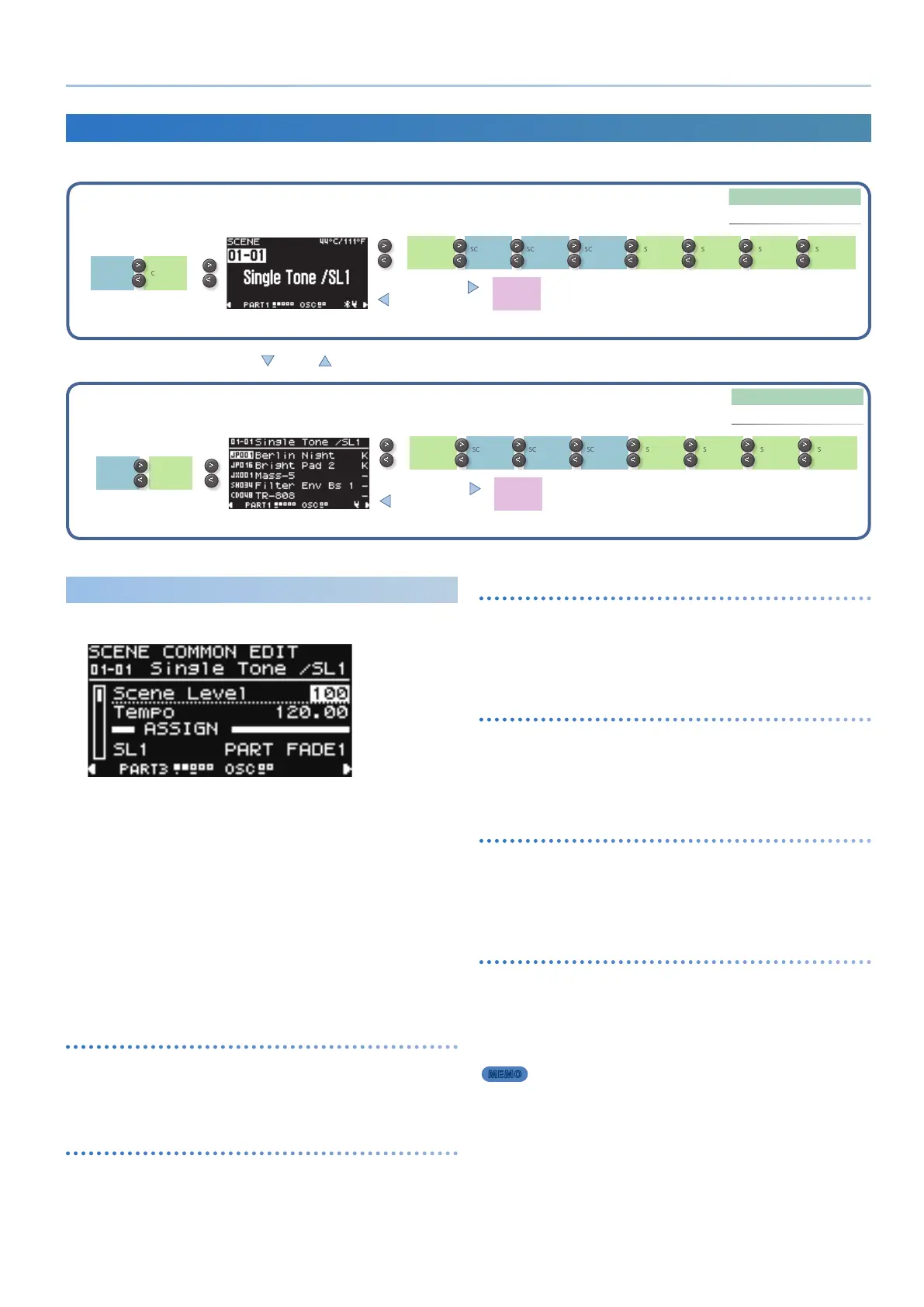23
Reference Manual Ver. 1.5 and later
Scene Edit
The scene edit pages let you make settings that are common to the scene.
1. Press the [SCENE] button.
The scene top screen appears.
2. Use the PAGE [<] [>] buttons to move to the scene edit page
for the item that you want to edit.
3. Use the [1] knob to select a parameter, and use the [2] knob
to edit the value.
For details, refer to “Parameter Guide” (PDF).
4. If you want to save the settings, write the scene.
& “Saving the Scene Settings (SCENE WRITE)” (p. 24)
Common settings related to I-Arpeggio
(ARP COMMON EDIT)
These are I-Arpeggio settings that are common to all parts.
You can also specify the rhythm pattern that’s used for arpeggio
performance, and the keyboard region that is detected by I-Arpeggio.
Basic settings for scenes
(SCENE COMMON EDIT)
These are basic settings for scenes.
You can assign functions to controllers, and make settings for the
controllers of an external device.
Chorus settings
(SCENE EFX CHORUS)
These are settings for the chorus eect that is used in common by all parts.
* These settings are valid only if the “SYSTEM EFFECT: Cho” source is set to
“SCENE.”
& “Editing the System Settings (System)” (p. 42)
Delay settings
(SCENE EFX DELAY)
These are settings for the delay eect that is used in common by all parts.
* These settings are valid only if the “SYSTEM EFFECT: Dly” source is set to
“SCENE.”
& “Editing the System Settings (System)” (p. 42)
Reverb settings
(SCENE EFX REVERB)
These are settings for the reverb eect that is used in common by all parts.
* These settings are valid only if the “SYSTEM EFFECT: Rev” source is set to
“SCENE.”
& “Editing the System Settings (System)” (p. 42)
Overdrive settings
(SCENE EFX OverDrive)
These are settings for the overdrive eect that is used in common by all
parts.
* These settings are valid only for parts whose “SCENE PART EDIT” setting
“Output” is set to “DRIVE.”
& “Editing a Scene (SCENE EDIT)” (p. 22)
MEMO
One eect such as chorus and delay can be used for each scene, and
you can specify its depth for each part.
If you want to use dierent eects for each part, specify the eects
individually from “SCENE PART MFX” or “TONE MFX.”
& “Eect settings for each part (SCENE PART MFX)” (p. 24)
& “Editing a Tone (TONE EDIT)” (p. 25)
Scene Edit/Part Edit
Detailed settings can be made using the edit pages which you can access from the SCENE TOP screen by using the PAGE [<] [>] buttons.
SCENE
ARP PART
EDIT
ARP
COMMON
EDIT
SCENE TOP screen
SCENE PART
MODEL
BANK
Á À À
SCENE
COMMON
EDIT
SCENE PART
EDIT
SCENE ZONE
EDIT
SCENE PART
MFX
SCENE EFX
CHORUS
SCENE EFX
DELAY
SCENE EFX
REVERB
SCENE EFX
OD
SCENE
SELECT
[ENTER] button
[EXIT] button
* The SCENE TOP screen appears when you press the
[EXIT] button.
Part select screen
PART
ARP PART
EDIT
ARP
COMMON
EDIT
SCENE PART
MODEL
BANK
Á Á À
SCENE
COMMON
EDIT
SCENE PART
EDIT
SCENE ZONE
EDIT
SCENE PART
MFX
SCENE EFX
CHORUS
SCENE EFX
DELAY
SCENE EFX
REVERB
SCENE EFX
OD
TONE LIST
[ENTER] button
[EXIT] button
* The part select screen appears when you press the
[EXIT] button.
* When the cursor is located at SCENE, press the [EXIT]
button to move to the SCENE TOP screen.
[PART] button
[PART] button
[EXIT] button
