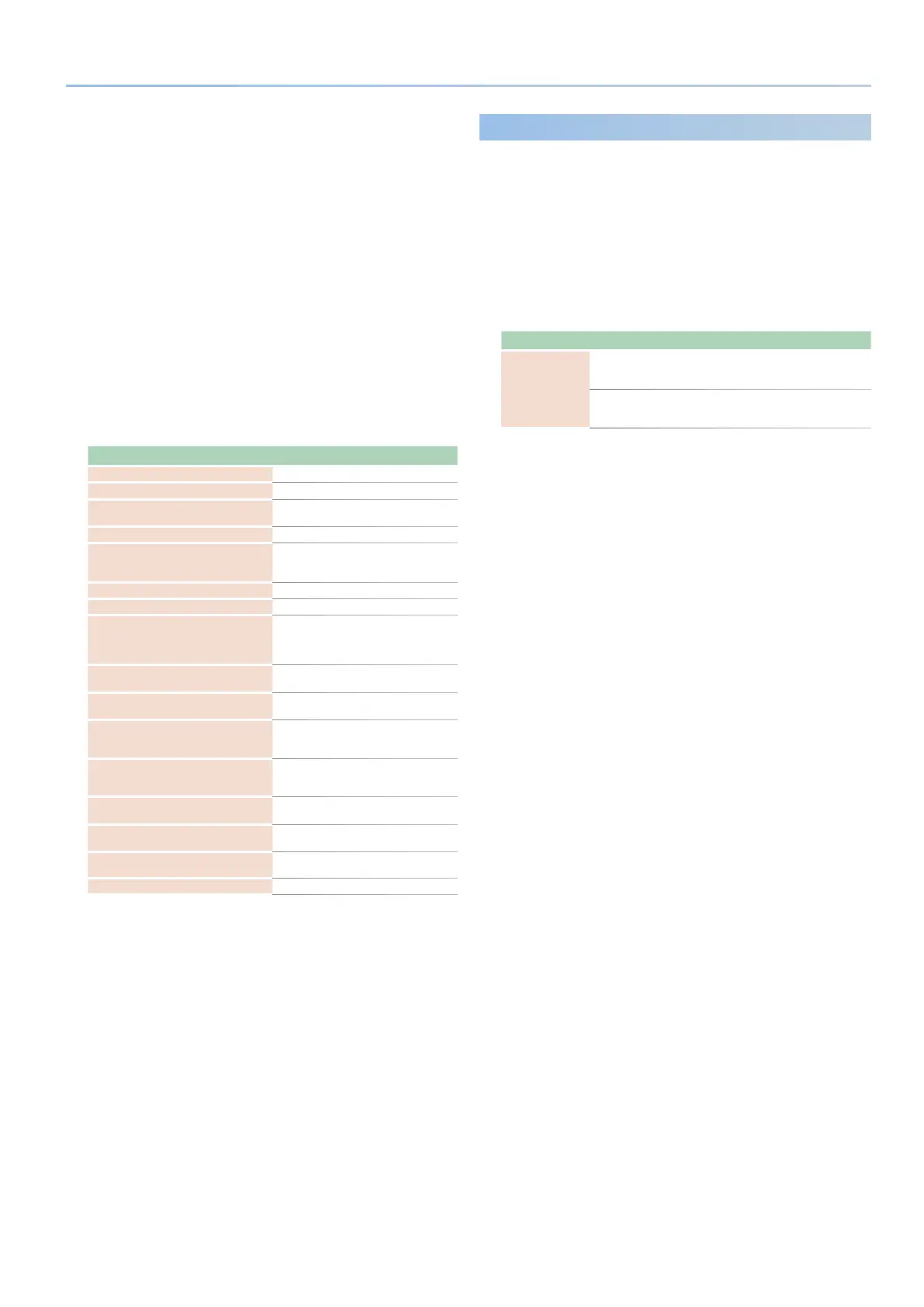21
Reference Manual Ver. 1.5 and later
COPY from SCENE
Copies the performance data you like from a scene for editing in the
STEP EDIT screen.
ERASE CURRENT PART
Erases the performance data of the current part.
ERASE ALL PART
Erases the performance data of all parts.
4. After making the settings, press the [EXIT] button to return
to the STEP EDIT screen.
The changes made on the MENU screen are also applied to the STEP
EDIT screen.
5. Edit using the STEP EDIT screen.
The following shows how to use the operations in the STEP EDIT screen.
Using the STEP EDIT operations
Item Operating the Unit
Move left/right between steps
Press the PAGE [ç] [æ] buttons.
Move up/down between steps
Press the PAGE [ä] [å] buttons.
Move between pages
Hold down the [SHIFT] button and press
the PAGE [ç] [æ] buttons.
Specify the note
Press a key
Specify a step and turn the note on
Press a [1]–[16] button
* The velocity value that was set just before
is inputted.
Change the velocity value
Turn the [2] knob.
Turn the currently selected note on/o
Press the [ENTER] button.
Enter a tie
Move the cursor to the beginning of
the tie, then hold down the [SHIFT]
button and press the [1]–[16] button
corresponding to the last step of the tie.
Move between parts
Press the [PART] button 0 select the
current part
Edit the grid length
Hold down the [SHIFT] button and turn
the [1] knob.
Record a step
When you play the keyboard while the
[S2] button is lit, a note is input for each
step.
Record in real time
When you play the keyboard during
preview playback while the [S2] button is
lit, notes are recorded in real time.
Erase all data of the selected note
Hold down a key and press the [S1]
button.
Erase all data of the selected step
Hold down a [1]–[16] button and press
the [S1] button.
Erase all data from the currently selected
part
Press the [S1] button.
Exit step edit and return to the top screen
Press the [EXIT] button.
6. Use the [S3] button to play/stop, and listen to the result.
* The values specied for the arpeggio are applied to the number of steps and
the settings such as grid and shue.
7. If you want to edit these, exit the STEP screen and use the
ARP PART EDIT screen.
* You can use the [TEMPO] knob to change the tempo.
8. When you nish editing, save the result as a scene.
&
“Saving a Scene (SCENE)” (p. 42)
If you want to use the data on your computer as MIDI data, use the
export function.
&
“Using the IMPORT/EXPORT function” (p. 47)
Playing a Pattern You Entered
The data that you edit in STEP EDIT can actually be used for arpeggio
performance.
1. Press the [MENU] button.
2. Use the [1] knob to select “ARPEGGIO EDIT,” and then press
the [ENTER] button.
The ARP PART EDIT screen appears.
3. Use the [1] knob to select “Step Mode,” and set it to “ON” or
“KEYSHIFT.”
Parameter Value Explanation
Step Mode
ON
The notes are played according to the
arpeggio performance, as specied by the
pattern that you created in STEP EDIT.
KEYSHIFT
The pattern that you created in STEP EDIT is
played to match the arpeggio performance
and the notes that you play.
