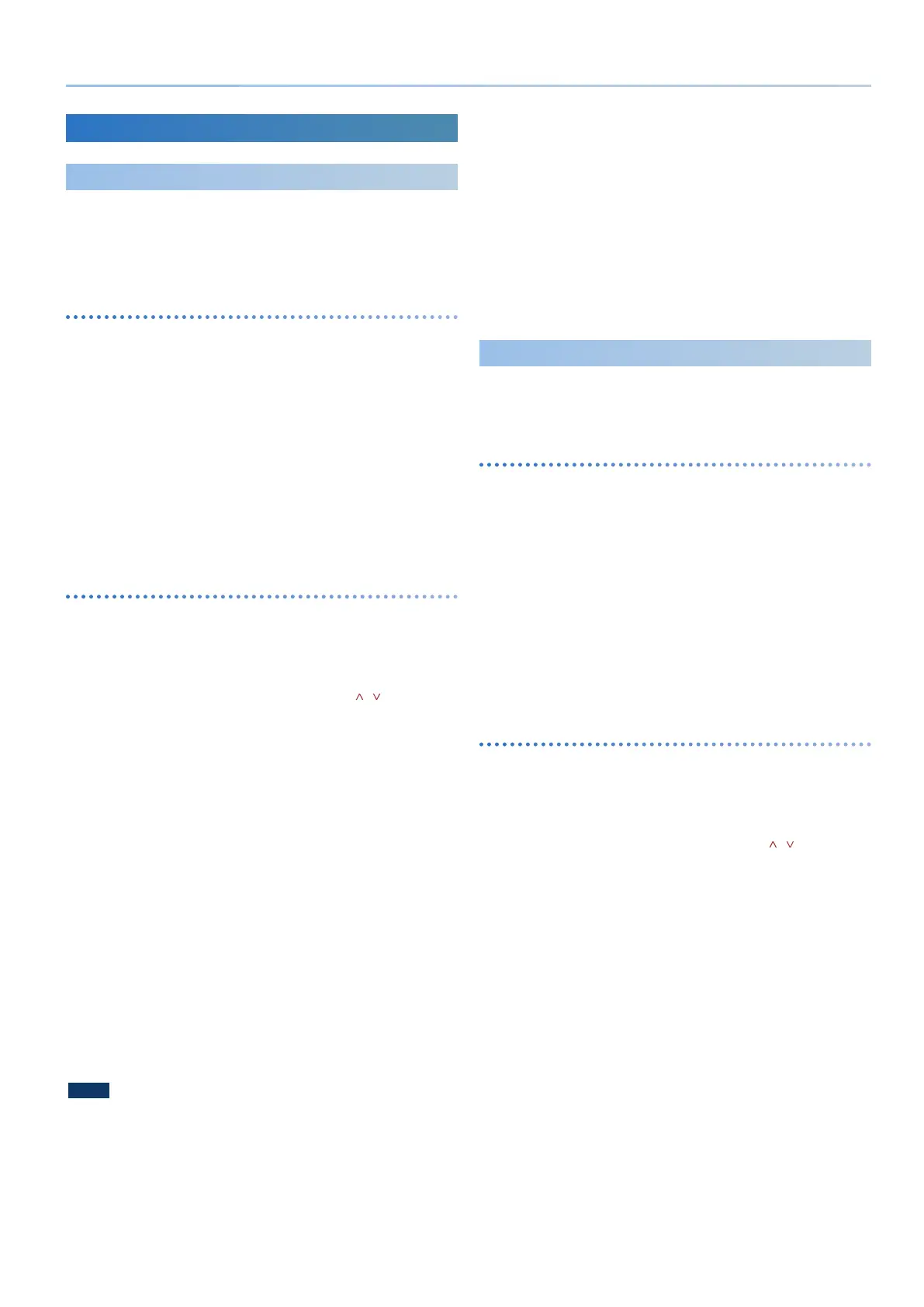47
Reference Manual Ver. 1.5 and later
Using the IMPORT/EXPORT function
Importing Tones
You can import tones that you’ve downloaded or exported from other
models into the JUPITER-Xm as additional tones.
* You can also import tones from models.
When you import a tone that does not belong to a model, the model name is
saved as “NO ASSIGN.”
Saving tones to USB ash drive
1.
Prepare a SVZ le with the tones you’ve downloaded or
exported from other models by using their export function,
which you’ll import into the JUPITER-Xm.
2. Connect a USB ash drive to your computer.
* If this is the rst time you’re using the USB ash drive, format it on the
JUPITER-Xm.
& “Formatting a USB Flash Drive (FORMAT USB MEMORY)” (p. 49)
3. Save the SVZ le to the “ROLAND/SOUND” folder on your
USB ash drive.
4. Remove the USB ash drive from your computer and
connect it to the JUPITER-Xm.
Importing tones into the JUPITER-Xm
1.
Press the [MENU] button.
2. Use the [1] knob to select “UTILITY,” and then press the
[ENTER] button.
You can also make this selection by using the PAGE [ ] [ ] buttons
instead of the [1] knobs.
3. Use knob [1] to select “IMPORT/EXPORT,” and press the
[ENTER] button.
4. Use knob [1] to select “IMPORT TONE,” and press the
[ENTER] button.
5. Use knob [1] to select the le containing the tone you wish
to import, and press the PAGE [>] button.
The number of tones that are saved in that le are shown in
parentheses.
6. Use knob [1] to select the tone you wish to import, and use
knob [2] to select it with a check mark. To select or deselect
all tones, hold down the [SHIFT] button while turning knob
[2].
To select or deselect a certain range of tones, press the [ENTER] button
at the beginning of the range, and then press [ENTER] while holding the
[SHIFT] button at the end of the range.
7. Press the PAGE [>] button.
8. Use knob [1] to select where to import the tone, and press
the [ENTER] button to select it with a check mark.
NOTE
5 Tones that are being used in a scene are marked with an asterisk (*).
5 Use caution, as this overwrites the tone you select that’s already in the import
destination.
5 If there are not enough locations in the import destination to save the data to be
imported, not all of the tones selected are imported.
5 You can check the number of tones at the top right-hand part of the screen.
Number of tones in import destination and source
5 If a tone named “INIT TONE” already exists, this is automatically selected with a
check mark as the import destination tone.
* If a tone named “INIT TONE” already exists, it is automatically selected as the
import destination tone, even it was previously edited.
5 To leave the tone as-is, clear the check mark.
9. Press the PAGE [>] button.
10.
To execute, use the [2] knob to select “O K ,” and then press
the [ENTER] button.
The display shows “Import Tone Completed!” when importing is done.
* Never turn o the power or disconnect the USB ash drive when “Executing...”
or a similar message is shown on the screen, as the unit is processing data.
Importing Scenes
You can import scenes into the JUPITER-Xm as additional scenes that were
exported from the JUPITER-X/Xm.
* You can also import scenes from a backup le.
Saving scenes to USB ash drive
1.
Prepare a SVD le with the scenes you’ve exported from
the JUPITER-X/Xm by using its export function, which you’ll
import into the JUPITER-Xm.
2. Connect a USB ash drive to your computer.
* If this is the rst time you’re using the USB ash drive, format it on the
JUPITER-Xm.
& “Formatting a USB Flash Drive (FORMAT USB MEMORY)” (p. 49)
3. Save the SVD le to the “ROLAND/SOUND” folder on your
USB ash drive.
4. Remove the USB ash drive from your computer and
connect it to the JUPITER-Xm.
Importing scenes into the JUPITER-Xm
1.
Press the [MENU] button.
2. Use the [1] knob to select “UTILITY,” and then press the
[ENTER] button.
You can also make this selection by using the PAGE [ ] [ ] buttons
instead of the [1] knobs.
3. Use the [1] knob to select “IMPORT/EXPORT,” and then press
the [ENTER] button.
4. Use the [1] knob to select “IMPORT SCENE,” and then press
the [ENTER] button.
5. Use the [1] knob to select the le containing the scene you
wish to import, and press the PAGE [>] button.
6. Use the [1] knob to select the scene you wish to import, and
use the [2] knob to select it with a check mark.
To select or deselect all scenes, hold down the [SHIFT] button while
turning knob [2].
To select or deselect a certain range of tones, press the [ENTER] button
at the beginning of the range, and then press [ENTER] while holding the
[SHIFT] button at the end of the range.
7. Press the PAGE [>] button.
8. Use the [1] knob to select where to import the scene, and
press the [ENTER] button to select it with a check mark.
