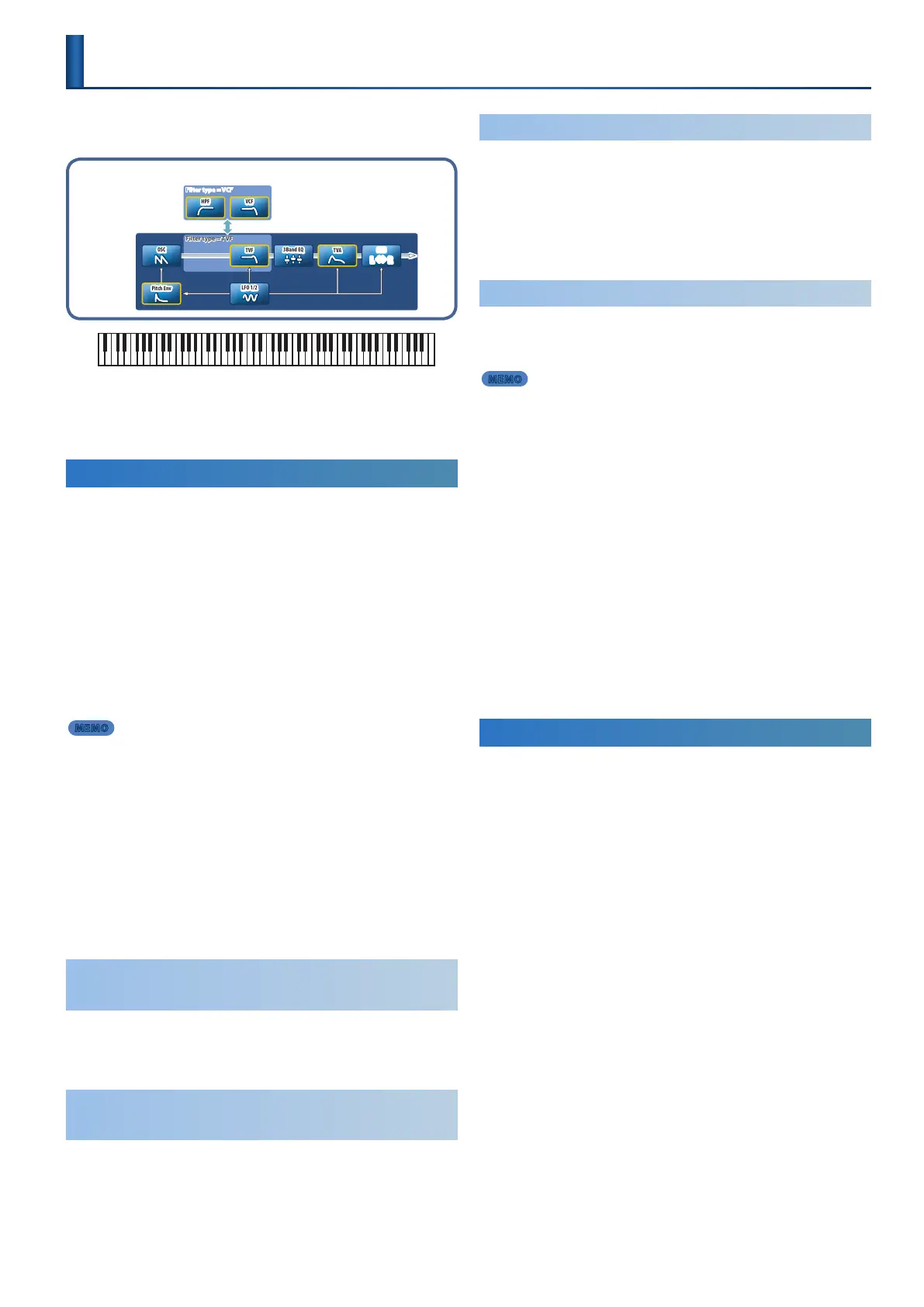25
In addition to applying eects that modify the sound, the JUPITER-Xm lets
you use a variety of controllers to edit the tone itself.
Tone
Filter type = TVF
TVA
PAN
L
#
R
TVF
3Band EQ
Filter type = VCF
VCF
HPF
LFO 1/2
Pitch Env
OSC
Pitch information for the key you play is sent to the oscillator, and is output
as sound via the mixer, lter, and amp etc.
The change produced by each section can be modied using an LFO or
envelope.
Editing a Tone (TONE EDIT Screen)
From the MODEL BANK TOP screen, you can also use the PAGE [<] [>]
buttons to move to the pages at the right, and edit the tone from the tone
edit pages.
* You can also access the tone edit pages from the MENU screen.
& “Accessing the MENU Screen” (p. 41)
1. Press the [MODEL BANK] button.
The MODEL BANK screen appears.
2. Press one or more of the OSC SELECT [1]–[4] buttons to
select the partial(s) that you want to edit.
By pressing two or more of the [1]–[4] buttons simultaneously, you can
select multiple partials to edit together.
MEMO
Only some models allow multiple selection.
3. Press the [SCENE] button.
The SCENE TOP screen appears.
4. Use the PAGE [<] [>] buttons to move to the tone edit page
of the item that you want to edit.
5. Use the [1] knob to select the parameter that you want to
edit, and use the [2] knob to edit the value.
For details, refer to “Parameter Guide” (PDF).
6. If you want to save the settings, write the tone.
& “Saving the Tone Settings (TONE WRITE)” (p. 25)
Editing Basic Settings for the Tone
(TONE COMMON EDIT)
Here’s how to make basic settings for the tone, such as its volume, pitch,
and whether various functions are used.
In this page you can edit parameters that are common to all partials.
Editing the Parameters of Each Section
(TONE EDIT)
Here you can edit the parameters of each section, such as the oscillator and
lter.
Depending on the model, the screens are divided into PARTIAL 1–4.
Editing the Eects
(TONE MFX)
You can edit the eects for each tone.
This is valid if the “SCENE PART MFX” parameter “FllwToneMFX” is “ON”; if
that parameter is “OFF,” the part eect is used instead of the tone eect.
This is recommended if you want to make eect settings individually for
each user tone.
& “Part Edit” (p. 24)
Duplicating a Partial
(PARTIAL COPY)
For models such as “XV-5080” or “RD-PIANO” which allow each partial to
be edited, you can copy the parameters of the currently selected partial to
another partial.
MEMO
Be aware that an overwrite-saved tone cannot be restored to its
previous state.
1. From the MODEL BANK screen or the MENU screen, access
the “TONE EDIT” screen.
& “Accessing the MENU Screen” (p. 41)
2. Press the [FUNCTION] button.
You enter function mode.
3. Press one of the [1]–[4] buttons to select the copy-source
partial.
4. While holding down the [SHIFT] button and the [WRITE]
button, press one of the [1]–[4] buttons to select the copy-
destination partial.
A conrmation message appears.
If you decide to cancel, press the [EXIT] button.
5. To execute, press the [ENTER] button.
Saving the Tone Settings (TONE WRITE)
A tone that you create will change if you move a knob or select another
tone. It also disappears when you power-o the JUPITER-Xm. When you’ve
created a tone that you like, you should save it as a user tone.
1. Press the [SCENE] button, and then press the [WRITE]
button.
The WRITE MENU screen appears.
2. Use the [1] knob or the [2] knob to select “PART* TONE”(* is
the number of the part that is assigned to the tone that you
want to save), and press the [ENTER] button.
3. Use the [1] knob or the [2] knob to select the save-
destination, and press the [ENTER] button.
If you want to rename the tone that you’re saving, use the PAGE [<]
[>] buttons to move the cursor and use the [2] knob to specify the
character.
4. Press the [ENTER] button.
A conrmation message appears.
If you decide to cancel, press the [EXIT] button.
5. To execute, press the [ENTER] button.
Editing a Tone
(TONE EDIT)
