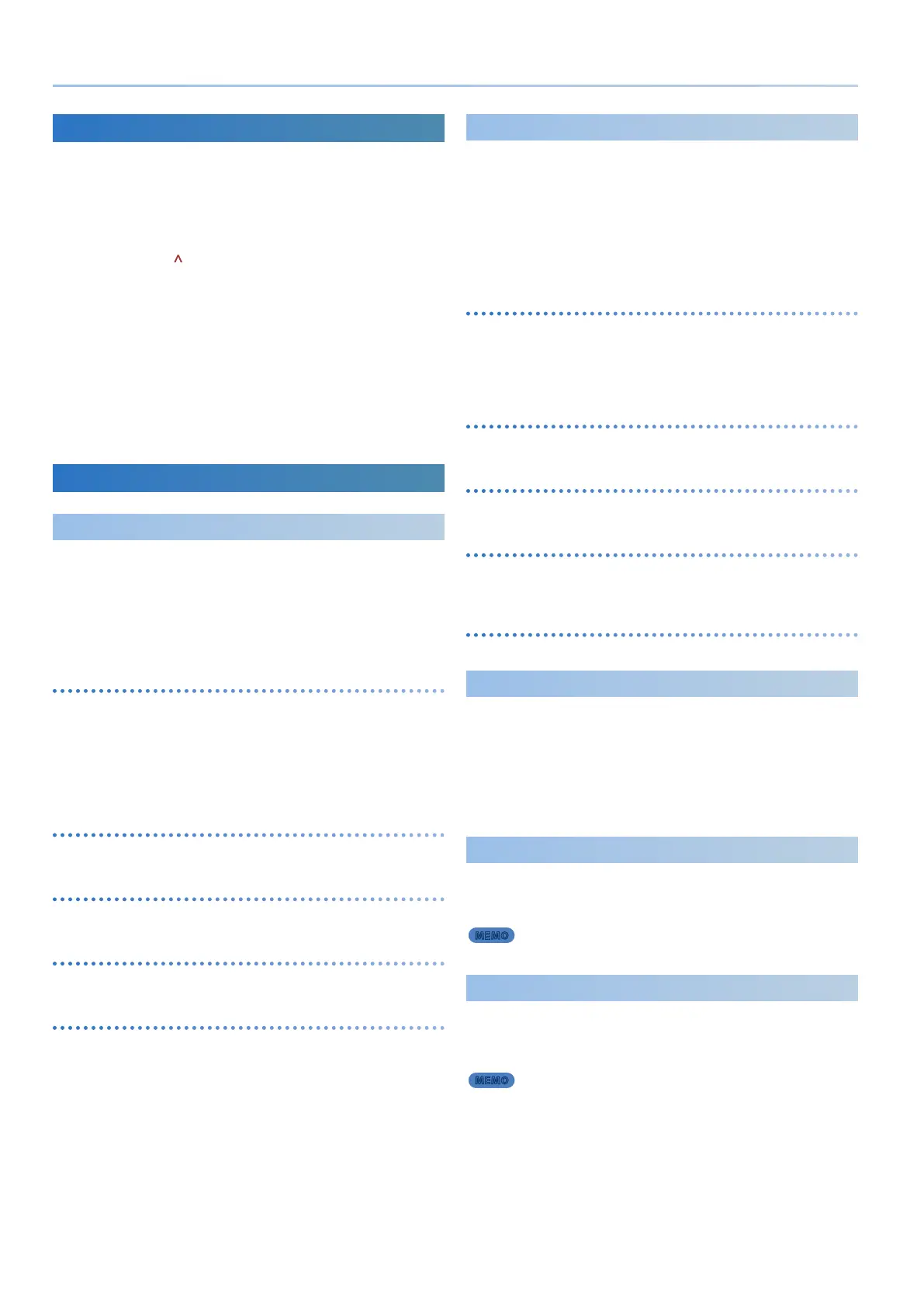26
Reference Manual Ver. 1.5 and later
Initializing a Tone (TONE INITIALIZE)
Here’s how to initialize the tone of the current part. The initial state that is
specied diers depending on the model that is selected for that part.
1. Press the [MODEL BANK] button to switch to tone select
mode.
2. Press the PAGE [ ] button to move the cursor to the model
name.
3. Turn the [2] knob to select the model that you want to use
from its initial state.
4. Press the [WRITE] button.
The WRITE MENU screen appears.
* You can also display the WRITE MENU screen by holding down the
[SHIFT] button and pressing the [ENTER] button.
5. Use the [1] knob or [2] knob to select “TONE INITIALIZE,”
and then press the [ENTER] button.
What Each Section Does
OSC
(Oscillator)
This section generates an audio waveform according to the pitch
information that is sent from the keyboard. The pitch is determined by how
rapidly the waveform repeats. Faster repetition (higher frequency) means
higher pitch, and slower repetition (lower frequency) means lower pitch.
By applying an LFO to the OSC section, you can cyclically raise and lower
the pitch, producing a vibrato eect.
OSC SELECT
In function mode, you can use the [1]–[4] buttons to select the
oscillator that you want to edit. By pressing two or more [1]–[4] buttons
simultaneously, you can select multiple oscillators for editing. The OSC
units that can be selected vary depending on the model.
By holding down the [SHIFT] button and pressing the [6]–[9] buttons,
you can select the OSC units that produce sound.
TYPE
Selects the oscillator waveform.
MOD
Adjusts the depth of modulation.
Pitch
Adjusts the pitch of the oscillator.
DETUNE
Finely adjusts the pitch of the oscillator.
FILTER
Although the oscillator generates a sound at a specic frequency, this
sound contains numerous harmonics.
The lter lets you modify the brightness of the sound by selectively
reducing these harmonics or boosting them in the region of the cuto
frequency.
By applying an LFO to the FILTER section, you can cyclically raise or lower
the cuto frequency, producing a wah eect.
KEY FOLLOW
Varies the lter’s cuto frequency according to the position of the key.
Higher values of this setting cause the cuto frequency to increase as
you play higher on the keyboard, and lower values cause the cuto
frequency to decrease as you play higher.
CUTOFF
Species the cuto frequency.
TYPE
Species the type of lter.
RESONANCE
Species the amount by which the region of the lter’s cuto frequency
is boosted.
VINTAGE FILTER
Species the type of lter if a tone of a vintage-type model is selected.
AMP
The amp section contains parameters that control the volume.
In addition to these parameters, you can also assign a controller to PART
FADE and control the volume of two parts simultaneously.
& “Parameter Guide” (PDF)
By applying an LFO to the AMP section, you can cyclically raise and lower
the volume, producing a tremolo eect.
LFO
(Low Frequency Oscillator)
Like the OSC section, the LFO section generates a waveform at a specied
frequency. The shape of this waveform controls the section to which the
LFO is applied.
MEMO
The LFO waveform can be seen in the MODEL BANK TOP screen.
ENVELOPE
Each time you press a key, a time-based change is applied to the OSC,
FILTER, and AMP sections for each individual note.
This shape of this time-based change is called the “envelope.”
MEMO
The envelope can be seen in the MODEL BANK TOP screen.
