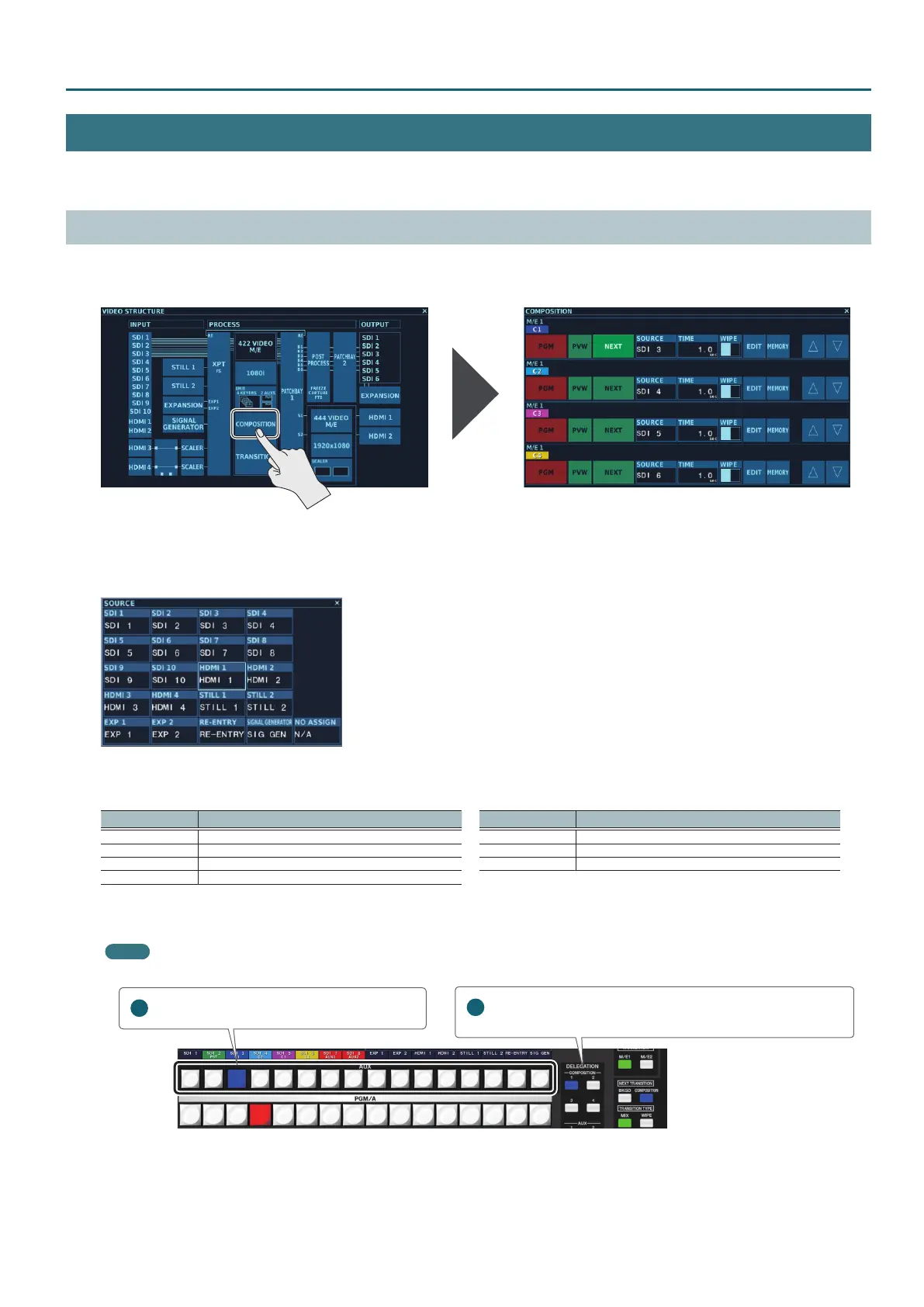21
Basic Operation
Compositing the Video
This composites video using picture-in-picture (PinP) and keying. Two types of key composition are available: methods using a “self key” (p. 24) and
methods using an “external key” (p. 26).
Selecting the Video Sources for Composition
1. Go to the ROOT MENU screen and tap <VIDEO> <COMPOSITION> at the VIDEO STRUCTURE screen to display the
COMPOSITION screen (p. 42).
* The information displayed at the COMPOSITION screen diers according to the 4:2:2 process format and the selected M/E mode. For details, refer
to “4:2:2 Process M/E Mode and Composition” (p. 12).
2. Tap <SOURCE> in the composition where you want to assign a source, making the SOURCE screen appear.
3. At the SOURCE screen, select the source to assign to the composition.
You can select the following sources.
Selectable sources Descriptions Selectable sources Descriptions
SDI 1–10 SDI inputs 1–10 RE-ENTRY Video for which OUTPUT on a patchbay is set to “RE”
HDMI 1–4 HDMI inputs1–4 (*1) SIG GEN Test pattern
STILL 1, 2 Still images assigned to STILL 1, 2 N/A No assignment
EXP 1, 2 Input from an expansion interfaces
(*1) HDMI 3 and 4 can be selected only when their connection destination is the 4:2:2 process.
Selecting HDMI 3 or 4 when their connection destination is the 4:4:4 process results in output of a black picture.
Memo
You can also use the DELEGATION area COMPOSITION [1] through [4] buttons and [AUX] buttons to change the source to assign.
1
Press one of the COMPOSITION [1] through [4] buttons to select the
composition (C1 through C4) where you want to assign a source.
2
Press an [AUX] button to select the source.
4. Exit the SOURCE screen.
