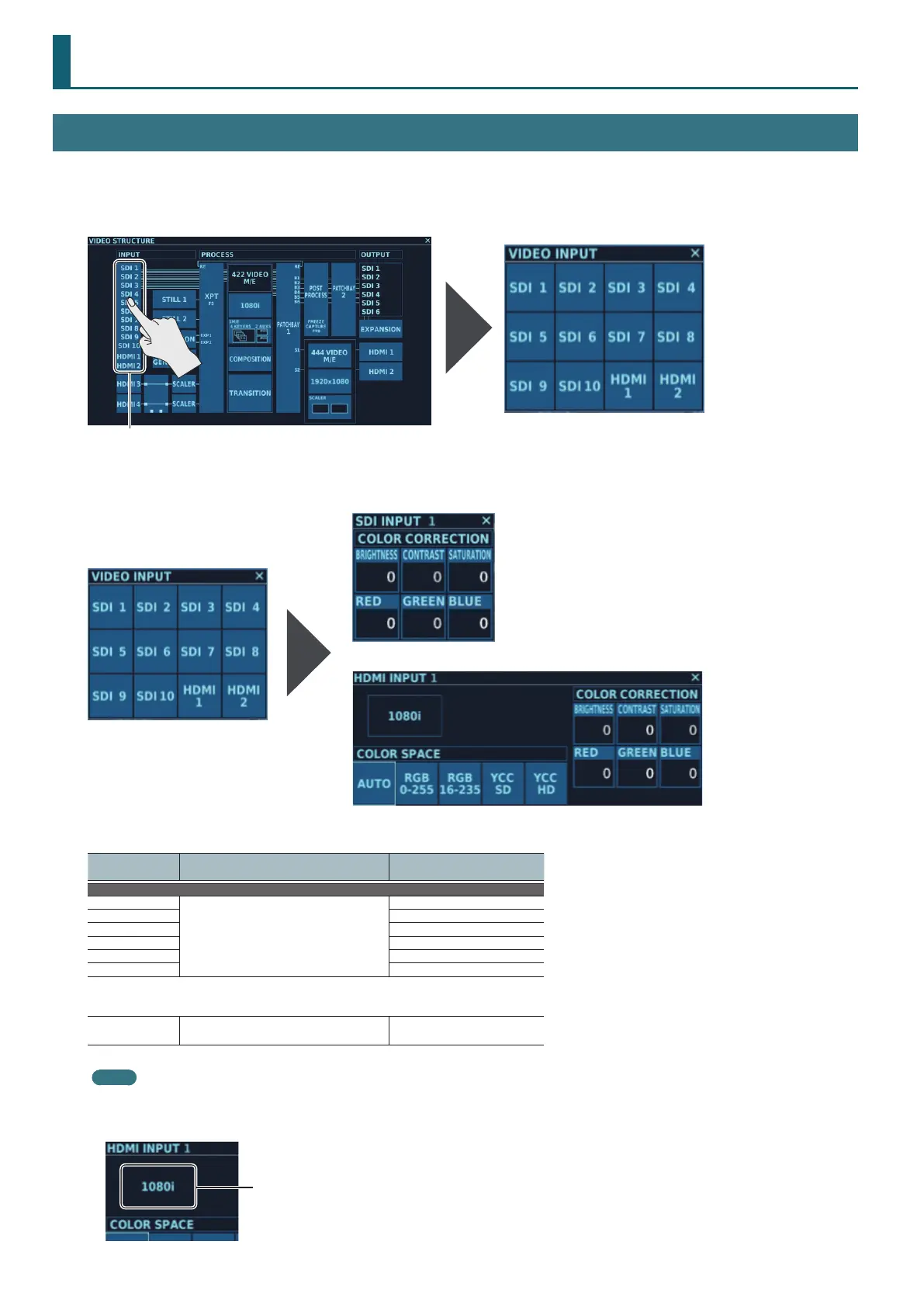34
4:2:2 Process Settings
VIDEO INPUT Screen
At the VIDEO INPUT screen, you change the setting values of video enter via SDI IN 1 through 10 and HDMI IN 1 and 2.
* For information on how to change the settings for HDMI IN 3 and 4, refer to “HDMI IN 3, 4 Settings” (p. 49).
1. Tapping <VIDEO INPUT> at the VIDEO STRUCTURE screen displays the VIDEO INPUT screen.
VIDEO INPUT
2. Tap the button for the input video whose setting values you want to change.
Tapping a button from <SDI 1> to <SDI 10> displays the SDI INPUT screen.
Tapping <HDMI 1> or <HDMI 2> displays the HDMI INPUT screen.
You can change the setting values within the ranges shown below.
Parameter
Setting value
(Values in bold type are factory defaults.)
Description
COLOR CORRECTION
BRIGHTNESS
-128– 0 – +127
This adjusts the brightness.
CONTRAST This adjusts the contrast.
SATURATION This adjusts the color saturation.
RED This adjusts the red level.
GREEN This adjusts the green level.
BLUE This adjusts the blue level.
The following items can be changed only when HDMI 1 or HDMI 2 has been selected.
COLOR SPACE
AUTO, RGB 0-255,
RGB 16-235, YCC SD, YCC HD
This selects the color space.
Memo
The format you can input is displayed at the HDMI INPUT screen.
The displayed format is the same as the setting made for the 4:2:2 process format.
You select the 4:2:2 process format at the “FORMAT Screen (4:2:2)” (p. 40).
Inputtable format
(4:2:2 process format)
