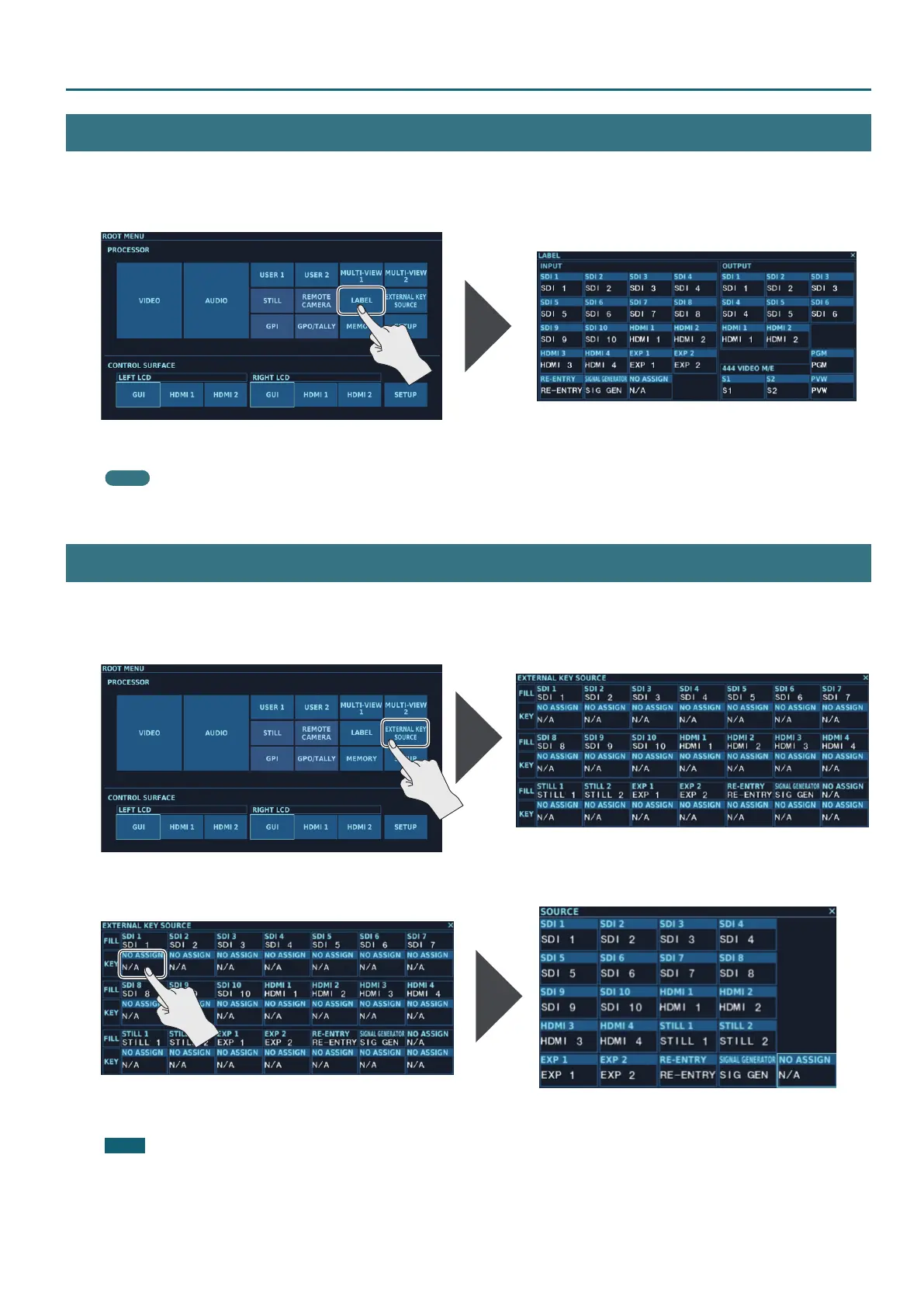75
Other Features
LABEL Screen
At the LABEL screen, you change the label displays for signals. Label displays are also displayed at the “Cross-point display” (p. 17) and as the signal
names on menus.
1. Tap <LABEL> at the ROOT MENU, making the LABEL screen appear.
2. Tap the signal of the label display to change, then make the change.
Memo
Label displays for still images and user functions cannot be changed at the LABEL screen. You can use the “STILL MEMORY Screen” (p. 70) to
change the label display for a still image and the “USER Screen” (p. 65) to change the label display for a user function.
EXTERNAL KEY SOURCE Screen
At the EXTERNAL KEY SOURCE screen, you can specify the “FILL” and “KEY” combination used in external-key composition.
You can apply the specied combination to the “COMPOSITION Screen” (p. 42).
1. Tap <EXTERNAL KEY SOURCE> at the ROOT MENU, making the EXTERNAL KEY SOURCE screen appear.
2. Tapping a KEY source displays the SOURCE screen.
3. Tap the source to assign to KEY to select it.
NOTE
The COMPOSITION screen is not immediately updated with combination that you specify at the EXTERNAL KEY SOURCE screen.
At the COMPOSITION screen, reselecting the video source for “FILL” automatically updates the combination with the setting made at the
EXTERNAL KEY SOURCE screen.
