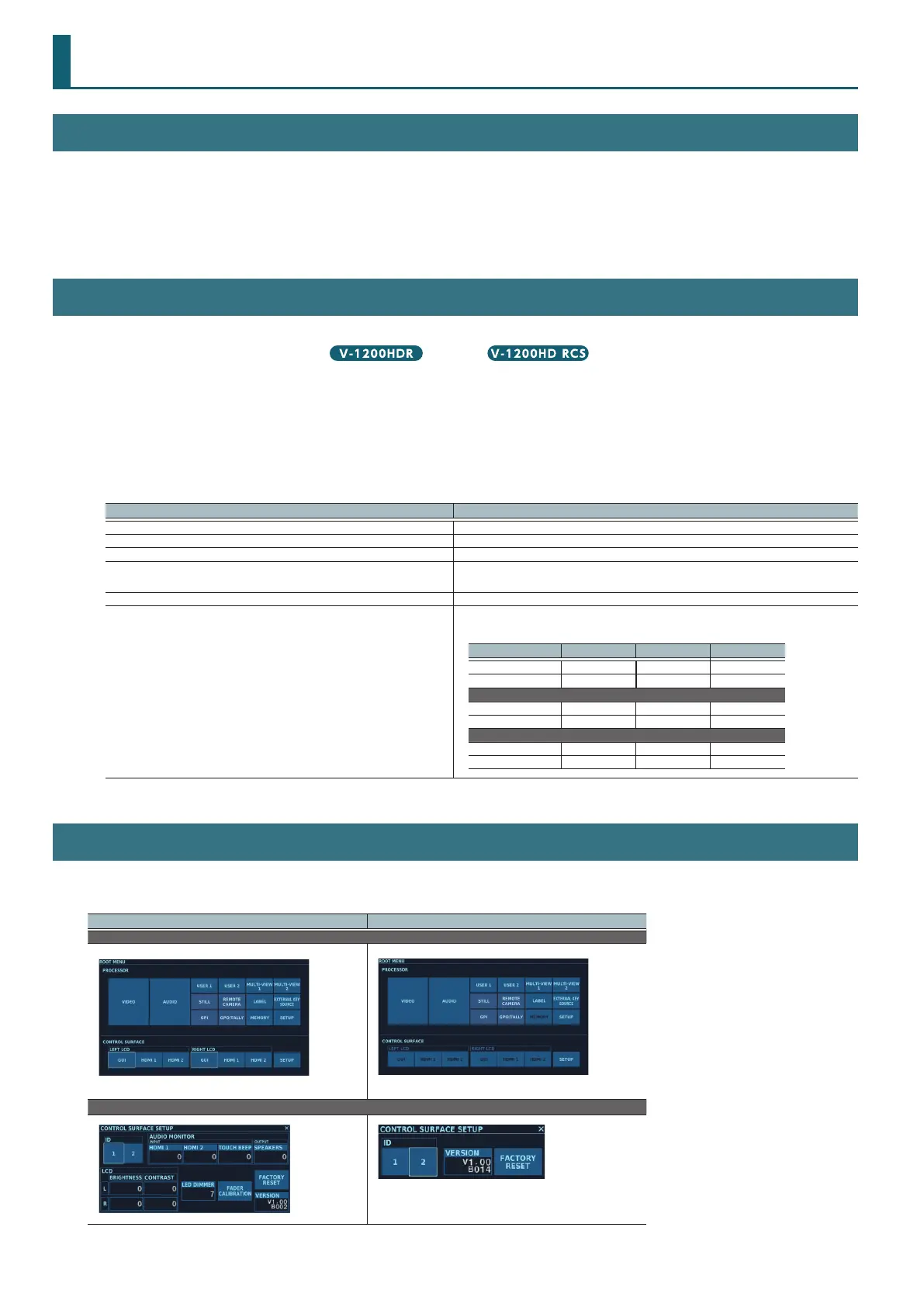4
Introduction
About the V-1200HDR and V-1200HD RCS
The V-1200HDR is a dedicated controller for remotely operating the V-1200HD. The V-1200HD RCS is a Windows-based program for remotely
operating the V-1200HD.
Connecting the V-1200HD to a V-1200HDR unit or a computer in which the V-1200HD RCS is and installed and connected to the V-1200HD lets you
perform such tasks as switching video and changing settings by remote control.
* For information on how to use the V-1200HDR, please refer to the V-1200HDR Owner’s Manual.
Conventions This Manual Uses
This manual is the remote control guide for both the V-1200HDR dedicated controller and V-1200HD RCS remote-control software. Explanations for
each specic product are distinguished by the icon or the icon.
This manual uses the typographical conventions shown below in order to explain methods of operation in a concise way.
5 The controllers are referred to in the text as “V-1200HDR” and “V-1200HD RCS”
5 Text enclosed in square brackets (“[ ]”) indicates the name of a button (or dial), such as [AUTO] button or [VALUE] dial.
5 Text enclosed in angled brackets (“< >”) indicates an on-screen button name, such as <VIDEO>.
5 Touching the V-1200HDR’s monitor with your nger is referred to as “tapping.”
5 In this manual, explanations involving dual monitors, control operations and other such topics are explanations for using the V-1200HDR. For
operations using V-1200HD RCS, substitute the following for what appears in the text.
V-1200HDR V-1200HD RCS
Tap the dual monitors. Click the screen using the mouse.
Slide the PinP inset screen (or other such object). Drag the PinP inset screen (or other such object) using the mouse.
Turn the AUDIO dial or Z dial. Drag the dial using the mouse.
Turn the VALUE dial.
Drag the dial using the mouse.
* You can also use [] and [] on the computer keyboard to change values.
Operate the video fader or the [POSITIONER] stick. Drag the video fader or the [POSITIONER] stick using the mouse.
Press the button.
Click the button using the mouse.
* You can use the computer keyboard to perform the following button operations.
Button name Keyboard key Button name Keyboard key
CUT SPACE
AUX1–AUX8 Q–I
AUTO ENTER AUX9–AUX16 Shift + Q–I
DELEGATION area
COMPOSITION 1–4 1–4 USER 1, 2 7, 8
AUX 1, 2 5, 6
Cross-points
PGM1–PGM8 A–K PST1–PST8 Z – <
PGM9–PGM16 Shift + A–K PST9–PST16 Shift + Z– <
About Dierences in Displayed Screens
With the V-1200HDR and V-1200HD RCS, there are dierences in dual-monitor display of the ROOT MENU screen and the CONTROL SURFACE SETUP
screen. The explanations in this manual for dual-monitor display use the screens displayed for the V-1200HDR.
V-1200HDR V-1200HD RCS
ROOT MENU Screen
* The screen is for Online Mode.
CONTROL SURFACE SETUP Screen
