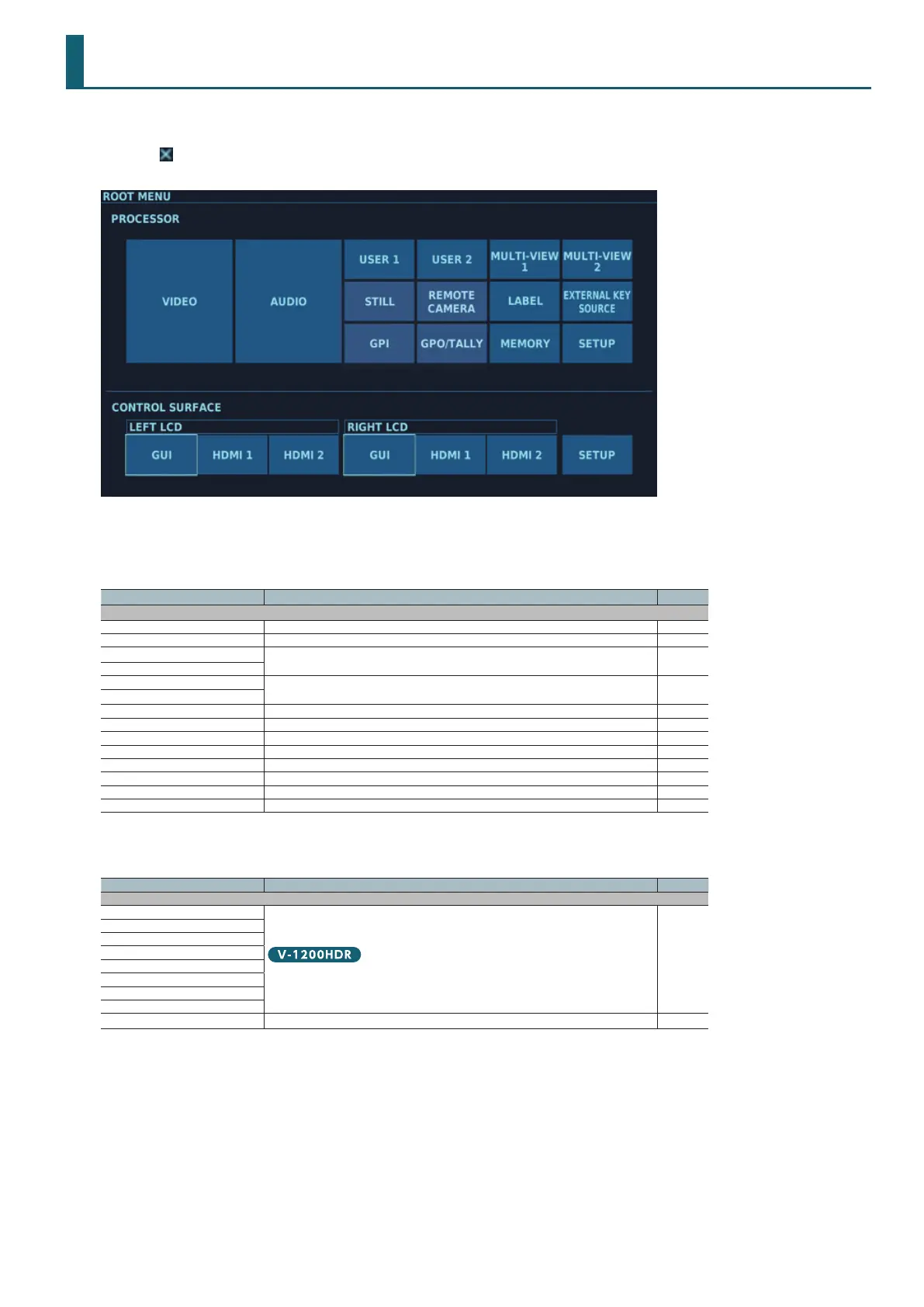31
Root Menu
You use the root menu to access the wide range of functions available on the V-1200HD.
If another menu screen is displayed, repeat the procedure described below several times to display the ROOT MENU screen.
5 Tap the button at the upper-right area of the screen.
5 Tap a location on the monitor that is away from the displayed screen, or tap the cross point display.
* The screen is for V-1200HDR.
PROCESSOR Section
Here you make settings for the V-1200HD itself.
Name Description Page
PROCESSOR
VIDEO This displays the VIDEO STRUCTURE screen. p. 32
AUDIO This displays the AUDIO STRUCTURE screen.. p. 60
USER 1
This displays the USER screen. p. 65
USER 2
MULTI-VIEW 1
This displays the MULTI-VIEW screen.
p. 68
p. 69
MULTI-VIEW 2
STILL This displays the STILL MEMORY screen. p. 70
REMOTE CAMERA This displays the REMOTE CAMERA screen. p. 73
LABEL This displays the LABEL screen. p. 75
EXTERNAL KEY SOURCE This displays the EXTERNAL KEY SOURCE screen. p. 75
GPI This displays the GPI screen. p. 76
GPO/TALLY This displays the GPO/TALLY screen. p. 76
MEMORY This displays the MEMORY screen. p. 77
SETUP This displays the PROCESSOR SETUP screen. p. 78
CONTROL SURFACE Section
Here you make settings for the V-1200HDR or V-1200HD RCS.
Name Description Page
CONTROL SURFACE
LEFT LCD
These select the screens displayed on the V-1200HDR’s left and right monitors.
p. 78
GUI
HDMI 1
HDMI 2
RIGHT LCD
GUI
HDMI 1
HDMI 2
SETUP This displays the CONTROL SURFACE SETUP screen. p. 79
5 When video is displayed on the dual monitors, tapping the screen changes the display to the ROOT MENU screen.
